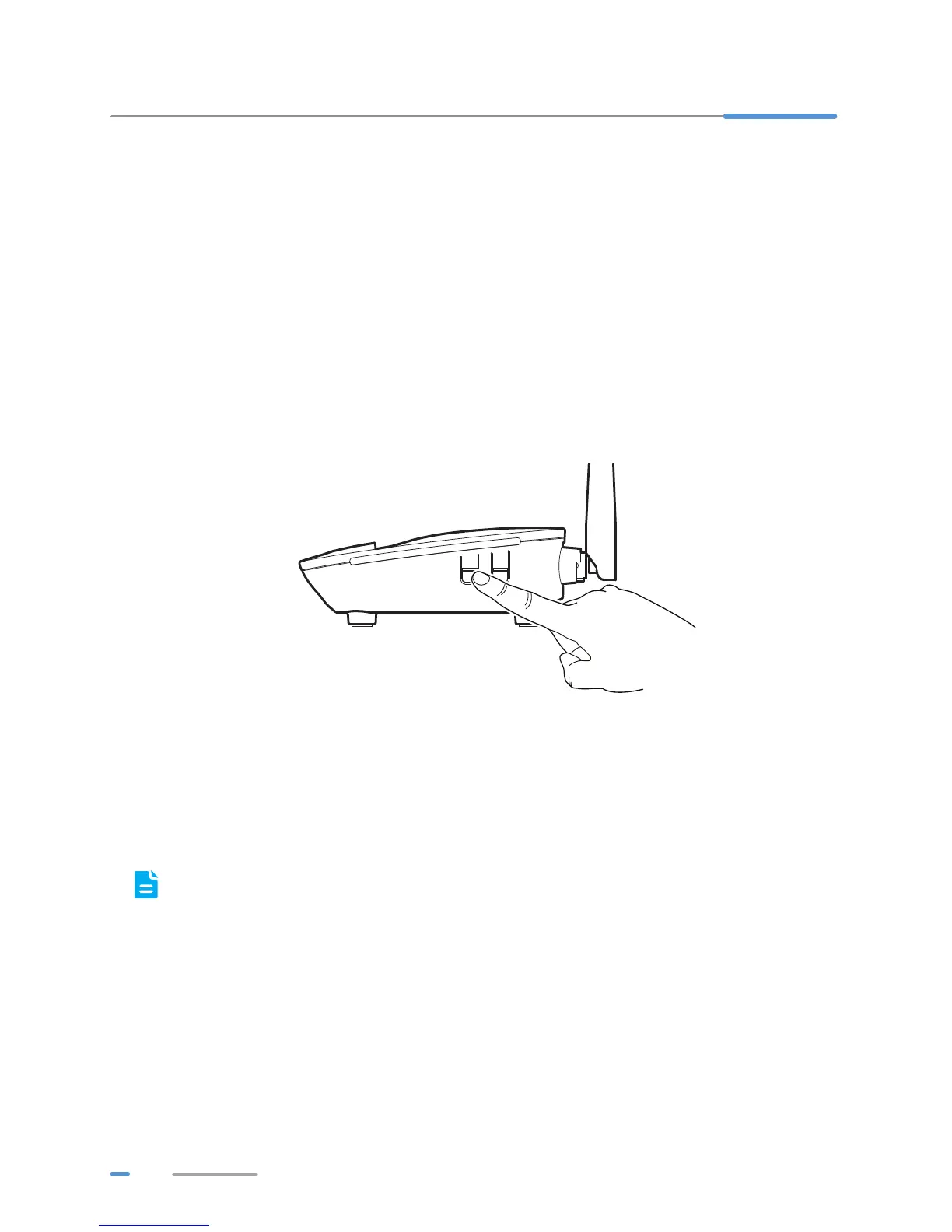22
4 Wireless Connection Setup
Setting Up a Wireless Connection Using the WPS Button
Push the WPS button once to quickly set up a wireless connection between the HG532d and any WPS-
capable device.
Before you set up a wireless connection using the WPS button, verify the following:
> The wireless network security mode of the HG532d is WPA2-PSK or WPA-PSK/WPA2–PSK.
> The wireless device (laptop, tablet, or mobile phone) to connect to the HG532d is WPS-
capable.
1. Press the WPS button on the wireless device to start WPS negotiation. For details, see the
user guide for the wireless device.
2. Within 2 minutes, press and hold the WPS button on the HG532d for 1 second or more. The
WPS indicator blinks.
When the WPS indicator on the HG532d is steady on, a connection between the HG532d and wireless
device is set up. The WPS indicator is on for 300 seconds.
Manually Setting Up a Wireless Connection
The wireless configuration software provided by Windows is used as an example to describe how to
set up a wireless connection.
You can also use the tool built into the network adapter to set up a wireless connection. For
details, see the network adapter's user guide.
Before setting up a wireless connection, record the WLAN name and password of the HG532d. The
default WLAN name and password are printed on the HG532d cover label.
WPS WLAN
Power
