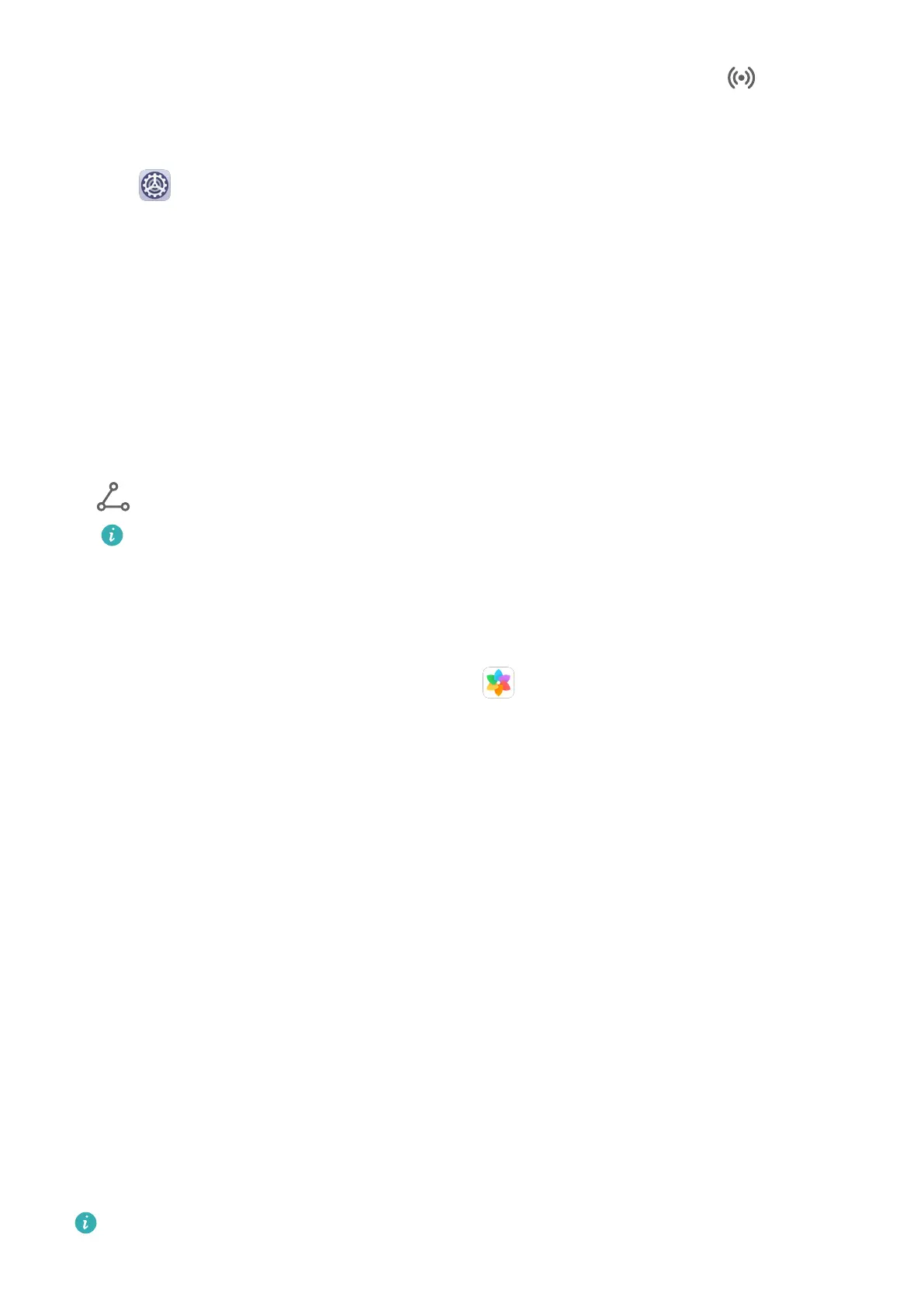• Swipe down from the status bar to open the notication panel, then touch to enable
or disable Huawei Share. Touch and hold the toggle to enter the Huawei Share settings
screen.
• Go to Settings > More connections > Huawei Share, and enable or disable Huawei
Share.
Enabling Huawei Share automatically turns on Wi-Fi and Bluetooth.
Quickly Share Files Between Your Devices with Huawei Share
You can use Huawei Share to quickly share les between Huawei devices. The recipient can
preview the les before they are sent, then view the full content of the les once they have
been received. For example, the recipient can view received pictures or videos in Gallery.
1 On the receiving device, enable Huawei Share.
2 On the sending device, touch and hold to select the les you want to share, then touch
. Touch Huawei Share, then touch the icon of the receiving device to send the les.
These steps may be dierent if you are sharing les directly from an app.
3 On the receiving device, touch Accept to accept the transfer.
To view the received
les, go to Files, then go to Internal storage > Huawei Share on the
Categories tab.
Received pictures or videos can also be found in Gallery > Albums > Huawei Share.
One-Touch Printing with Huawei Share
When a printer that supports Huawei Share is nearby, you can use Huawei Share to nd the
printer and print out pictures or PDF les stored on your device.
1 Depending on the type of printer, ensure the following:
• Wi-Fi capable printers: The printer must be powered on and connected to the same
network as your device.
• Wi-Fi Direct capable printers: The printer must be powered on and have Wi-Fi Direct
enabled.
• Bluetooth capable printers: The printer must be powered on and discoverable via
Bluetooth.
2 On your device, preview the
le to be printed, then go to Share > Huawei Share.
3 Once the printer has been discovered, touch its name on your device, and adjust the
settings on the preview screen. Then, touch PRINT to print.
If you are connecting a Bluetooth printer to your device for the rst time, nd the printer
on your device, touch the printer name, then press and hold the Power button on the
printer for about 1 second to conrm the connection.
For a list of supported printers, touch Help on the Huawei Share sharing screen, select
Printers, then touch What printers are supported?.
Settings
46
