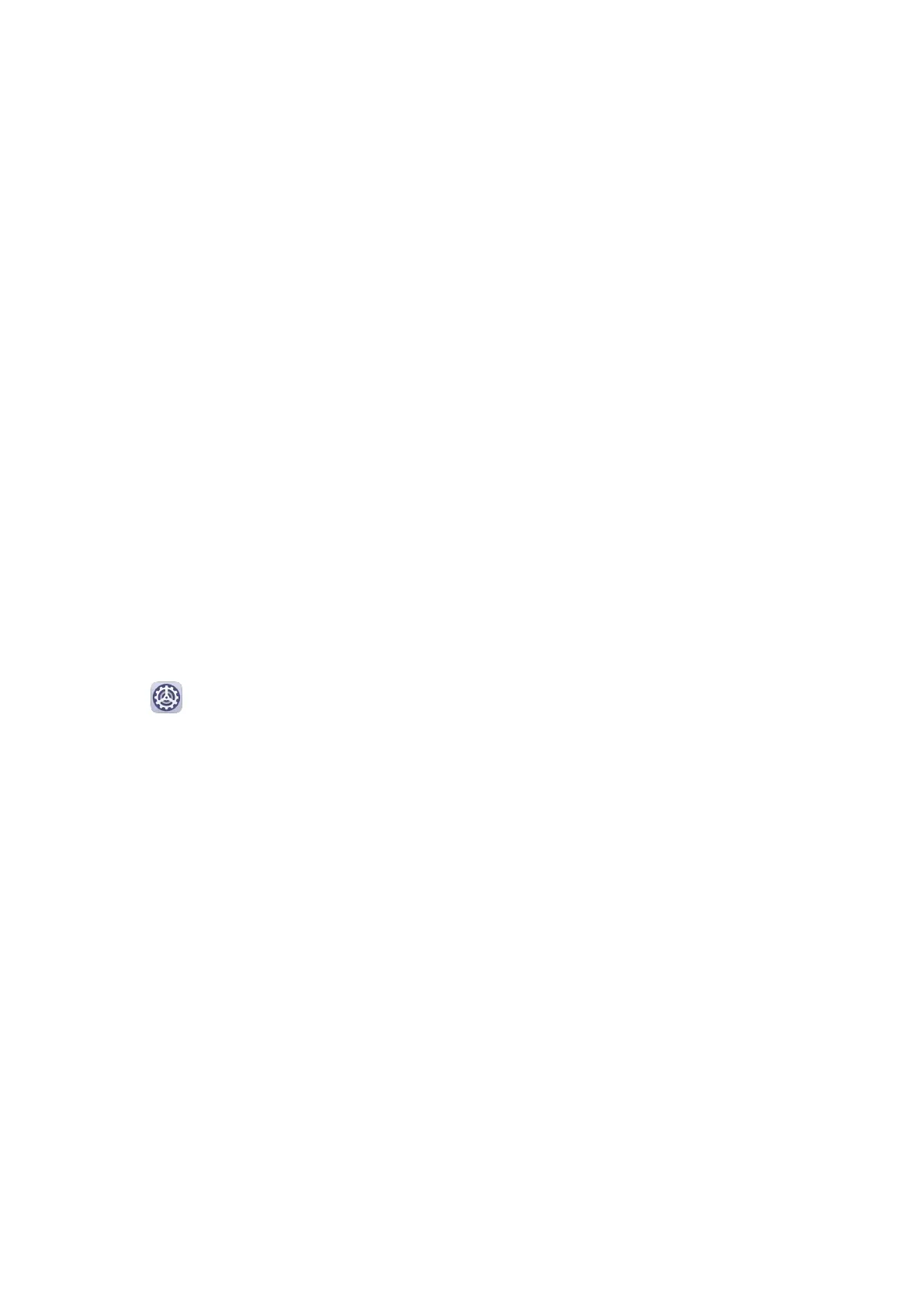Printing
Connect your device to a Mopria-certied printer via Wi-Fi, and then you will be able to print
images and documents from your device.
Connect Your Device to a Printer
1 Check the printer manual or consult with its manufacturer to verify that it is
Mopria-
certied.
If it is not, consult with its manufacturer to install the corresponding app or plug-in for it
on your device.
2 Connect your device and the printer to the same Wi-Fi network using any of the following
methods:
• Connect to a router: Enable Wi-Fi on the printer and connect it to the router. On your
device, enable Wi-Fi, connect to the same router, then follow the onscreen instructions
to nish conguring the settings.
• Use Wi-Fi Direct: If your printer supports Wi-Fi Direct, follow the instructions in the
printer manual to enable this feature. On your device, enable Wi-Fi Direct, then touch
the printer to establish the connection.
• Connect to your printer's hotspot: If your printer can double as a Wi-Fi hotspot, follow
the instructions in the printer manual to enable the hotspot and set a password. On
your device, enable Wi-Fi, touch the printer's hotspot, then follow the onscreen
instructions to nish conguring the settings.
3 Go to Settings > More connections > Printing > Default Print Service, and enable
Default Print Service.
4 Select the printer from the search results and follow the onscreen instructions to add the
printer.
Connect to a VPN Network
A virtual private network (VPN) is a temporary connection that extends a private network
across a public network, encrypting data transmission to provide security.
When working outside the oce, you can use a VPN to securely access your company's
Intranet.
The following types of servers are supported:
• PPTP: It stands for Point-to-Point Tunneling Protocol, oering MPPE encryption.
• L2TP: It stands for Layer 2 (Data Link Layer) Tunneling Protocol,
oering IPSec PSK and
IPSec RSA encryption.
• IPSec Xauth: Oering PSK, RSA, and Hybrid RSA encryption.
Connect to a PPTP Server
1 Obtain the VPN server name and address from your VPN server administrator.
Settings
47
