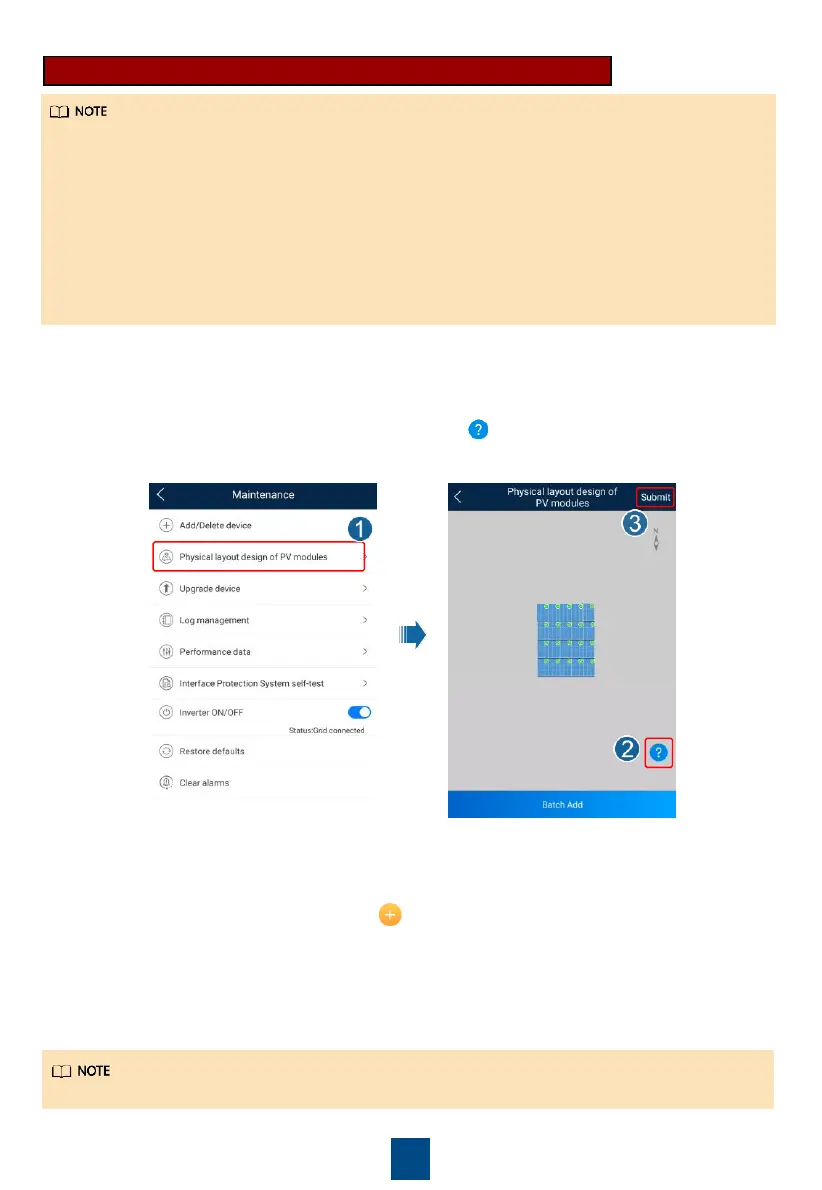16
4. (Optional) Setting the Physical Layout of Smart PV Optimizers
• If Smart PV Optimizers are configured for PV strings, ensure that the Smart PV Optimizers
have been successfully connected to the solar inverter before performing the operations in this
section.
• Check that the SN labels of Smart PV Optimizers are correctly attached to the physical layout
template.
• Take and save a photo of the physical layout template. Keep your phone parallel to the
template and take a photo in landscape mode. Ensure that the four positioning points in the
corners are in the frame. Ensure that each QR code is attached within the frame.
• For details about the physical layout of Smart PV Optimizers, see FusionSolar App Quick
Guide.
1. Use the FusionSolar app to access the Device commissioning screen to set the physical
layout of Smart PV Optimizers.
a. Log in to the FusionSolar app. On the Device commissioning screen, choose
Maintenance > Physical layout design of PV modules.
b. Perform operations as prompted. For details, tap on the screen.
c. Tap Submit.
a. Log in to the FusionSolar app and tap the plant name on the home screen to access the
plant screen. Tap Plant Layout, tap , upload the photo of the physical layout template
as prompted, and tap Submit.
b. Log in to https://intl.fusionsolar.huawei.com to access the WebUI of the FusionSolar smart
PV management system.
c. On the home page, click the plant name to go to the plant page. Select Plant Layout,
click Add Physical Layout and then Generate with AI, create a physical layout diagram
as prompted, and click OK.
2. Set the physical layout of Smart PV Optimizers on the WebUI of the FusionSolar smart PV
management system (https://intl.fusionsolar.huawei.com).
The physical layout of the optimizers in step 1 and step 2 must be the same.
