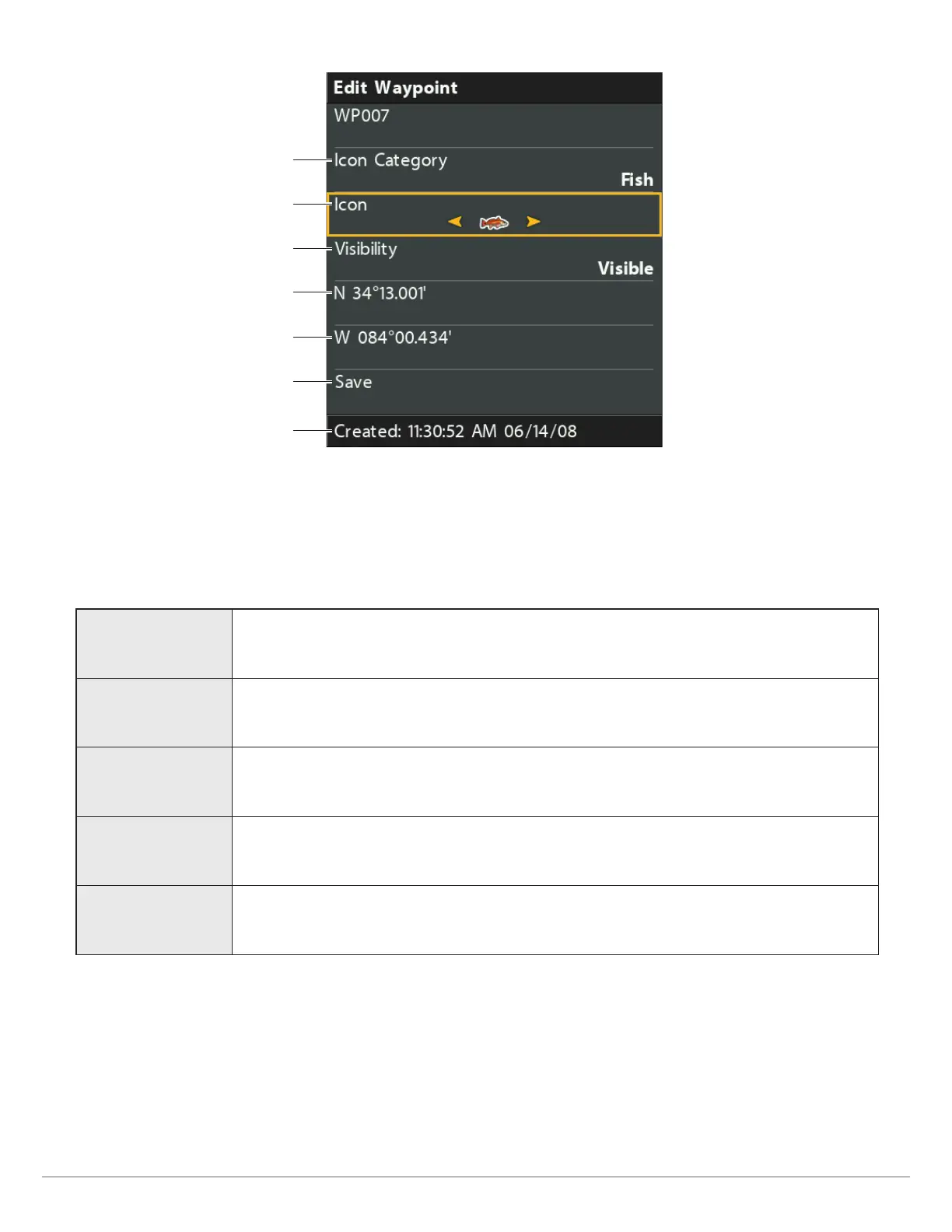180
Manage your Navigation Data
Editing a Waypoint
icon category
changing the icon
waypoint information
save
visibility
longitude
latitude
Edit a Saved Waypoint
1. Select a waypoint. Press the RIGHT Cursor key.
2. Select Edit. Press the RIGHT Cursor key.
3. Use the Cursor Control key to edit the available fields.
Name
Select the file name, and press the RIGHT Cursor key. See the illustration Changing the
Waypoint Name.
Icon Category
Select All to view all available icons. (All, Geometry, Alerts, Supplies, Navigation, Recreation,
Fish, Environment)
Icon The available icons are determined by the category selected in Icon Category.
Visibility To show the waypoint icon on the Chart View, select Visible. To hide it, select Hidden.
Latitude
Longitude
To move from space to space, press the RIGHT or LEFT Cursor keys. To change the letter or
number, press the UP or DOWN Cursor keys.
4. Save: Select Save. Press the RIGHT Cursor key.
