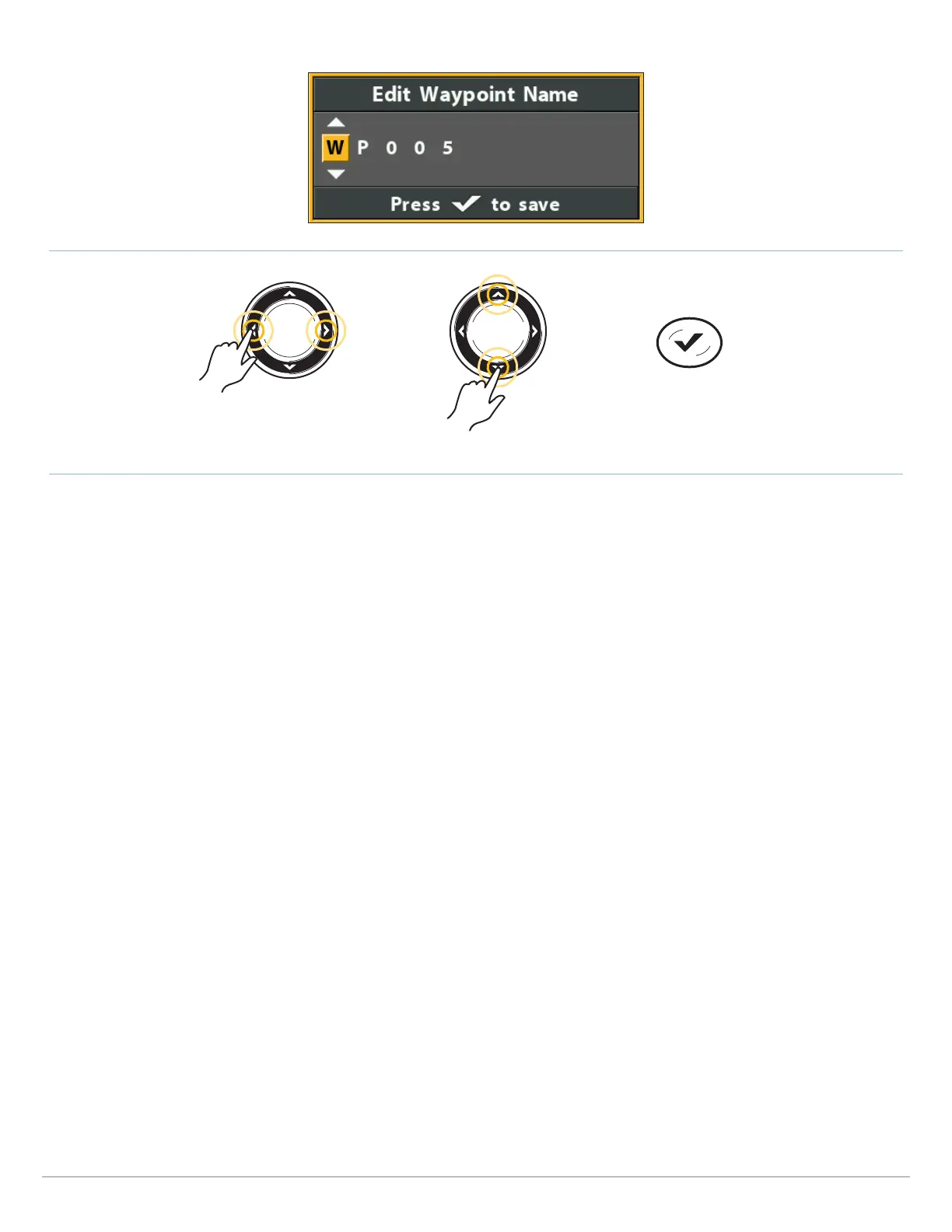181
Manage your Navigation Data
Changing the Waypoint Name
Move from Space to Space Select a Letter, Number, or Symbol
Save
Create a New Waypoint
Use the following instructions to create a new waypoint and add your own settings. To mark a waypoint in Chart View, see Navigation
Overview: Waypoints.
1. Open a Group or Route: Select a group or route (where you want to save the new waypoint). Press the RIGHT Cursor key.
Home is the highest level group, or the main directory, in the Waypoint Management dialog box.
2. Select Open. Press the RIGHT Cursor key.
3. Select Options > New > New Waypoint.
4. Create New Waypoint: Use the Cursor Control key to set the available fields. See Edit a Saved Waypoint for details.
5. Save: Select Save. Press the RIGHT Cursor key.
