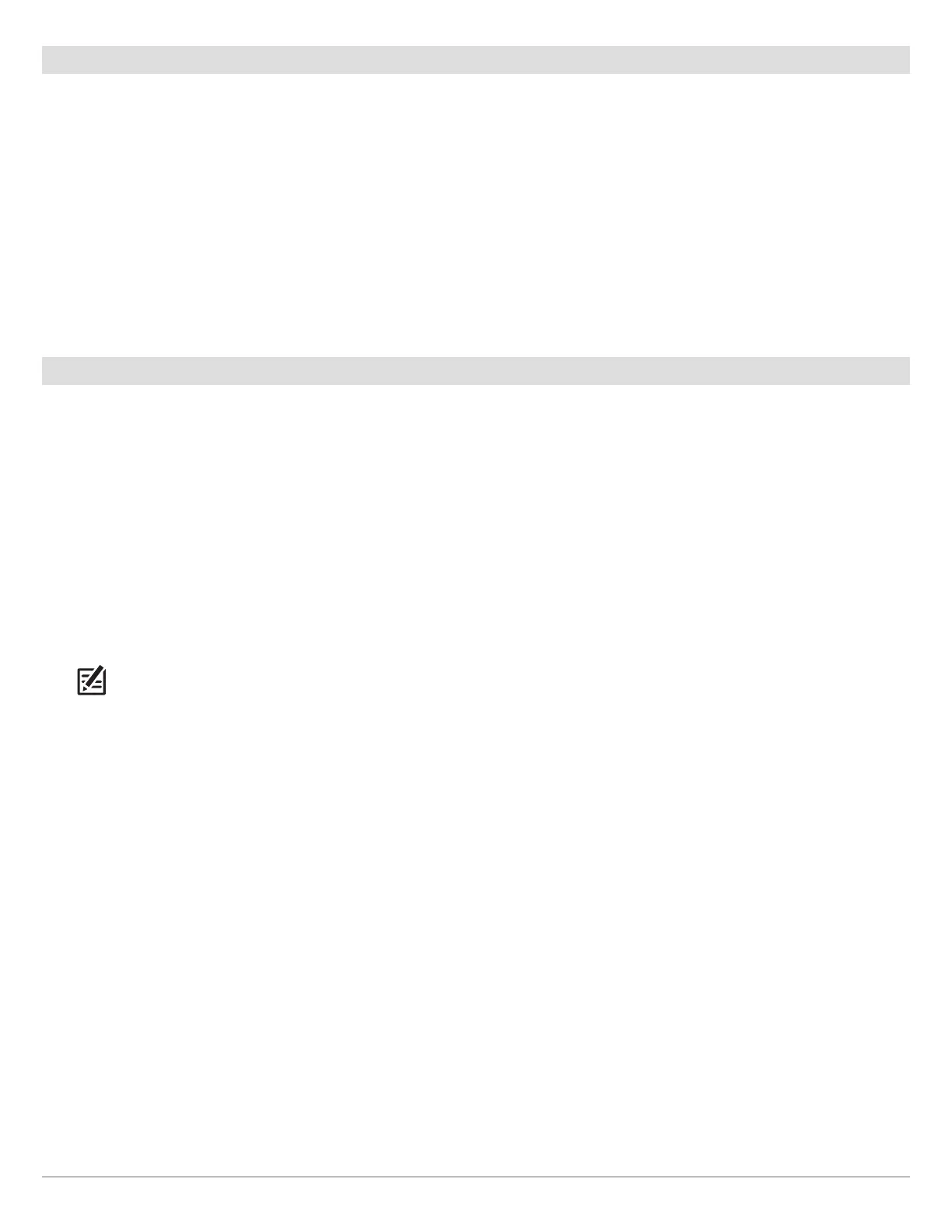112
AutoChart LIVE
5
|
Display the Current Track (optional)
It is helpful to display the current track so you can see where the boat has already traveled while you’re recording the map.
1
. With a Chart View displayed on-screen, tap Chart in the status bar, or press the MENU key once.
2. Select Chart Options.
3. Select Overlays > Nav Data.
4. Tap the Nav Data on/off button, or press the ENTER key, to turn it on.
5. Add a check mark to Tracks (Active).
6. Press and hold the EXIT key until the menu system is closed.
To change the track color, see Manage your Navigation Data: Manage Tracks.
6
|
Start a Sonar Recording for AutoChart PC (optional)
If you are planning to use AutoChart PC, start a sonar recording before you start recording your custom map. Sonar Recording can
be started from the Recordings tool or from the X-Press Menu in a Sonar View. The instructions for the Recordings tool are shown
here.
1. Press the HOME key.
2. Select the Recordings tool.
3. Select Record Sonar.
4. Select Recording Sources. Tap 2D Sonar, or press the ENTER key, to add a check mark to the box.
5. Press the EXIT key.
6. Select Start Recording.
NOTE: For more information, see Sonar Recording. Also, visit our Web site at humminbird.com to purchase AutoChart PC and
download the manual.
