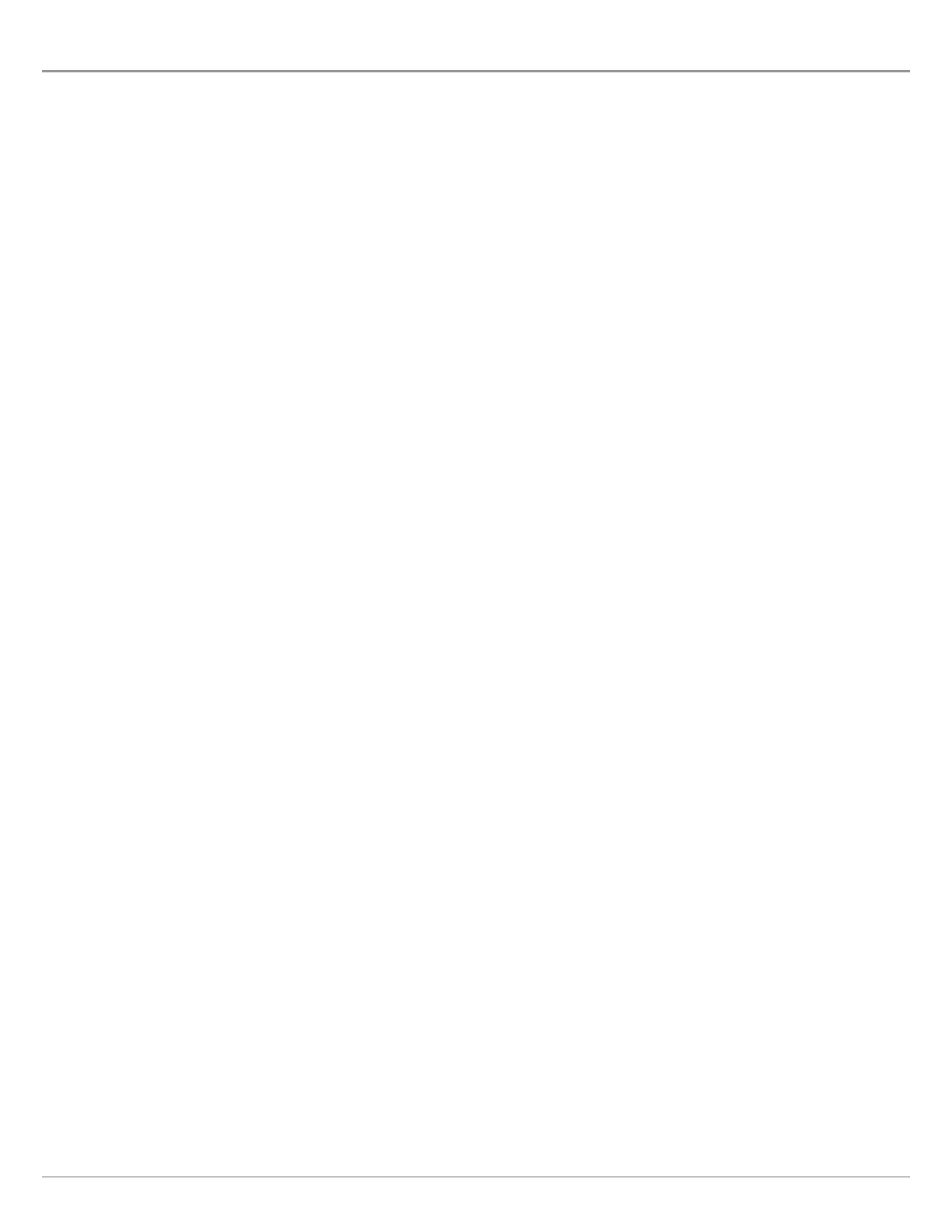140
ADJUST RADAR SIGNAL SETTINGS
U
se the settings in this section to filter the returns on the display or increase the amount of returns on the display.
Adjust Gain Settings
U
se the Gain setting to adjust the sensitivity of the radar. Increase the gain to see more targets on the view, and decrease the
gain to reduce the clutter caused by rain or snow.
1. With a Radar View displayed on-screen, tap Radar in the status bar.
OR
Press the MENU key.
2. Select Gain.
3. Press and hold the slider, or press and hold the ENTER key, to adjust the setting.
Adjust Sea Clutter Settings
Use the Sea Clutter setting to reduce the clutter that may appear on the view during rough sea conditions.
1. With a Radar View displayed on-screen, tap Radar in the status bar.
OR
Press the MENU key.
2. Select Sea Clutter.
3. Press and hold the slider, or press and hold the ENTER key, to adjust the setting.
Adjust Rain Clutter Settings
Use the Rain Clutter setting to reduce the clutter on the view caused by rain or snow.
1. With a Radar View displayed on-screen, tap Radar in the status bar.
OR
Press the MENU key.
2. Select Rain Clutter.
3. Press and hold the slider, or press and hold the ENTER key, to adjust the setting.
Adjust Interference Rejection
Use the Interference Rejection setting to reduce the noise or interference from other transmitting radars in the area.
1. With a Radar View displayed on-screen, tap Radar in the status bar.
OR
Press the MENU key.
2. Select Interference Rejection.
3. Select a setting from the list to set the filter.
Adjust Radar
