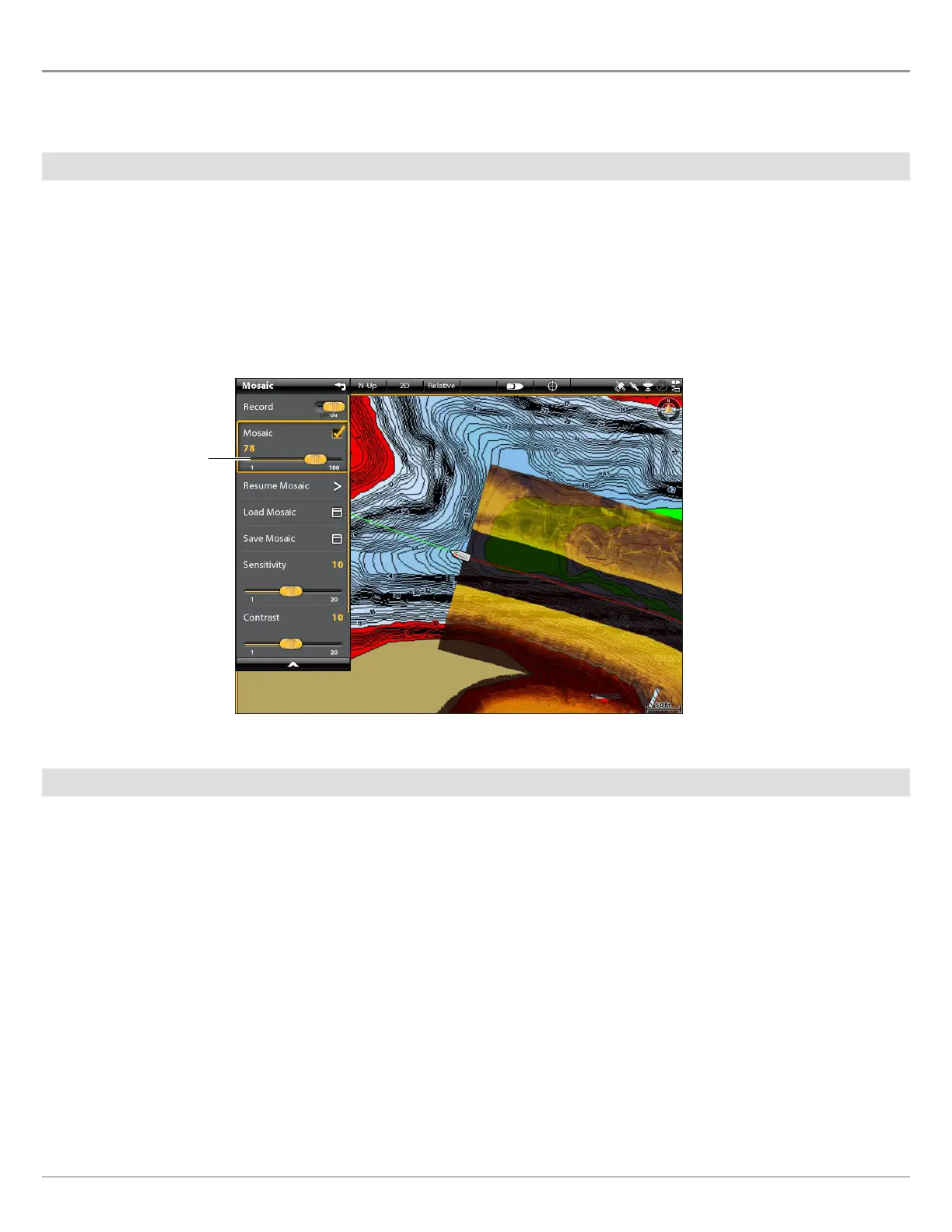122
CUSTOMIZE THE MOSAIC DISPLAY
Y
ou can display or hide a Mosaic, and you can adjust the Mosaic display settings while it is being recorded or when it is loaded on
t
he Chart View.
Display/Hide the Mosaic Overlay
Use the instructions in this section to display or hide the Mosaic overlay. You can also adjust the transparency.
1. From the Mosaic menu, select Mosaic.
2. Display: Tap the check box, or press the ENTER key, to add a check mark to it.
Hide: Tap the check box, or press the ENTER key, to remove the check mark.
3. Adjust the Overlay Transparency: Press and hold the slider, or press and hold the ENTER key.
Load a Saved Mosaic
Use the instructions in this section to display a saved Mosaic. Mosaics can be displayed from a blank SD Card or USB stick.
1. From the Mosaic menu, select Load Mosaic.
2. Select Save Location.
3. Select the Mosaic file.
Adjusting the Mosaic Overlay Transparency
move the slider
Mosaic