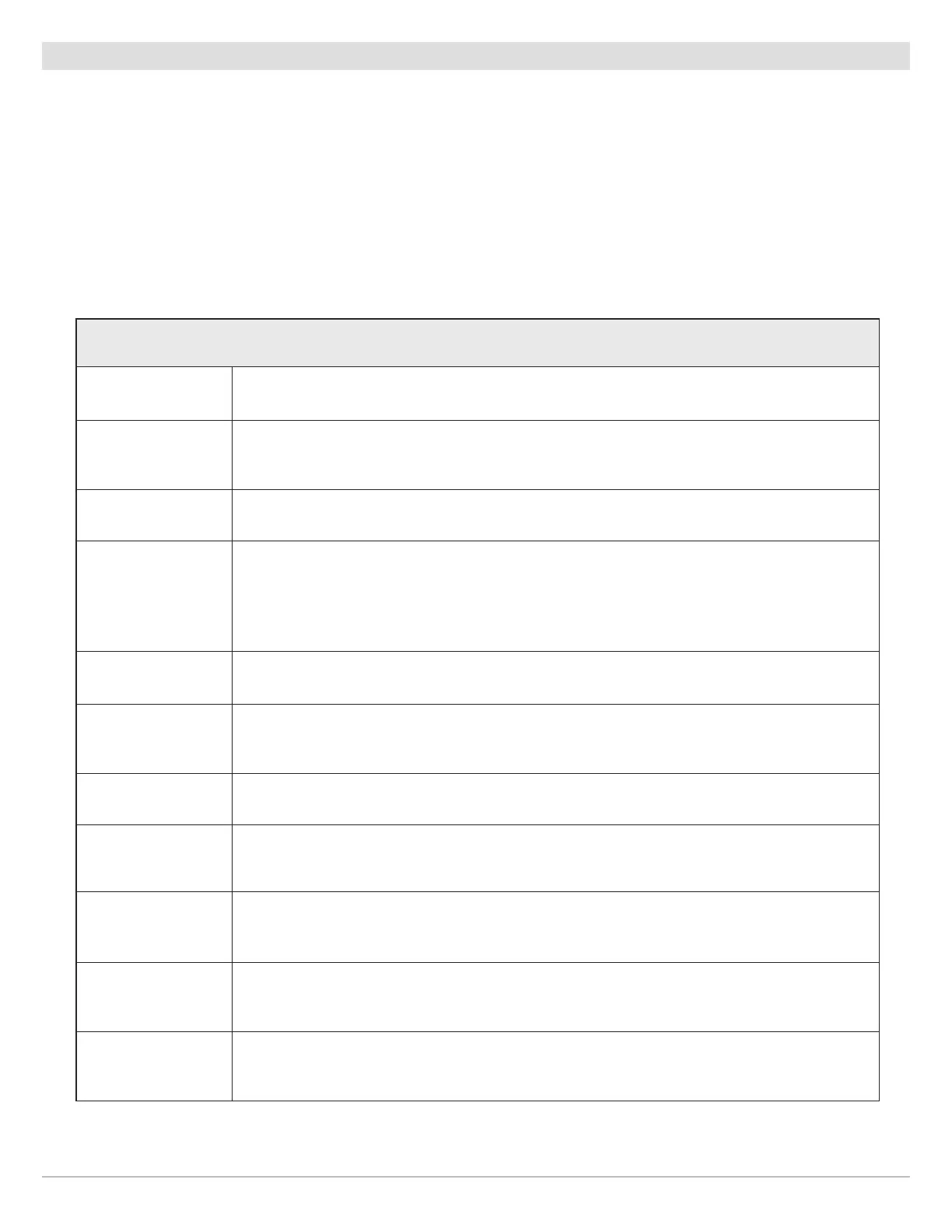99
Manage Navigation Data
Manage Waypoints
Edit a Waypoint
1
. Under Lists, select Waypoints.
2. Press and hold a waypoint. Select Info.
OR
Use the Joystick to select a waypoint. Press the ENTER key.
3. Edit the waypoint using the options in the Waypoint Info menu. To see the complete list of options to edit the waypoint, select
Full Info.
Editing Options for Saved Waypoints or Default Settings
Waypoint Name Select the waypoint name and use the on-screen keyboard to change it.
Icon
Select an icon category (water, fishing, navigation, POI [point of interest], etc.) and select an
icon to represent the selected waypoint on the Chart Views.
Color Select a color to represent the waypoint on the Chart Views.
Depth Marker
If Depth Marker is turned on, the waypoint will be displayed as a depth marker on the Chart
View. The depth is based on the depth at the vessel position. See Waypoints: Create a Depth
Marker. If the waypoint was marked at the cursor position, the depth will not be saved. Select
Edit Depth to enter a depth manually.
Position Use the on-screen keyboard to edit the latitude/longitude position of the waypoint.
Radius
Turn on Radius and set the radius around the waypoint. The Radius is used for Waypoint
Avoidance (see Navigation Alarms Overview).
Avoidance Add a check mark to the Avoidance box to display the Waypoint Avoidance Radius.
Visibility
To display the waypoint on the view, select On. To hide the waypoint on the view, select Off. You
can also choose to display the icon or the icon and the waypoint name.
My Data
(Group Name)
The menu name will vary with the default group name. Select the group name to change where
the selected waypoint is saved. See Groups for more information.
Edit Depth
Use the on-screen keyboard to enter a depth for the waypoint if it was not marked at the
vessel position. See Depth Marker for more information.
Edit Notes
(select Full Info)
Use the on-screen keyboard to add notes about the waypoint.