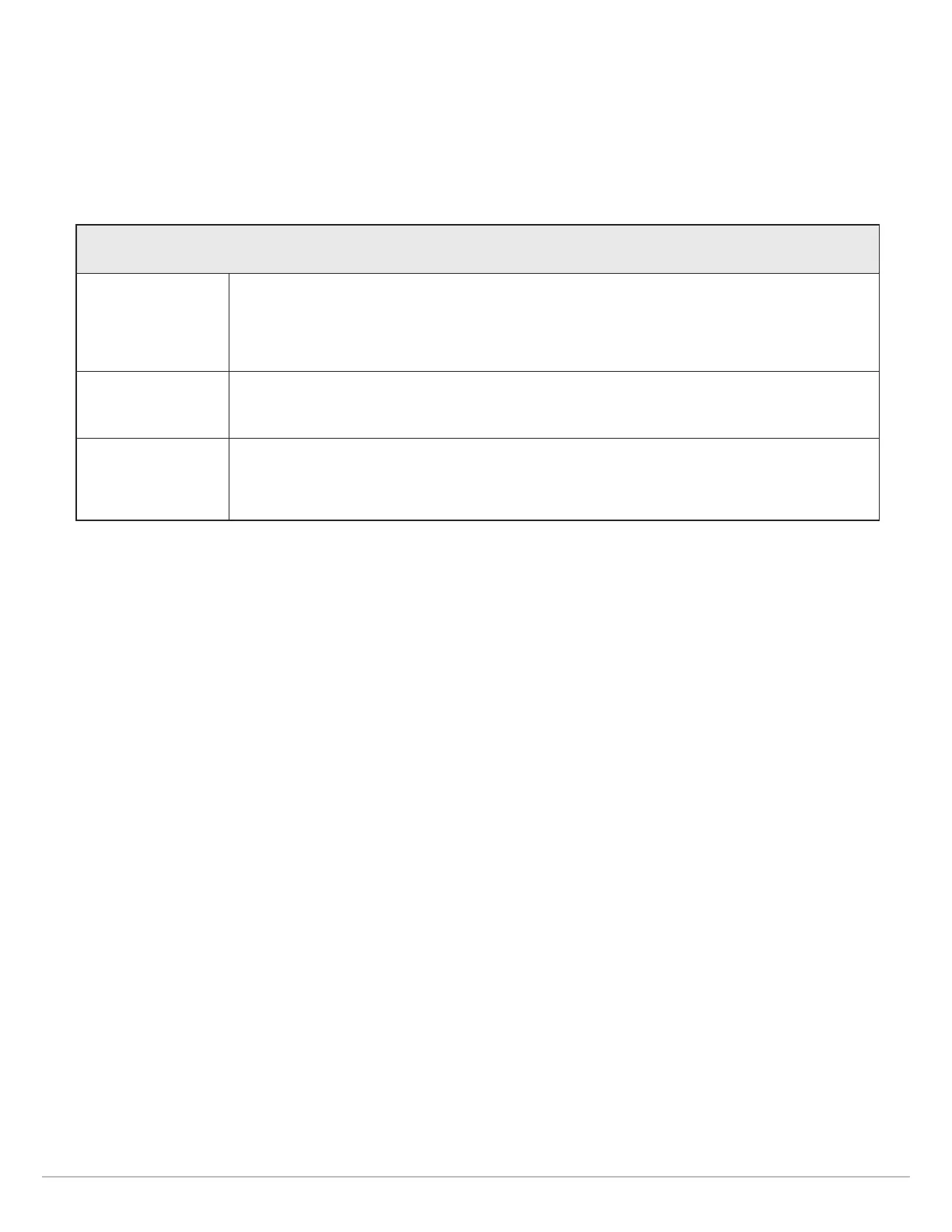100
Manage Navigation Data
C
hange the Mark Mode for New Waypoints
When you mark a waypoint, the control head assigns an alphanumeric name that can be edited from the Nav Data tool. Use these
instructions to change how the control head marks a waypoint, allowing you to mark and edit waypoints as you go, or mark waypoints
and edit them with your favorite settings.
1. Under Options, select Waypoints.
2. Select Mark Mode.
Change Default Settings for New Waypoints
Each time you mark a new waypoint, the control head will use the default settings to save the waypoint.
1. Under Options, select Waypoints.
2. Select Default Settings. You can change the default settings for the icon, color, and more. See the table Editing Options for
Saved Waypoints or Default Settings in this section for details.
Mark Mode Options
Default
When you mark a waypoint, the waypoint name is alphanumeric and starts with wpt. The
waypoint can be edited at a later time. You can also change the default settings (icon, color,
etc.) for new waypoints. See Change Default Settings for New Waypoints.
Mark + Edit
When you mark a waypoint, the Waypoint Info menu opens so you can edit the waypoint when
you mark it.
Mark Favorites
When you mark a waypoint, the Favorites menu opens so you can assign a favorite icon and
color to the waypoint on the go. To create favorite settings, see Create Favorite Settings.