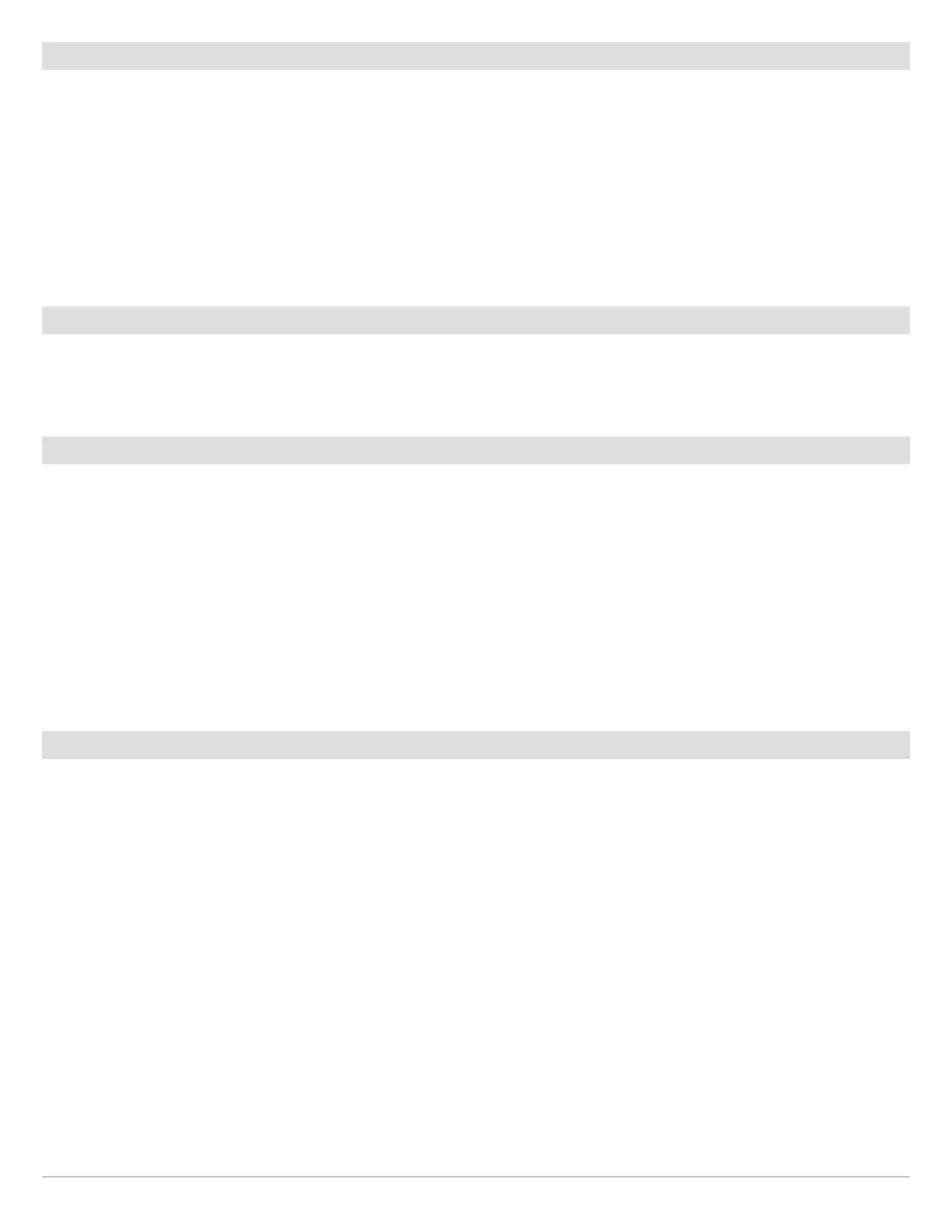213
Change the Water Type
Use the instructions in this section to change the Water Type setting.
1. Press the HOME key.
2. Select Settings
3. Select Sonar.
4. Under Sonar Settings, select Water Type.
5. Select Fresh Water, Salt Water (200 ft [61 m) or deeper), or Salt Water Shallow (20 ft [6.1 m] or less). Tap the item or use
the Joystick to make your selection.
Select Beams
If the selected transducer (sonar source) includes more than one beam, you can select which beam will be displayed in the sonar
view. The beams selected in this menu affect all units that are sharing the sonar source. See Set up your Humminbird Network:
Select Sonar Sources for details.
Adjust the Noise Filter
Use Noise Filter to limit the interference that may appear on the sonar views from sources such as your boat engine, turbulence,
or other sonar devices.
1. Press the HOME key.
2. Select Settings
3. Select Sonar.
4. Under 2D Sonar, Down Imaging, or Side Imaging, select Noise Filter.
5. Tap the on/off button, or press the ENTER key, to turn it on.
6. Press and hold the slider, or turn the Rotary dial, to adjust the setting.
Change the Side Imaging Orientation
Use SI Orientation to switch how the Side Imaging beams are displayed on the Side Imaging View. This menu option can be used if
the port and starboard beams are reversed during installation, which might be the case if a transducer is installed incorrectly. For
further assistance, contact Humminbird Customer Service.
1. Press the HOME key.
2. Select Settings
3. Select Sonar.
4. Under Side Imaging, select SI Orientation.
5. To display the beams as the transducer(s) is installed, select Normal.
To change how the beams are displayed so that port and starboard are switched, select Reverse.
Transducer Setup
