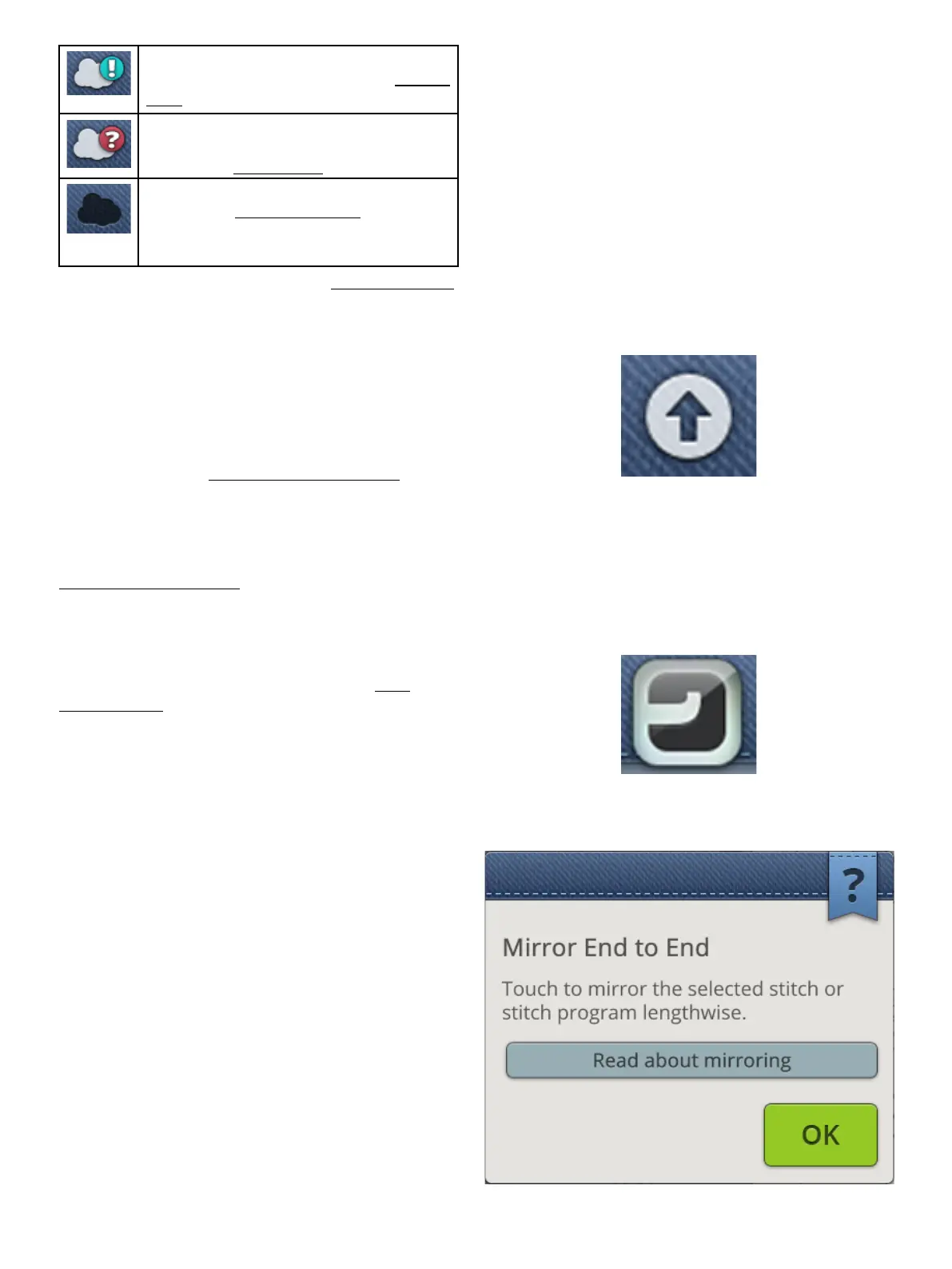The mySewnet™ cloud cannot synchronize
with your machine. Check if you have available
space on the mySewnet™ cloud.
Signed in to your mySewnet™ account but the
machine has no WiFi connection. Connect the
machine to a WiFi network.
Not signed in to your mySewnet™ account. Log
in or create a mySewnet™ account to be able to
synchronize files from the machine to the
mySewnet™ cloud.
Read more about mySewnet™ cloud in the mySewnet™ chapter.
Wireless Firmware Update
Your DESIGNER EPIC™ is a modern, updateable sewing
and embroidery machine. It is always recommended to install
the latest firmware in your machine. Firmware updates will
always be to the benefit of the user and the product.
To be able to get the latest firmware you need to connect to a
network using WiFi or update through a USB device. When
connected, your machine will automatically search for
available firmware update. Touch the firmware update button
on the topbar to download and install the latest firmware.
Read more about wireless firmware update in the section
firmware update using WiFi.
JoyOS advisor™ feature
Touch the JoyOS advisor™ feature button to automatically
open the JoyOS advisor™ feature. Read about the JoyOS
advisor™ feature.
Quick Help
Touch quick help on the topbar. The button becomes
highlighted and flashes indicating that quick help is active.
Touch an icon, button or an area on the screen you want
information about. A pop-up will appear giving you a short
text about the icon, button or area. Touch OK to close the
pop-up and exit quick help.
Some quick helps will refer to the built-in user’s guide for
more information. This will be shown with a blue button.
Touch the button to open the built-in user’s guide.
58 4 The Multi-Touch Screen
