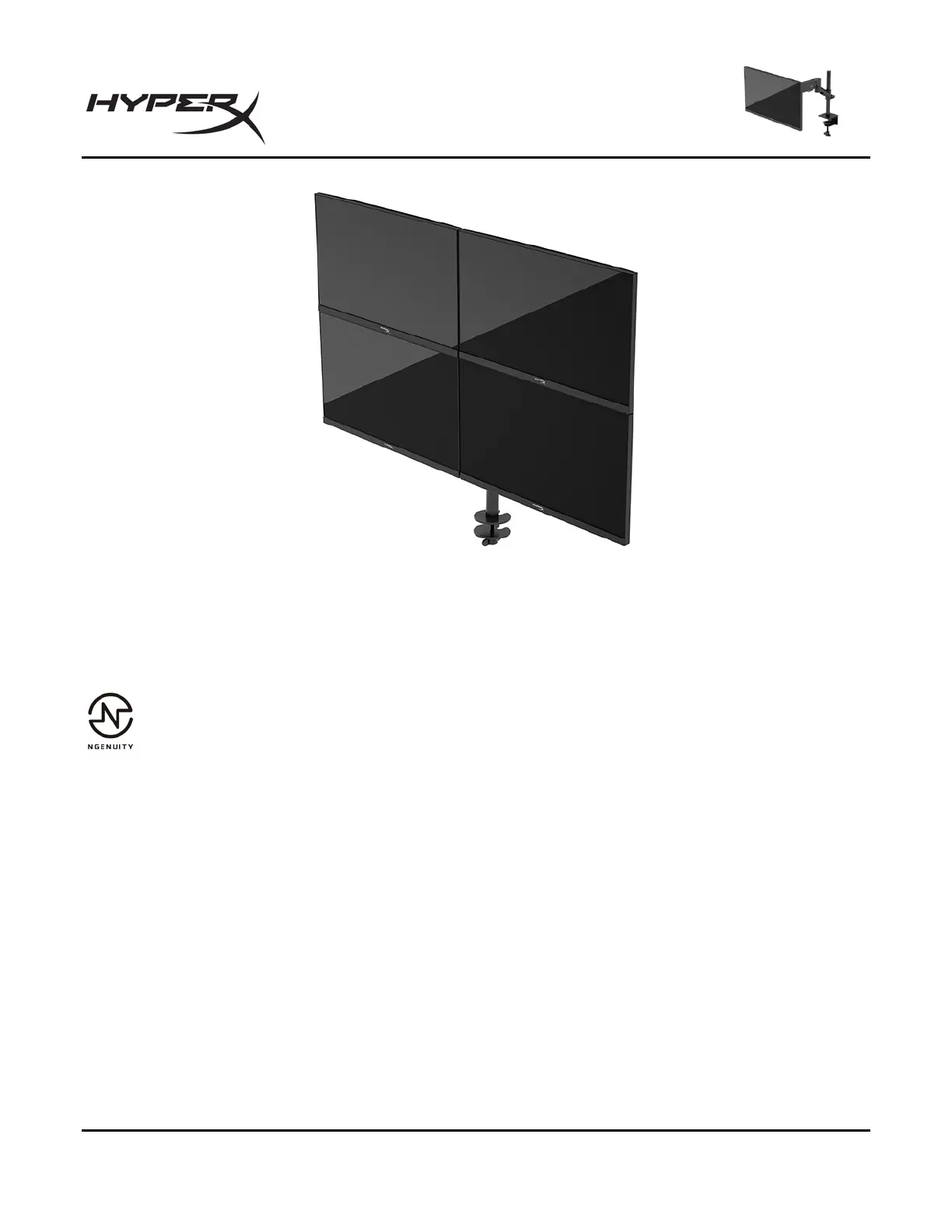HyperX Armada 25 FHD Gaming Monitor
Using the monitor
Downloading software
Download NGENUITY software at: hyperx.gg/ngenuity.
Using the OSD menu
You can adjust your monitor to suit your preferences. Use the OSD menu to customize the viewing
features of your monitor.
To access and make adjustments in the OSD, use the joystick control on the rear of the monitor.
To access the OSD menu and make adjustments:
1. If the monitor is not already on, press the power button to turn on the monitor.
2. Press the center of the joystick button on the rear of the monitor.
3. Use the joystick button to navigate, select, and adjust the menu choices. The on-screen button
labels vary, depending on which menu or submenu is active.
The following table lists possible menu selections in the OSD main menu. It includes descriptions for
each setting and its impacts on your monitor's appearance or performance.
