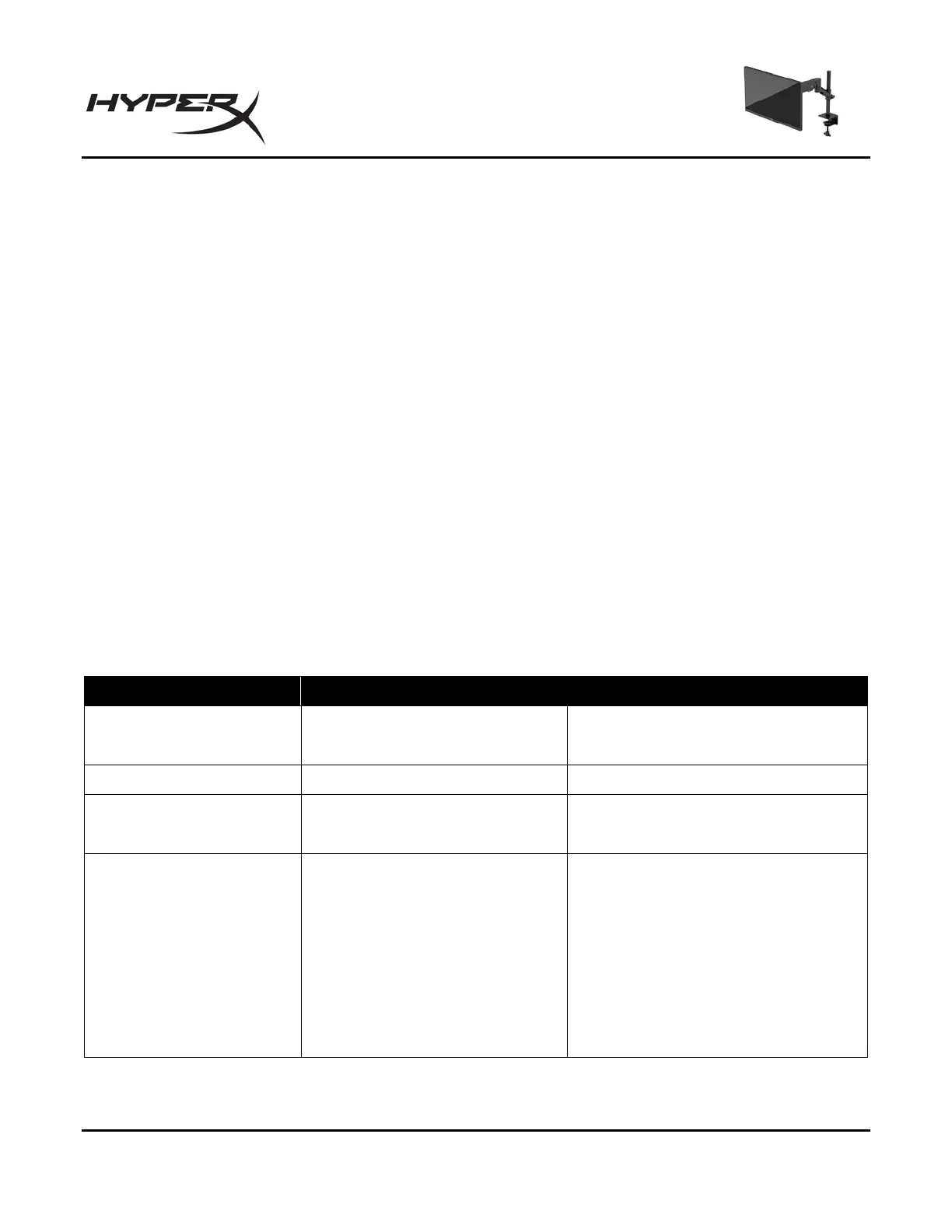HyperX Armada 25 FHD Gaming Monitor
Upon entering this reduced power state (Auto-Sleep mode), the monitor screen is blanked, the backlight
turns off, and the power light turns amber. The monitor draws less than 0.5 W of power when in this
reduced power state. The monitor wakes from Auto-Sleep mode when the computer sends an active
signal to the monitor (for example, when you activate the mouse or keyboard).
To disable Auto-Sleep Mode in the OSD:
1. Press the Menu button to open the OSD.
2. In the OSD, select Power.
3. Select Auto-Sleep Mode, and then select Off.
Troubleshooting
If your monitor is not working as expected, you might be able to resolve the issue by following the
instructions in this section.
Solving common issues
The following table lists possible issues, the possible cause of each issue, and the recommended
solutions.
HyperX Armada 25 FHD Gaming Monitor
Screen is blank or video is
blinking.
Power cord is disconnected.
Video cable is improperly
connected.
Connect the video cable properly.
Open the OSD menu and select the
Input menu. Set Auto-Switch Input to
Off and manually select the input.
or
Replace the video card or connect
the video cable to one of the
computer’s on-board video sources.
