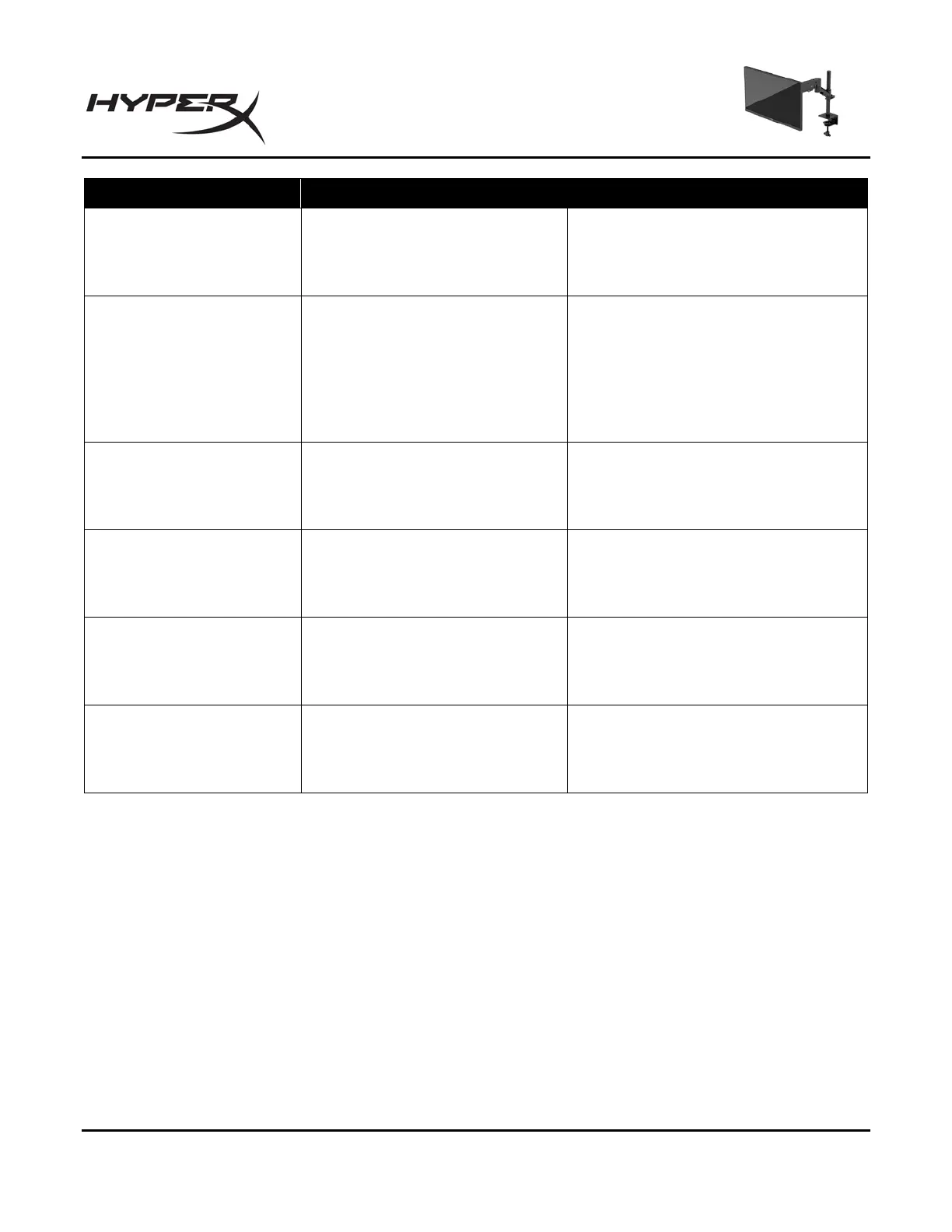HyperX Armada 25 FHD Gaming Monitor
indistinct, or too dark.
Brightness setting is too low.
Open the OSD menu and select Color
to adjust the brightness scale as
needed.
displayed on the screen.
disconnected.
Connect the appropriate video signal
cable between the computer and
monitor. Be sure that the computer
power is off while connecting the
video cable.
Range” is displayed on
screen.
Video resolution and/or refresh
rate are set higher than the
monitor supports.
Change the settings to a supported
setting.
enter into a low-power
sleep state.
The monitor's power saving
control is disabled.
Open the OSD menu and select
Power, select Auto-Sleep Mode, and
then set auto-sleep to On.
displayed.
The monitor's OSD Lockout
function is enabled.
Press and hold the center of the
joystick control button for 10 seconds
to disable the OSD Lockout function.
“Power Button Lockout” is
displayed.
The monitor's Power Button
Lockout feature is enabled.
Press and hold the Power button for
10 seconds to unlock the power
button function.
Bu
tton lockouts
The button lockout function is available only when the monitor is on, an active signal is displayed, and
the OSD menu is closed. Holding down the power button or Menu button for 10 seconds disables that
button. You can re-enable the button by holding it down again for 10 seconds.
Questions or Setup Issues?
Contact the HyperX support team at: hyperx.gg/support.
