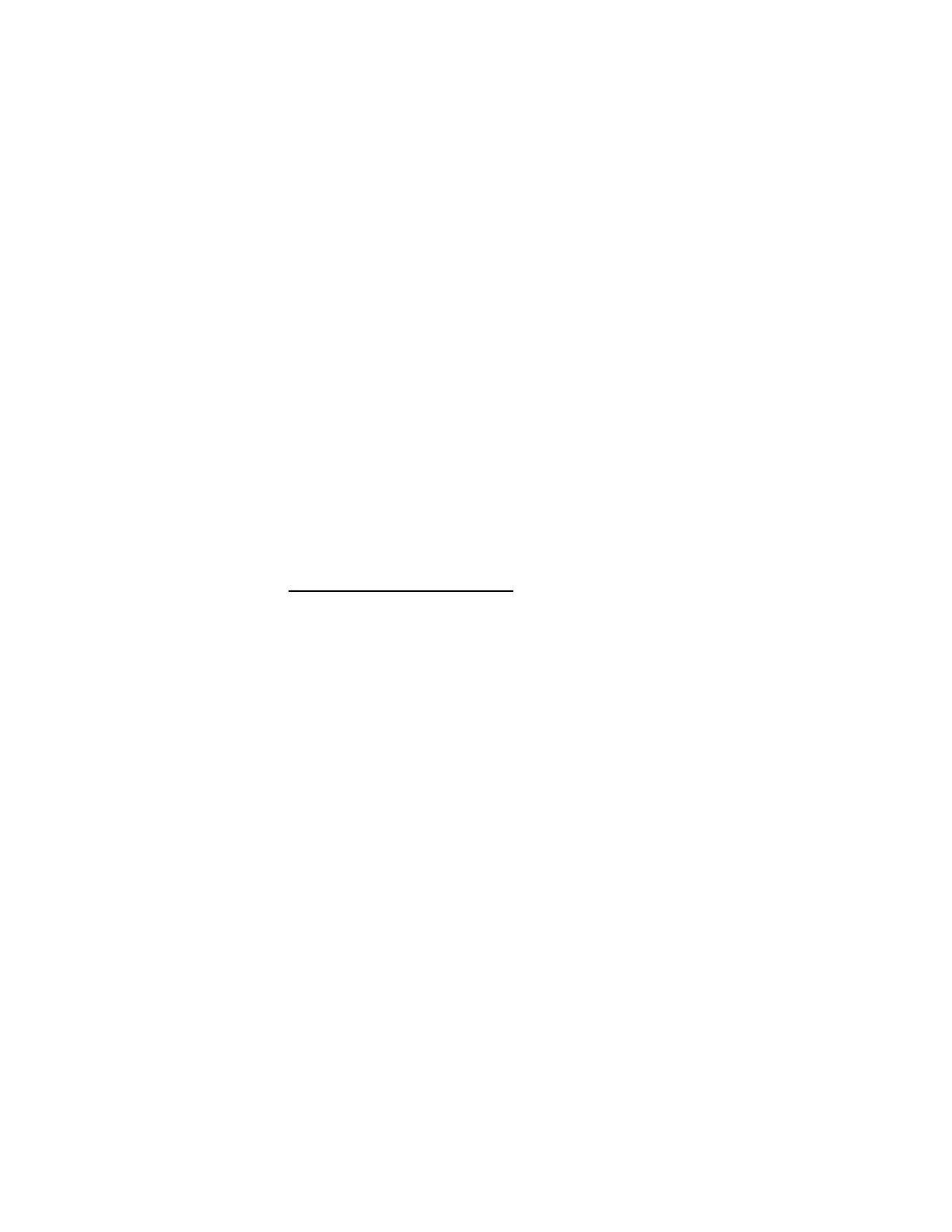2-4
IMPORTANT:
The drives in the system you are servicing may have been
rearranged, or the drive startup sequence has changed. Be
extremely careful during write operations, such as copying, saving, or
formatting. Data or programs can be overwritten if you select an
incorrect drive.
Ask the customer to back up any additional
software from the hard disk drive before you reload the
software.
How to Diagnose Combined FRUs:
If an adapter or device consists of more
than one FRU, any of the FRUs might cause an error code. Before replacing
the device or adapter, remove the FRUs one by one to see if the symptoms
change.
If a newly replaced FRU does not correct the problem:
If you have
reached this point of the check procedures and were instructed to replace a
FRU but doing so did not correct the problem, reinstall the original FRU and
go through "Start" again.
If you want to print a copy of a BIOS Setup Utility screen to an attached
printer, press
Print
Screen
key while the following screen is displayed.
PLEASE READ THE FOLLOWING:
Human Error is a cause for concern when applied to
check procedures. It exists in every first time set of
analysis procedures. It is therefore essential for
effective and time-efficient servicing that each stage of
every procedure be verified. (For example: When a
symptom is found, or when a symptom appears to have
been cured; the preceding steps should be repeated for
accuracy of analysis.)
001 - START
To begin, note the following:
−
Disable the setting of “Fast POST Mode” from BIOS Setup.
−
To disable or reset the power-on password, see "Power-On
Password” on page 1-9.
−
Disconnect all external cables and devices including speakers and
microphone from the system unit, except for the keyboard, mouse,
and monitor.
−
Power off the system unit before moving it or when replacing FRUs.
−
Remove all adapter cards, except for the factory-installed modem
adapter card and any other IBM Aptiva factory-installed adapter
cards.
−
Disconnect all drives except:
