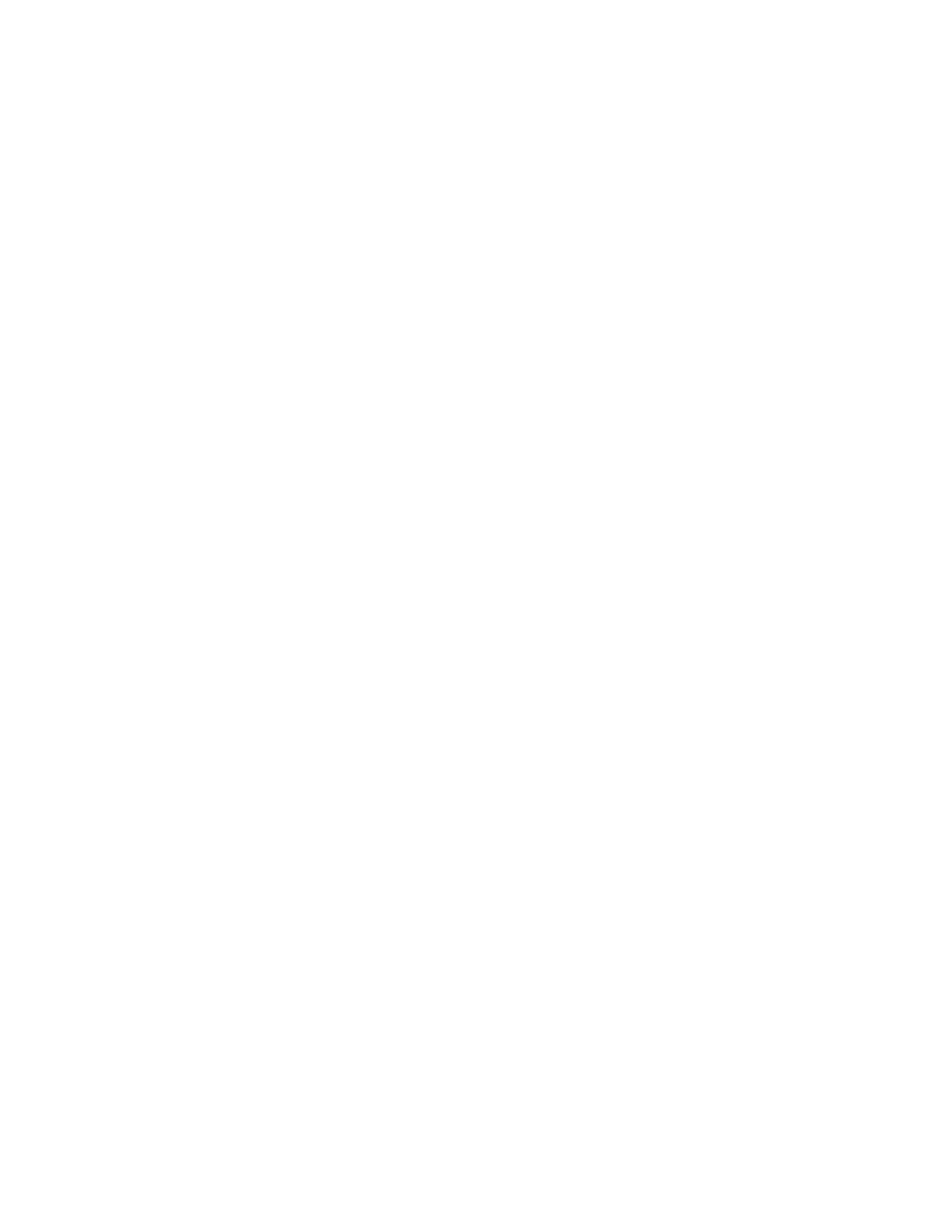2-26
CN11 (see "Machine Type 2153/Celeron System Board Layout" on
page 5-8).
−
IDE Primary Channel Master and Slave Drives in BIOS Setup
should be connected to the system board connector CN11(see
“Machine Type 2153/K6 System Board "on page 5-3) or CN12 (see
"Machine Type 2153/Celeron System Board Layout" on page 5-8).
−
IDE Secondary Channel Master and Slave Drives in BIOS Setup
should be connected to the system board connector CN10(see
“Machine Type 2153/K6 System Board "on page 5-3) or CN13 (see
"Machine Type 2153/Celeron System Board Layout" on page 5-8).
NOTE:
The CD-ROM drive that comes with system unit should be
configured as IDE Secondary Channel Master device.
−
Check the hard disk and CD-ROM drives jumper settings. See “3.5-
In. Hard Disk Drive Jumper Locations” on page 5-18 or "5.25-In
Hard Disk Drive Jumper Location" on page 5-23 and "CD/DVD-
ROM Drive" on page 2-32.
−
Check the voltages of all disk drive power connectors. See “Power
Supply Cable Connector Specifications” on page 5-15.
−
Correct the parameter settings under Disk Drives in the BIOS
Setup. See “Disk Drives” on page 1-15.
−
In the BIOS Setup, check that the correct drive size is set for the
flagged drive shown in the Installed Devices list.
−
Load default settings.
−
If the problem remains, check the continuity on the drive and the
cable and replace it if necessary. If that does not fix the problem,
replace the system board.
−
End.
005 –
−
Select
Diagnostics
from the PC-Doctor diagnostics program main
menu. Select and execute
Floppy Disk Test
if you want to test
diskette drive. Select and execute
Hard Disk Test
if you want to
test hard disk drive.
−
Select
Interactive Tests
from the PC-Doctor diagnostics program
main menu, then select and execute
CD-ROM/DVD Test
if you
want to test CD-ROM drive.
−
If the diagnostics program did not detect a failure, but the system
still displays a failure:
• If an error or other symptom appears, go to “Index of Symptoms,
Messages, Error Codes, or Beeps” on page 2-8.
