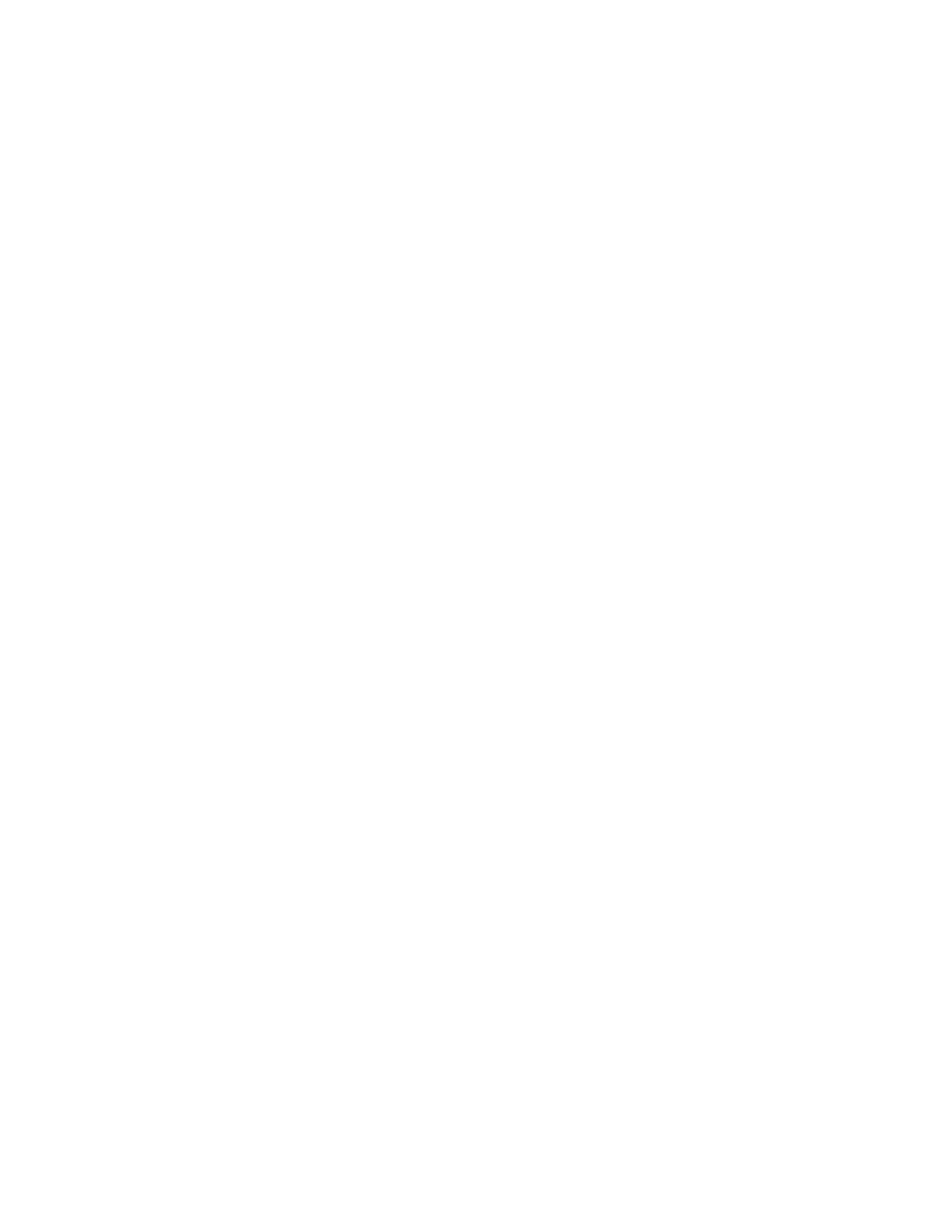Check Procedures 2-31
NOTE:
If an operating system other than Microsoft Windows 98 is
installed, the program screens and icons may differ from these
instructions.
1. Start Microsoft Windows 98.
2. Select the
Start
icon.
3. Select
Settings
, then select
Control Panel
.
4. Select the
Sound
icon.
5. In the Sound window, select chimes from the
Names
field. (To test
other adapter card software, select an action from a menu in that
software.)
005 - IS THE PREVIEW BUTTON, OR ACTION IN OTHER SOFTWARE,
SELECTABLE ON THE SCREEN (SHOWN IN BLACK AND NOT
GRAY)? (YES, GO TO STEP 006. NO, READ AHEAD.)
−
Ensure that Windows 98 is properly installed.
−
Go to step 001.
006 -
−
Select the
Preview
button from the Sound window.
007 - DO YOU HEAR ANY SOUND FROM THE SPEAKER? (YES, READ
AHEAD. NO, GO TO STEP 008.)
−
The audio feature is functioning normally. Click Cancel to close the
dialog box. Exit Microsoft Windows 98.
−
If the symptom remains or has changed, go to “Index of Symptoms,
Messages, Error Codes, or Beeps” on page 2-8.
−
End.
008 -
−
Make sure that the volume control is not turned low.
−
Make sure that the speaker and its adapter are not damaged.
−
Make sure that the speaker is plugged in speak-out jack. See
“Machine Type 2153/K6 System Board "on page 5-3 or "Machine
Type 2153/Celeron System Board Layout" on page 5-8.
−
If the error cannot be resolved, replace the system board.
−
End.
