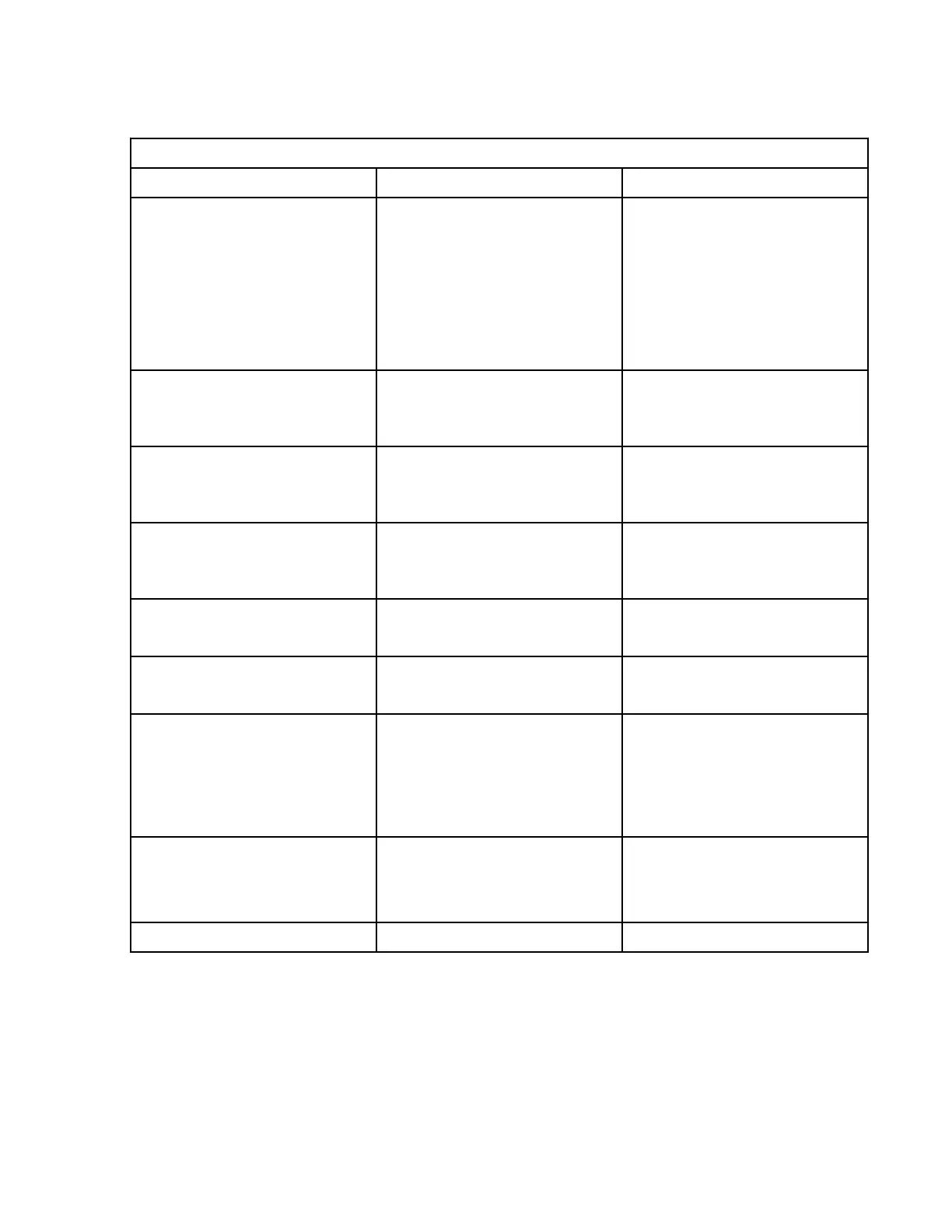FC port status LED
Refer to the following table to interpret the FC port status LEDs.
Table 10. SFP+ FC port status LED patterns during normal operation
LED color Status of hardware Recommended action
No light Indicates one of the following:
• No signal or light carrier (media
or cable) detected.
• Device may be currently
initializing.
• Connected device is congured
in an offline state.
• Verify the power LED is on, and
check the SFP+ and cable.
• Verify the device is not
currently being initialized.
• Verify the status of the
connected device.
Steady green Port is online (connected to
external device) but has no
trafc.
No action required.
Slow-flashing green (on 1
second; then off 1 second)
Port is online but segmented
because of a loopback cable or
incompatible device connection.
Verify that the correct device is
attached to the switch.
Fast-flashing green (on 1/4
second; then off 1/4 second)
Port is online and an internal
loopback diagnostic test is
running.
No action required.
Flickering green Port is online and frames are
flowing through the port.
No action required.
Steady amber Port is receiving light or signal
carrier, but it is not online yet.
No action required.
Slow-flashing amber (on 2
seconds; then off 2 seconds)
Port is disabled because of
diagnostics or the portDisable
command.
Reset the port.
The
portCfgPersistentDisable
command is persistent across
reboots.
Fast-flashing amber (on 1/2
second; then off 1/2 second)
SFP+ or port is faulty. Reset the port.
Replace the SFP+. Must be a
Brocade-branded SFP+.
Alternating green/amber Port is beaconing. No action required.
FC port (SFP-DD) status LEDs
A single triple-color LED for each SFP-DD indicates the port status. When the SFP-DD LED blinks white
one time, it shows the status of the rst port of the SFP-DD. When it blinks white twice, it shows the status
of the second port of the SFP-DD.
Refer to the following table to interpret the SFP-DD port status LEDs
50
IBM Storage Networking SAN128B-7: SAN128B-7 Installation, Service, and User Guide
