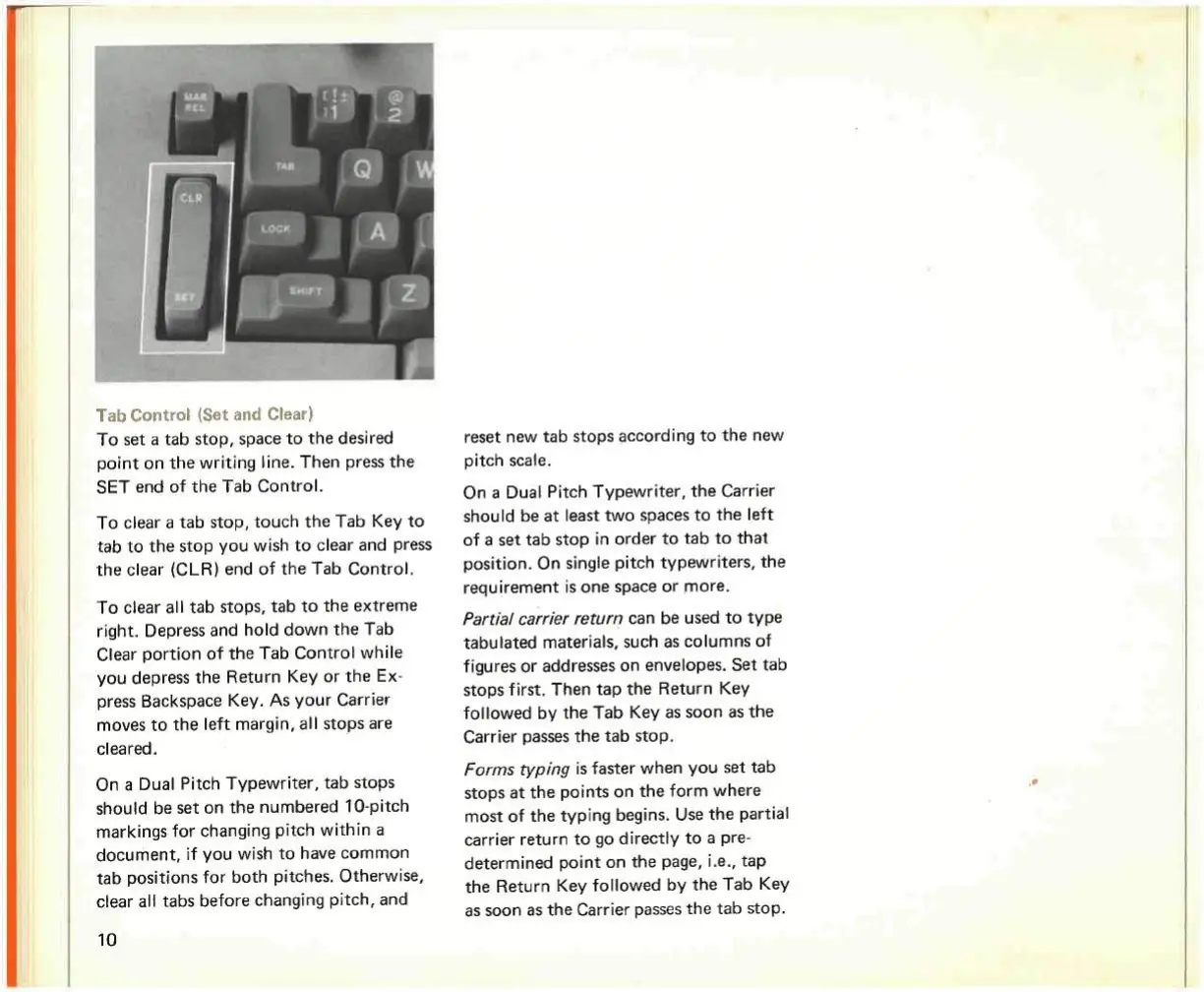Tab Control (Set and Clear)
To set a tab stop, space to the desired
point on the writing line. Then press the
SET end of the Tab Control.
To clear a tab stop, touch the Tab Key to
tab to the stop you wish to clear and press
the clear (CLR) end of the Tab Control.
To clear all tab stops, tab to the extreme
right. Depress and hold down the Tab
Clear portion of the Tab Control while
you depress the Return Key or the Ex-
press Backspace Key. As your Carrier
moves to the left margin, all stops are
cleared.
On a Dual Pitch Typewriter, tab stops
should be set on the numbered
10-pitch
markings
for changing pitch within a
document, if you wish to have common
tab positions for both pitches. Otherwise,
clear all tabs before changing pitch, and
10
reset new tab stops
according
to the new
pitch scale.
On a Dual Pitch Typewriter, the Carrier
should be at
least
two spaces to the left
of a set tab stop in order to tab to that
Position.
On single pitch typewriters, the
requirement is one space or more.
Partial carrier return can be used to type
tabulated
materials,
such as columns of
figures
or addresses on envelopes. Set tab
stops
first.
Then tap the Return Key
followed by the Tab Key as soon as the
Carrier passes the tab stop.
Forms
typing is faster when you set tab
stops at the points on the form where
most of the typing begins. Use the partial
carrier return to go directly to a pre-
determined
point on the page, i.e., tap
the Return Key followed by the Tab Key
as soon as the Carrier passes the tab stop.
