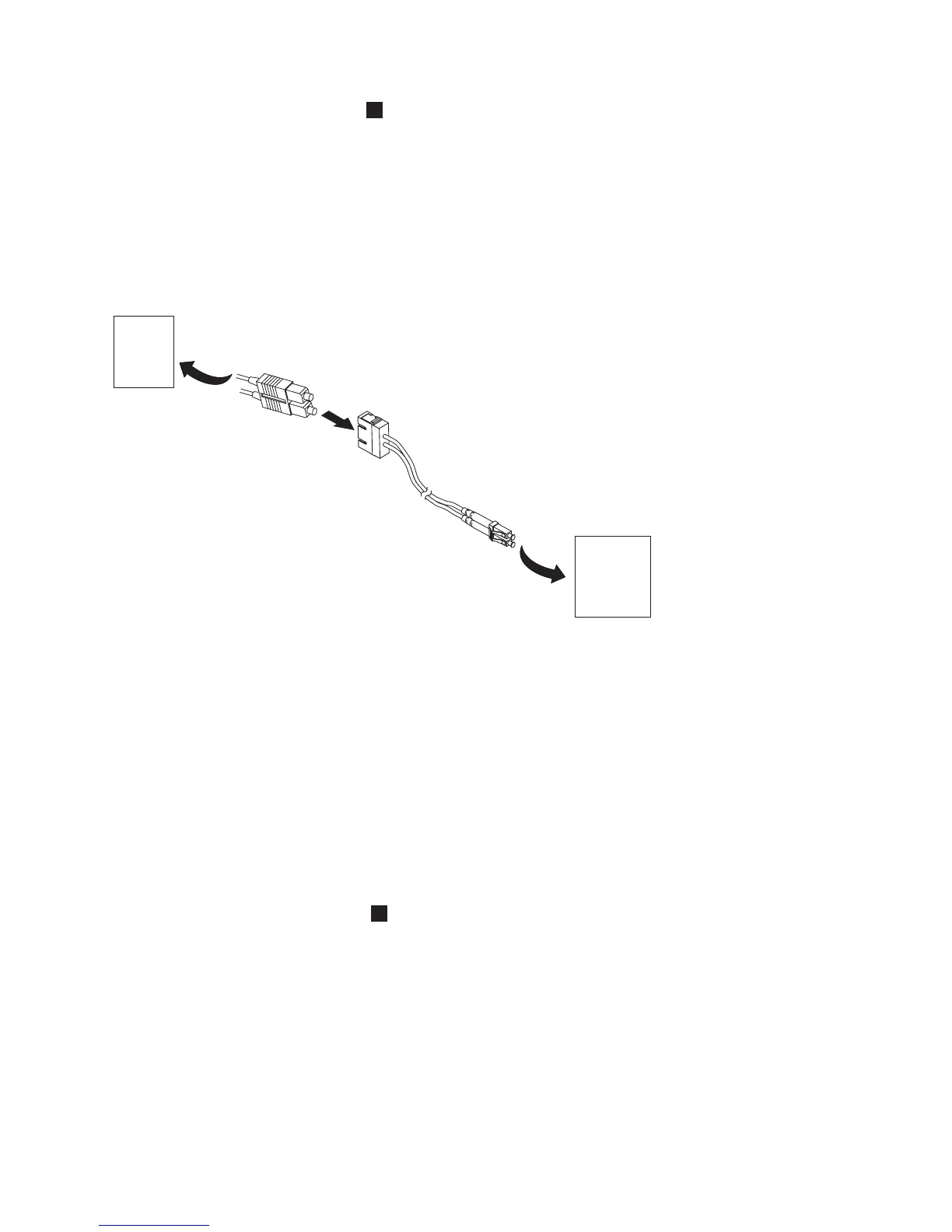4. Plug the network ethernet cable
2
in Figure 1-12 on page 1-10 or Figure 1-13 on page 1-10) into the
ethernet port on the back panel of the library. If the ethernet connection is directly attached to a server
or laptop, a crossover ethernet cable may be required.
Installing a Fibre Channel Interposer (Feature Code 5096)
For a list of supported adapters and required interposers, go to the Technical Support section on the web
at http://www.ibm.com/storage/lto.
To install the interposer, refer to Figure 1-14 and the procedure below.
1. Connect the host SC fibre cable to the matching side of the interposer.
2. Connect the drive LC fibre side of the interposer to the drive/library.
Connecting a Power Cord
Attention: This product can ONLY be used with an approved power cord for your specific geographic
region. Use of an unapproved power cord may result in:
v not meeting individual country specific safety requirements;
v overheating with potential personal injury and/or property damage; and
v a fracture resulting in the internal contacts being exposed, which potentially could subject the user to a
shock hazard.
1.
Plug one end of the power cord (
4
in Figure 1-12 on page 1-10 or Figure 1-13 on page 1-10) into the
power connector on the back panel of the library.
2. Plug the other end of the power cord into the nearest properly grounded power outlet.
Attention: To disconnect all power from the library, remove the power cord from the outlet. The
power button only puts the power on stand-by.
3. Turn ON the library using the power button. Check the Operator Control Panel display to make sure
the library is receiving power. If it is not, check the power connections and your power source. During
the Power-On Self Test (POST), all four LEDs are illuminated briefly, followed by a flashing Ready
LED. When the initialization sequence is complete, the Home screen will be displayed.
a67m0276
Host
Fibre
Channel
Network
Library
Fibre
Channel
Drive
Connector
11P1373
Figure 1-14. Interposer installation
Installation 1-11
