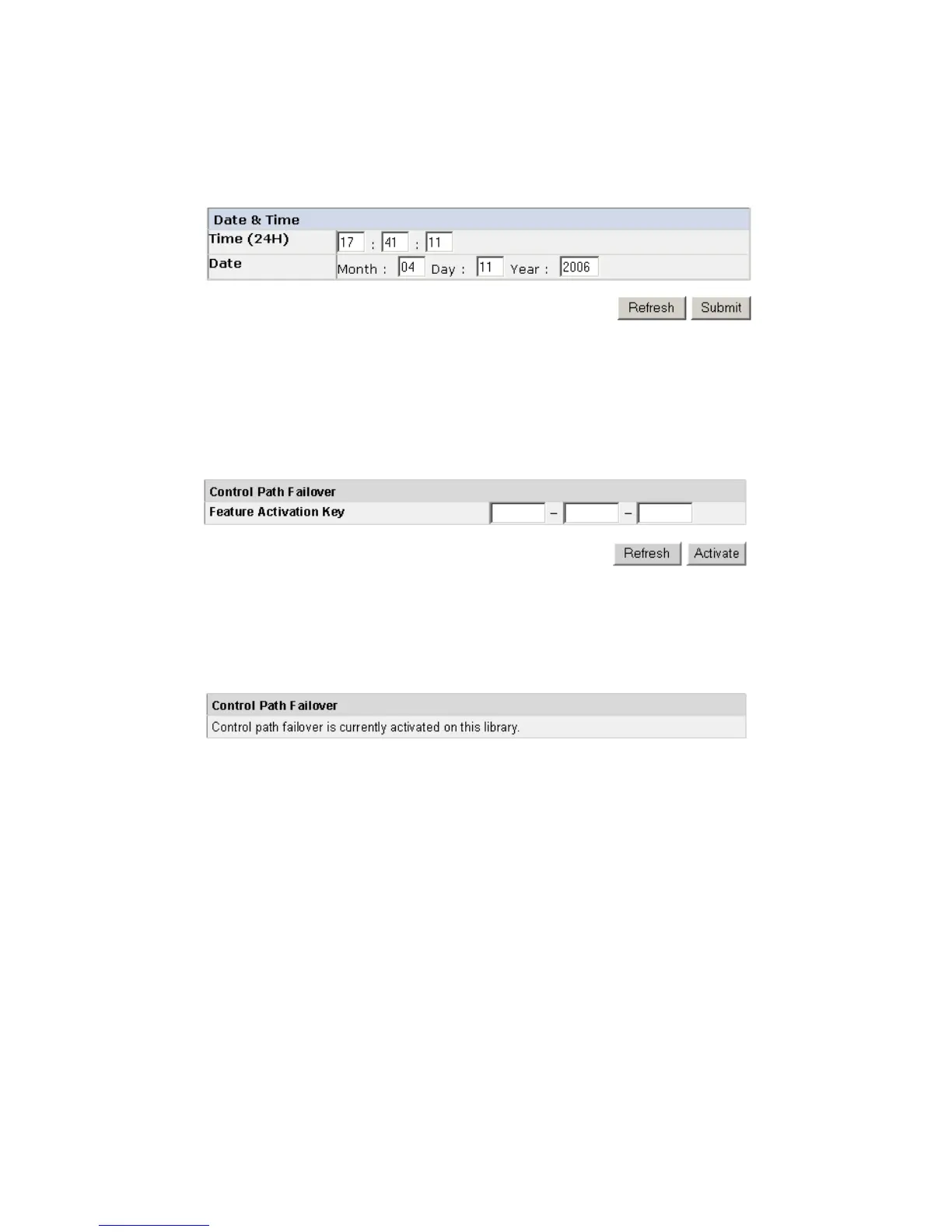4. Click one of the following:
v Refresh - to update the current screen
v Submit - to apply changes made to the current screen
Entering Control Path Failover License Activation Key
1. Navigate to Configure Library → Control Path Failover.
2. Enter the 12-digit license key in the spaces provided.
3. Click Activate to save the license key. The following screen will display if you have correctly entered
the license key.
Configuring Logs and Traces using the Web User Interface
This function is not available on the Operator Control Panel.
1. Click Logs & Traces in the left navigation pane.
2. It is recommended that you select Continuous so all information for logs and traces will be captured.
3. Leave all options under Trace Level and Trace Filters selected. These options can be changed by
Service personnel only.
4. Click Submit to apply any changes.
a77ug061
Figure 1-22. The Configure Library: Date and Time screen
a77ug117
Figure 1-23. The Configure Library: Control Path Failover License Activation screen
a77ug118
Figure 1-24. License Key verification screen
Installation 1-19
