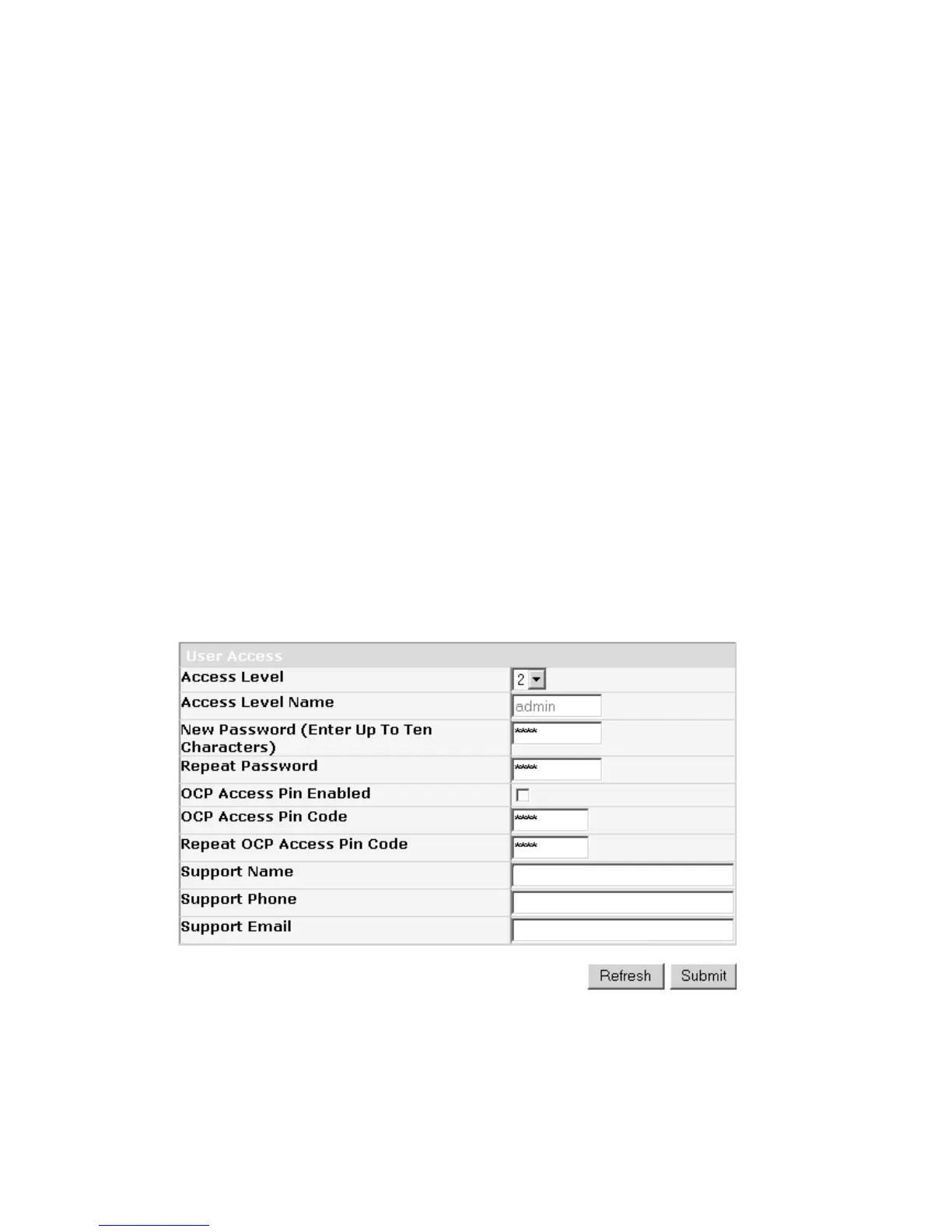Entering User Access Information using the Web User Interface
This function, other than the Access PIN, is not available on the Operator Control Panel.
1. Click User Access in the left navigation pane.
2. Choose an Access Level. The Access Level Name associated with the Access Level chosen
v 1 - User
v 2 - Admin
v 3 - Service
3. Enter the New Password.
4. In Repeat Password, enter the new password again.
5. Click the OCP Access PIN Enabled box to require the user to enter a personal identification number
to use the Operator Control Panel.
6. Enter an OCP Access PIN Code that will allow the user access to the Operator Control Panel.
7. In Repeat OCP Access PIN Code, enter the personal identification number again.
8. In Support Name, enter the name of the person that will be able to offer the user help with the
library.
9. In Support Phone, enter the phone number of the person that will be able to offer the user help with
the library.
10. In Support Email, enter the email address of the person that will be able to offer the user help with
the library.
11. Click one of the following:
v Refresh - to update the current screen.
v Submit - to apply the changes made to the screen.
Entering Date and Time using the Web User Interface
1. Click Date & Time in the left navigation pane.
2. Enter the current Time using the HH:MM:SS format.
3. Enter the current Date using the MMDDYYYY format.
a77ug082
Figure 1-21. The Configure Library: User Access screen
1-18 TS3100 and TS3200 (3573) Installation Quick Reference
