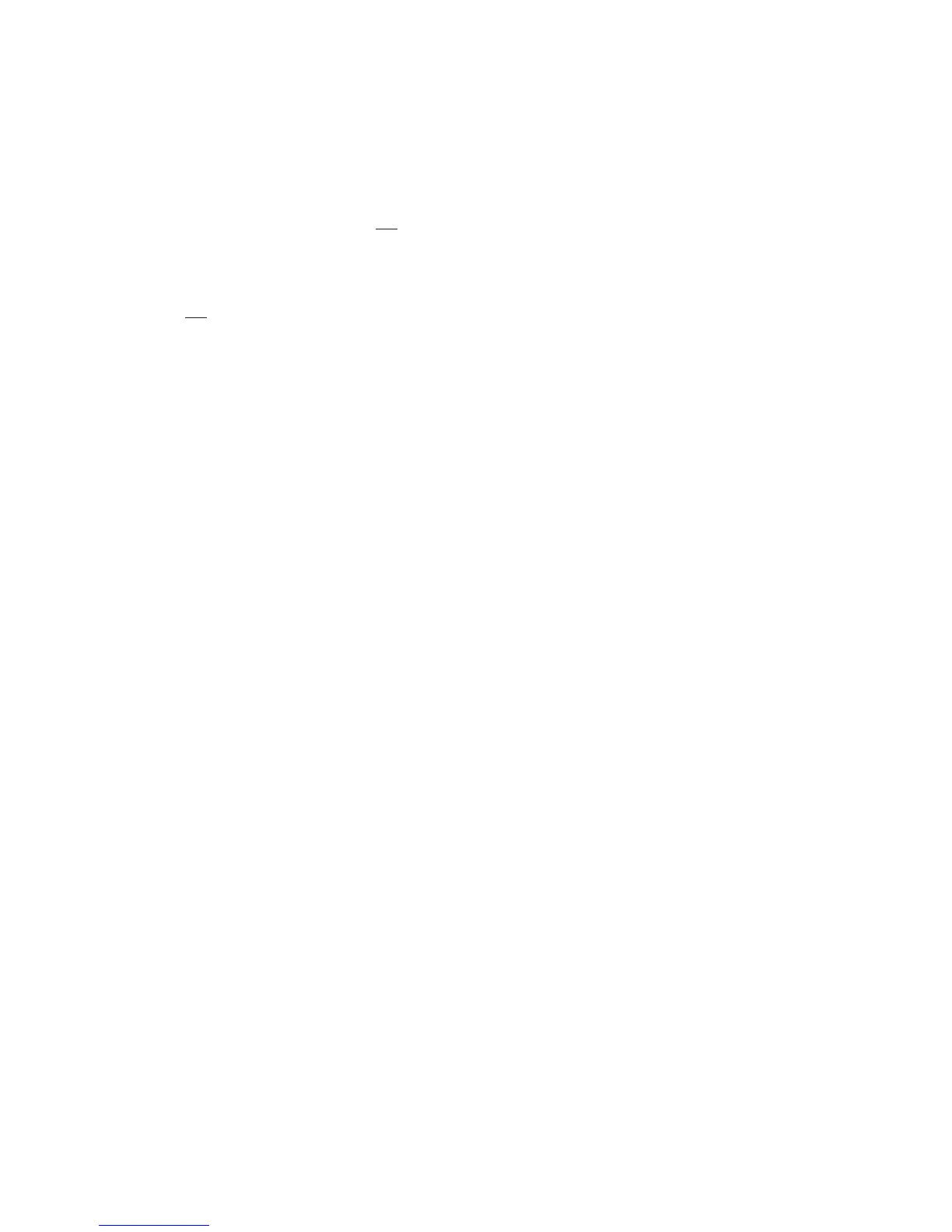5. Select a Port Speed, Port Type, and Loop ID for each Fibre Channel drive.
6. Click Save.
Entering Network Settings using the Operator Control Panel
If you would like to use DHCP (Dynamic Host Configuration Protocol ) as your library network setting,
complete Steps 1, 2, 3, and 7. If you do not want to use DHCP as your library network setting, complete
Steps 1, 2, 4, 5, 6, and 7.
1. Press the DOWN button to highlight the Network menu.
2. Press the ENTER button to display the Network screen.
3. If you do not want to select DHCP as your library network setting, skip this step and proceed to the
next step. If you want to select DHCP as your library network setting, complete the following steps:
a. Press the ENTER button to highlight the DHCP field.
b. Press the DOWN button to select ON.
c. Press the ENTER button to apply your selection.
d. Skip to Step 7.
4.
Press the DOWN button to select IP Address.
a. Press the ENTER button to highlight the IP Address field.
b. Press the UP or DOWN button to select the digit(s) of your library’s IP Address.
c. Press the ENTER button to highlight the next digit(s) in your IP Address.
d. After entering the final digits, press the ENTER button to apply your entries.
5.
Press the DOWN button to select Netmask.
a. Press the ENTER button to highlight the Netmask field.
b. Press the UP or DOWN button to select the digit(s) in your library’s Netmask address.
c. Press the ENTER button to highlight the next digit(s) in your library’s Netmask address.
d. After entering the final digit(s) in your Netmask address, press the ENTER button to apply your
entries.
6.
Press the DOWN button to select Gateway.
a. Press the ENTER button to highlight the Gateway field.
b. Press the UP or DOWN button to select the digit(s) in your library’s Gateway address.
c. Press the ENTER button to highlight the digit(s) in your library’s Gateway address.
d. After entering the final digits in your Gateway address, press the DOWN button and select one of
the following:
v Save - to save your network settings.
v Cancel - to cancel all of your entries and leave the settings as they were.
7.
Press the ENTER button to return to the Configure menu.
8. Press the CANCEL button to return to the Main menu.
9. Press the CANCEL button to return to the home screen.
Setting the Operator Control Panel Access PIN
1. Navigate to Configure → Set Access PIN.
2. Press the ENTER button to highlight the first digit of the 4-digit Access PIN.
3. Use the UP and DOWN buttons to select each digit.
4. Press the ENTER button to move to the next digit.
5. Repeat these steps for repeating the Access PIN.
6. After entering the final digit, press the DOWN button and select one of the following:
v Save - to apply your settings.
1-22 TS3100 and TS3200 (3573) Installation Quick Reference
