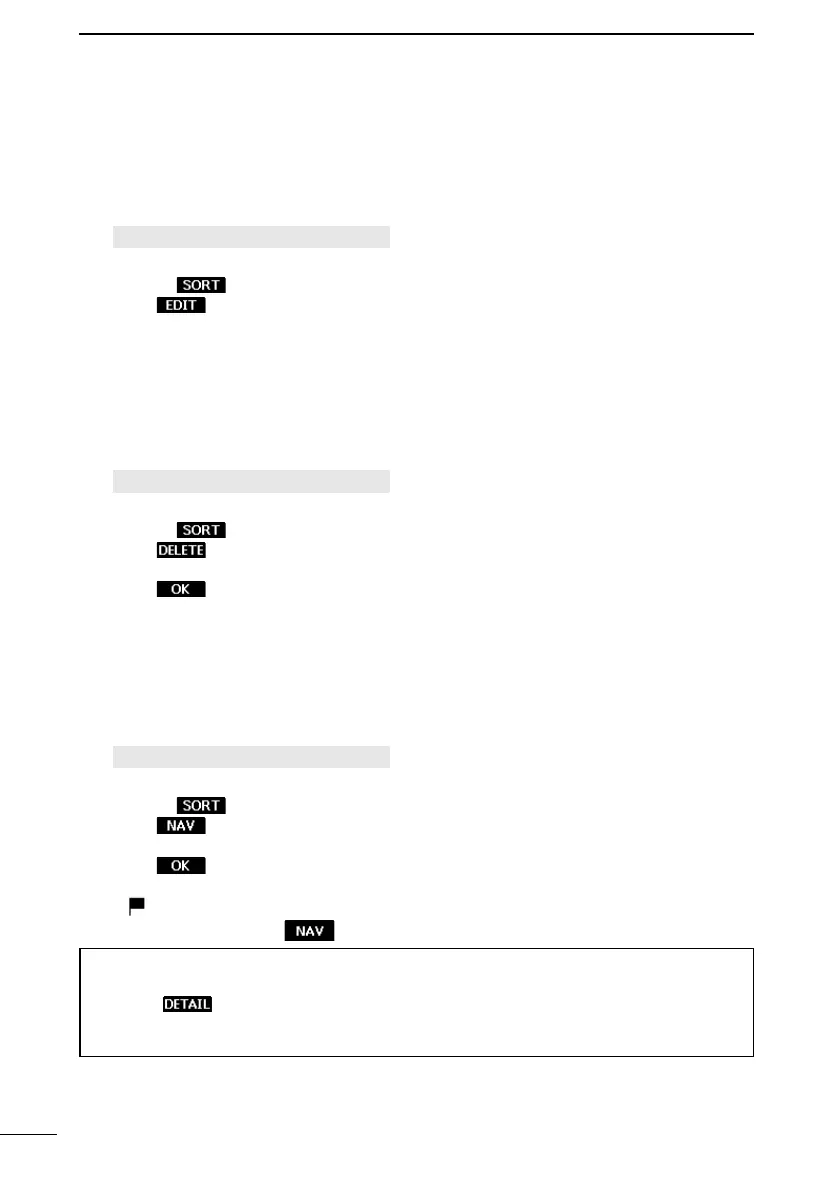57
11
OTHER FUNCTIONS
D Deleting a waypoint
A waypoint can be deleted from the Waypoint list.
L You cannot delete the waypoint that is being used for navigation.
1. Open the “Waypoint” screen.
[MENU] > Navigation > Waypoint
2. Push [▲] or [▼] to select a waypoint.
L Push to sort the waypoints by Name or Range.
3. Push .
• “Are you sure?” is displayed.
4. Push .
• The selected waypoint is deleted, and the transceiver returns to the previous screen.
D Editing a waypoint
A waypoint’s name, latitude, longitude data can be edited.
L You cannot edit the waypoint that is being used for navigation.
1. Open the “Waypoint” screen.
[MENU] > Navigation > Waypoint
2. Push [▲] or [▼] to select a waypoint.
L Push to sort the waypoints by Name or Range.
3. Push .
L See steps 3 ~ 9 in “Entering a waypoint” on page 56.
D Navigating to a waypoint
The transceiver assists you to navigate to a selected waypoint in the Waypoint list.
L See “Navigation” on page 59 for details.
1. Open the “Waypoint” screen.
[MENU] > Navigation > Waypoint
2. Push [▲] or [▼] to select a waypoint.
L Push to sort the waypoints by Name or Range.
3. Push .
• “Start navigation. Are you sure?” is displayed.
4. Push .
• The plotter screen is displayed, and the transceiver starts to navigate.
• is displayed on the plotter screen.
L See step 4 in “Using
” on page 59.
TIP: You can also start navigation in the details on the waypoint.
1. Repeat steps 1 ~ 2.
2. Push
, [ENT], or [►].
• The “Details” screen is displayed.
3. Repeat steps 3 ~4.
