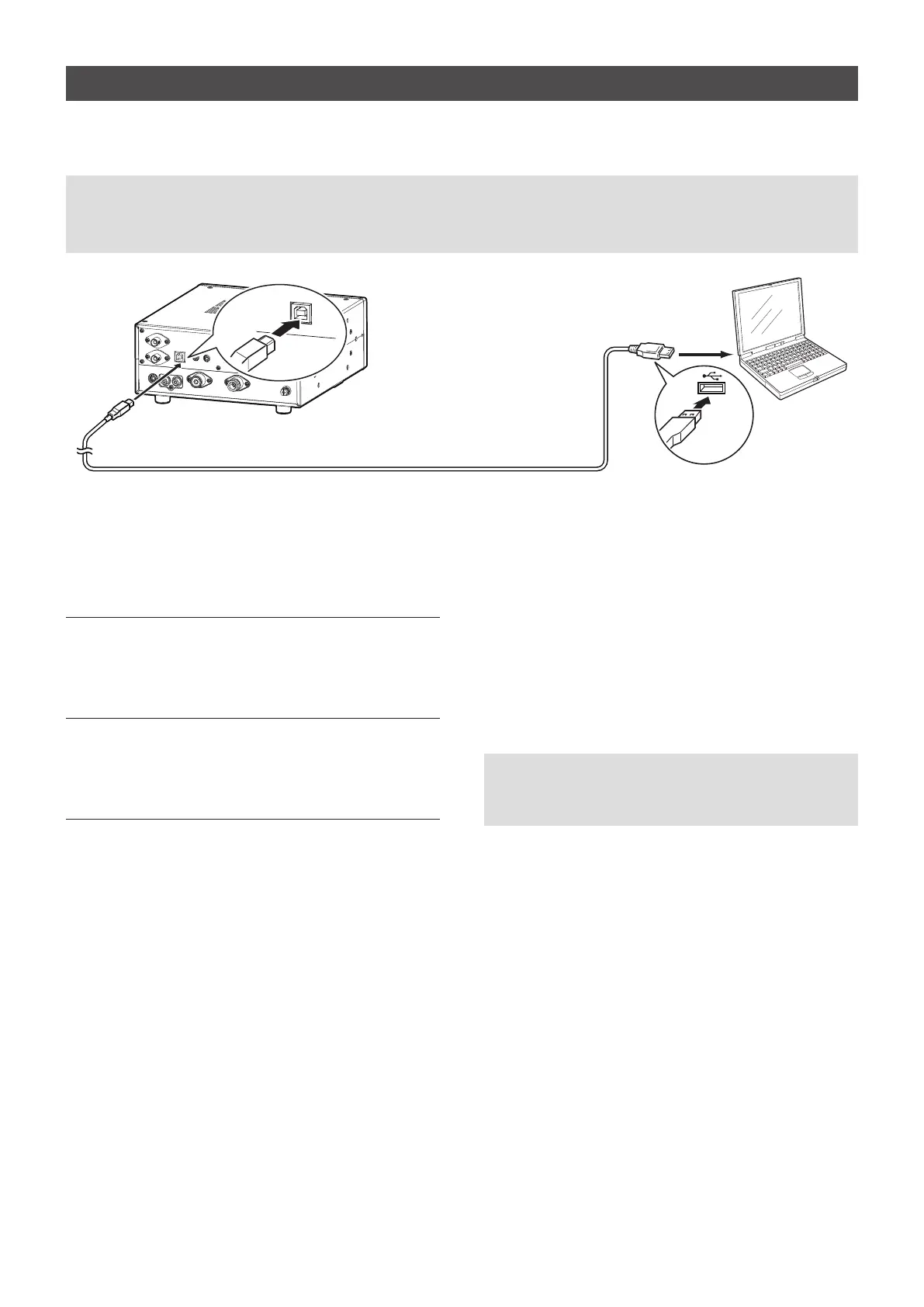5
A7438-1EX © 2017 Icom Inc.
Connecting the IC-R8600 and a PC
Connect a USB cable (User supplied) between the IC-R8600’s [I/Q OUT] port and a PC’s USB port.
L When you connect a USB cable for the rst time, a PC starts installing the driver after turning ON the IC-R8600.
To the I/Q OUT port
IC-R8600
A/B USB cable
To a USB port
Type A
Type B
PC with HDSDR
installed
D Conrming that the driver has been successfully installed
After the installation has been completed, use the PC’s Device Manager to conrm that the driver has been
successfully installed.
To open the Device Manager screen
Windows 10
1. Click the folder icon on the taskbar.
2. Right-click “This PC,” and then click “Properties.”
3. Click “Device Manager.”
Windows 8.1
1. Click the folder icon on the taskbar.
2. Right-click “This PC,” and then click “Properties.”
3. Click “Device Manager.”
Windows 7
1. Click the folder icon on the taskbar.
2. Right-click “Computer,” and then click
“Properties.”
3. Click “Device Manager.”
To conrm the driver
1. Open the Device Manager screen.
L If “User Account Control” is displayed, click <Yes>.
2. Conrm that “IC-R8600 I/Q OUT Port (WinUSB)”
is displayed.
• Windows 10/8.1:
Double-click “Universal Serial Bus devices.”
• Windows 7:
Double-click “USBDevice.”
NOTE: If “IC-R8600 I/Q OUT Port (WinUSB)” is not
displayed, the driver may not have been properly installed.
Install the driver again, following “Installing the IC-R8600
USB I/Q Package for HDSDR”. (p. 3)
NOTE:
• DO NOT connect the IC-R8600 to a PC through any USB hub.
• Depending on the length of a USB cable, the receiver may not operate properly even if it is recognized by the
PC. Use as short a cable as possible.
