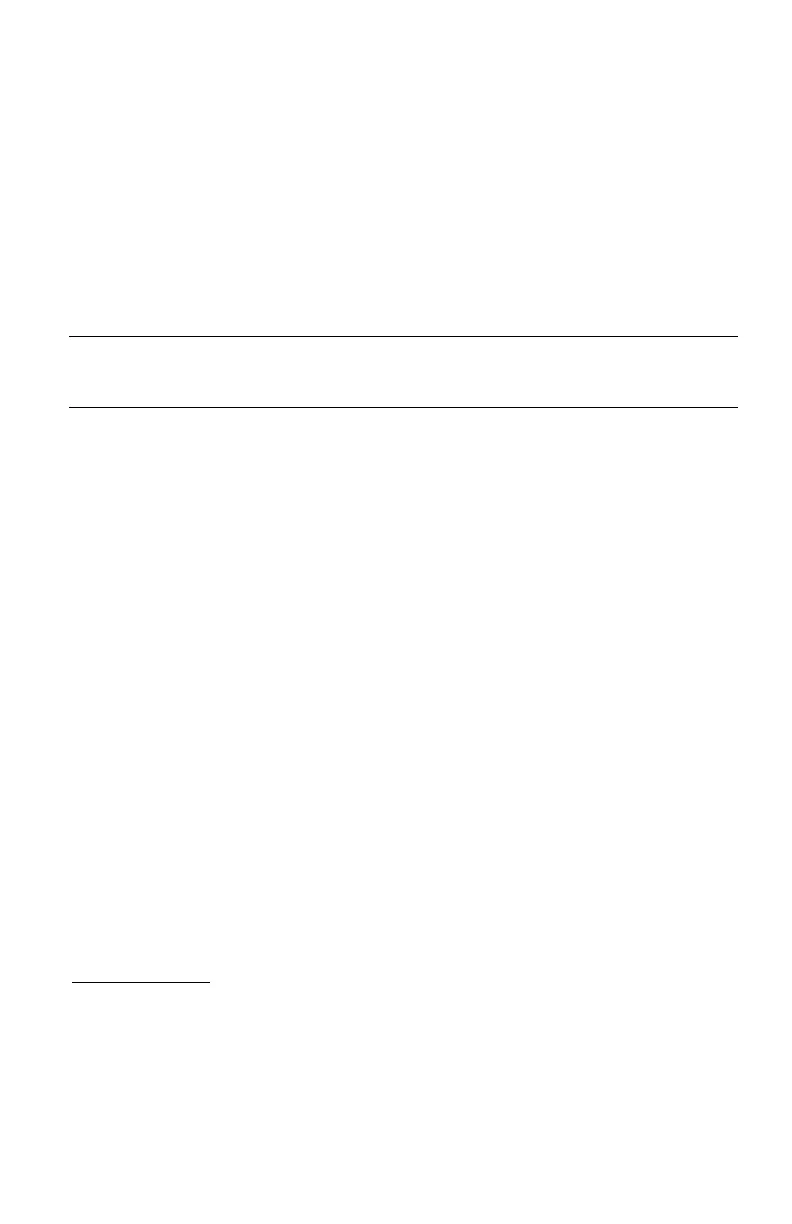Innovative Circuit Technology Ltd. 15
Load-Shedding Auto Recovery: Check this box to allow the output to be
automatically reconnected when the system voltage is above the Auto
Recovery Threshold for at least 60s. The output must be manually re-
enabled using the Output ON button on the Status & Control page if the
Auto Recovery function is not enabled.
Auto Recovery Threshold: Enter the voltage level at which the selected
output will automatically be reconnected. This value must be at least 0.5V
above the Load-Shedding Threshold voltage.
NOTE:
Outputs that have been disabled on the Status & Control Page will reconnect
automatically if Load-Shedding Auto Recovery is enabled for that output. To prevent this,
ensure that Load-Shedding Auto Recovery is not enabled.
Output Over-Current Alarm:
Over-Current Threshold: Enter the over-current level. Output current above
this level for at least 5s will trigger the Over-Current Alarm. Disable this
alarm by setting the threshold to 0A.
Activate Form-C Contact: Checking this box will cause the Alarm relay to
trigger for an over-current condition.
Send E-mail: Checking this box will cause the unit to send an output Over-
Current alarm e-mail to the assigned address entered on the E-mail Setup
page.
Output Under-Current Alarm:
Under-Current Threshold: Enter the under-current level. Output current
below this level for at least 5s will trigger the Under-Current Alarm. Disable
this alarm by setting the threshold to 0A.
Activate Form-C Contact: Checking this box will cause the Alarm relay to
trigger for an under-current condition.
Send E-mail: Checking this box will cause the unit to send an output Under-
Current alarm e-mail to the assigned address entered on the E-mail Setup
page.
Network Setup
Use this page to configure the network settings for the PDU. Click on the Save
Settings button at the bottom of the page to save any changes and re-boot the
PDU.
Network:
MAC Address: Displays the MAC address assigned to the PDU.