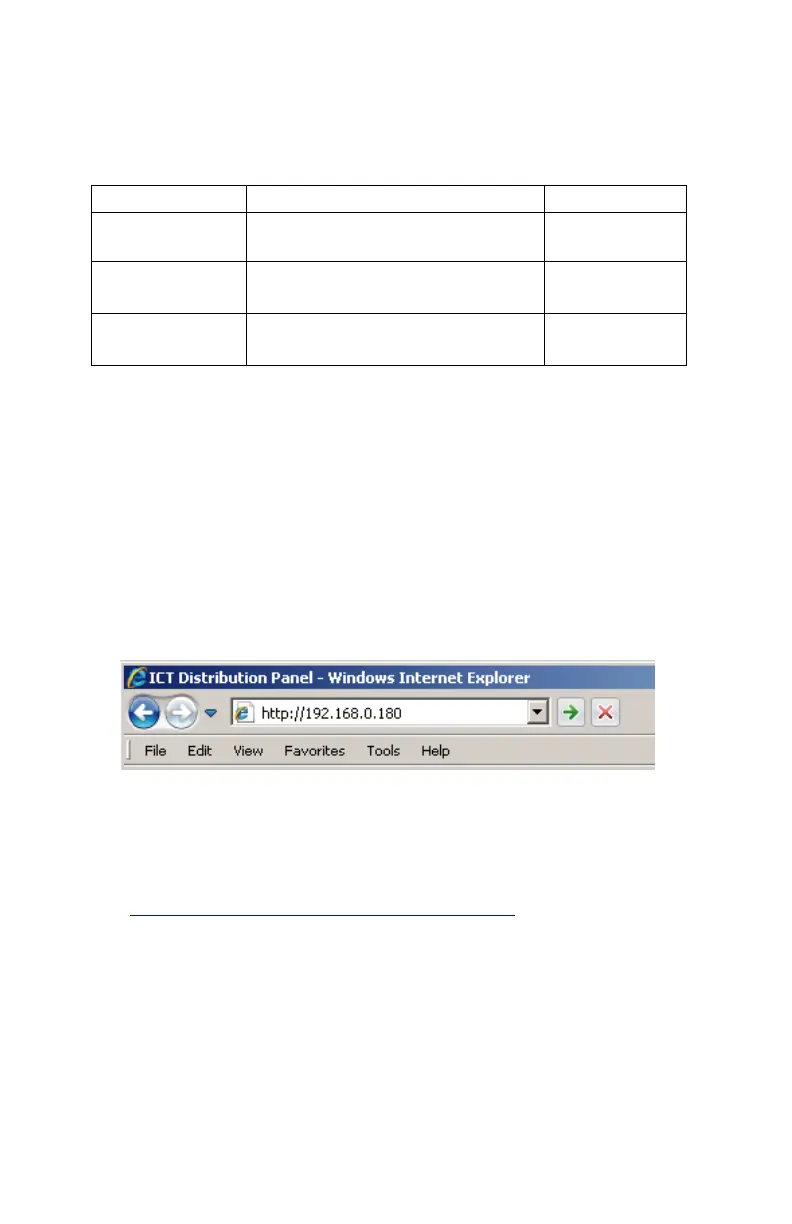8 Innovative Circuit Technology Ltd.
WIRING
When connecting the unit to external devices such as a power supply or electrical
load device, use an appropriate wire gauge (AWG), as shown in table 4.
Table 4: Specification of Connectors and Plugs
TCP/IP WEB BASED INTERFACE
The PDU is equipped with a built-in web server and Graphical User Interface (GUI)
to enable full remote monitoring and control using any standard web browser,
such as Microsoft Edge, Google Chrome, or Mozilla Firefox. To connect with your
networked PDU, do the following:
1. Start Your Browser.
2. Enter the IP address of the PDU in the address field of your browser as
shown.
If the PDU is connected to a network with a DHCP server, the PDU will
be assigned an IP address automatically. To find the current address of
your PDU, run the ICT IP Address Discovery tool, after installing it on
your Windows computer (tool available for download from ICT
http://www.ictcorporate.com/resources/tools/ ). Otherwise the PDU
will use the factory default IP address of 192.168.0.180, as shown
above.
3. Enter your user name and password. The default Administrator user
name is admin, with no password