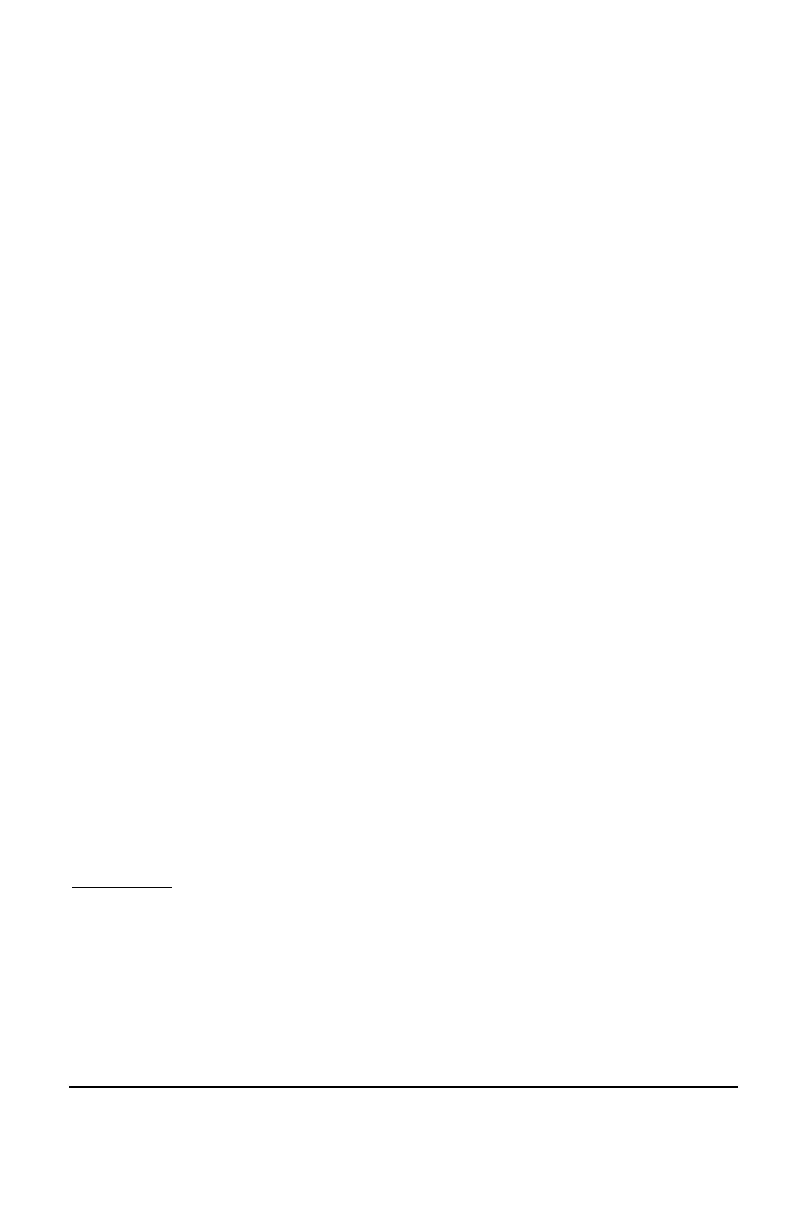Innovative Circuit Technology Ltd. 21
Send E-mail: Checking this box will cause the unit to send a System Over-
Voltage alarm e-mail to the assigned address entered on the E-mail Setup
page.
System Over-Current Alarm:
Over-Current Threshold: Enter the maximum total current level for the
system. Current exceeding this level will trigger the Over-Current alarm.
Activate Form-C Contact: Checking this box will cause the Alarm relay to
trigger for an over-current condition.
Send E-mail: Checking this box will cause the unit to send a System Over-
Current alarm e-mail to the assigned address entered on the E-mail Setup
page.
Alarm Input #1 to #4: Configure the four Site Monitor inputs to enable the PDU
to monitor external contact closure events on door and window sensors, smoke
alarms, etc.
Alarm Name: Enter a descriptive name for the external contact being
monitored. This will be used in e-mail and front PDU alarm messages.
Contact Type: Select if the external alarm contact input is to be used, and
what contact type is connected to each input. Choose “Normally Open”
contact, “Normally Closed” contact, or “Not Used”.
Activate Alarm Form-C Contact: Check this box to have the Alarm relay
output indicate a fault for an alarm condition on that input.
Send E-mail: Check this box to have an email notification sent when one of
the enabled alarm inputs is triggered, stating which input was affected. Note
that the e-mail settings must be fully configured on the E-mail Setup page
for this to occur.
User Setup
Use this page to configure passwords for up to 10 users, with the ability to limit
who has access to the PDU settings. Click on the Save Settings button at the
bottom of the page to save any password changes.
The unit has no password assigned by default, so an Administrator password
should be assigned to your PDU for improved security.
NOTE:
Record your new password for future access! If the Administrator password is
lost the unit must be reset to return the password to the blank default setting,