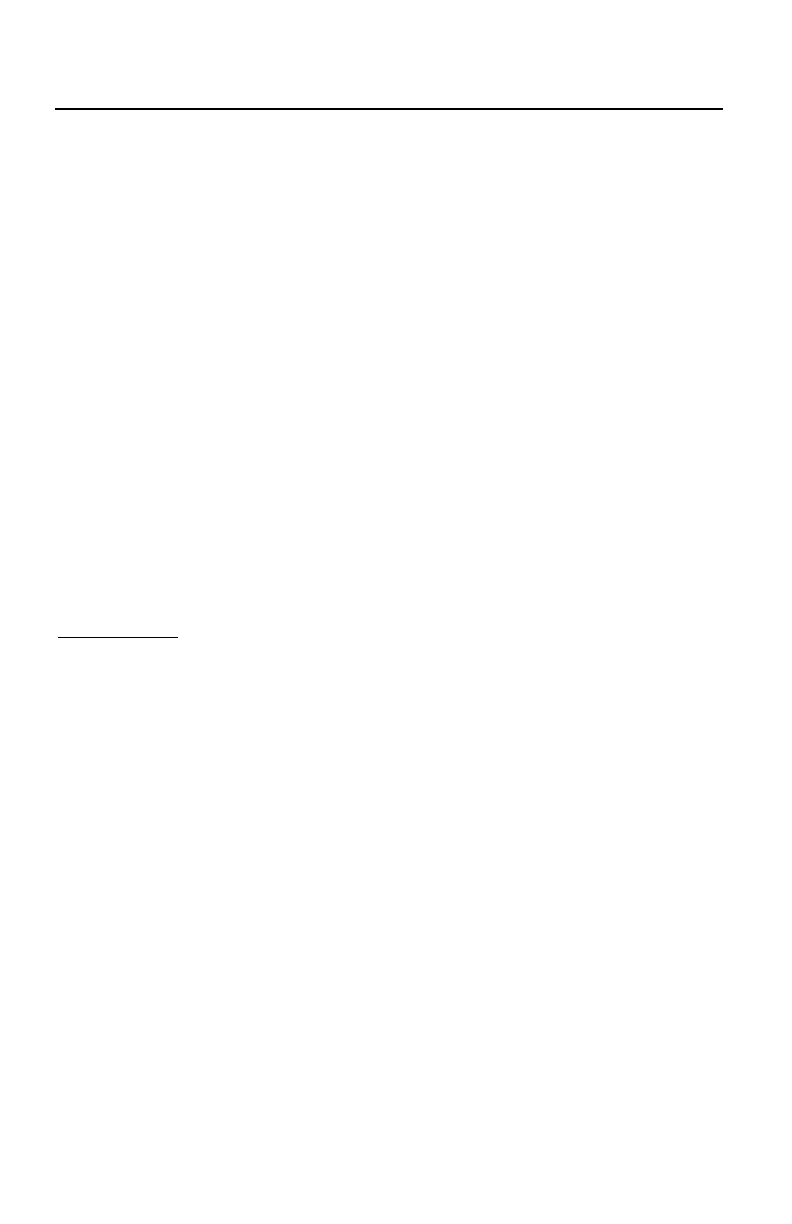22 Innovative Circuit Technology Ltd.
causing loss of all other user settings. See the Password Reset section for more
details.
Select a User to Edit: Choose which of the user accounts to edit. Set the access
level to be appropriate for the amount of control each user requires.
Administrator: This level has full access to the PDU settings, and can set up
users and change passwords (“admin” is the default user)
Control: User has read-only access to the PDU, but can enable or disable
the outputs, and change some of the basic settings.
View-Only: User can only view status, cannot change any settings.
New Password: Use these fields to change the password of the selected user.
New Password: Enter the new password for the chosen user.
Confirm New Password: Re-enter the new password to confirm the entry.
Confirm Changes: Enter the current Administrator Password to confirm the new
password changes, prior to saving the settings.
Maintenance
Use this page to reset the PDU (soft reset), restore the PDU default settings, or
send a test e-mail to verify e-mail functionality.
Reset Distribution Panel: Clicking the Reset button will restart the PDU. Channel
output states will be restored according to the Output State after Panel Reset
setting for each output on the Output Setup page. All other setting are
maintained during the reset.
Restore Factory Default Settings: Clicking the Restore button will restore ALL
settings to the original factory default values, including the user passwords. To
only restore the network settings and passwords see the Password Reset
section.
Export and Import Settings: The Manage Settings button will take you to the
Export and Import Settings page, where you may export all the system settings
(other than the Administrator password, Network and Web Server settings) to a
.cfg file on a local computer. Use the Import Settings section on other
distribution power units to locate this file and then import it to any other PDU
you are logged in to, greatly simplifying the configuration of multiple identical
units.