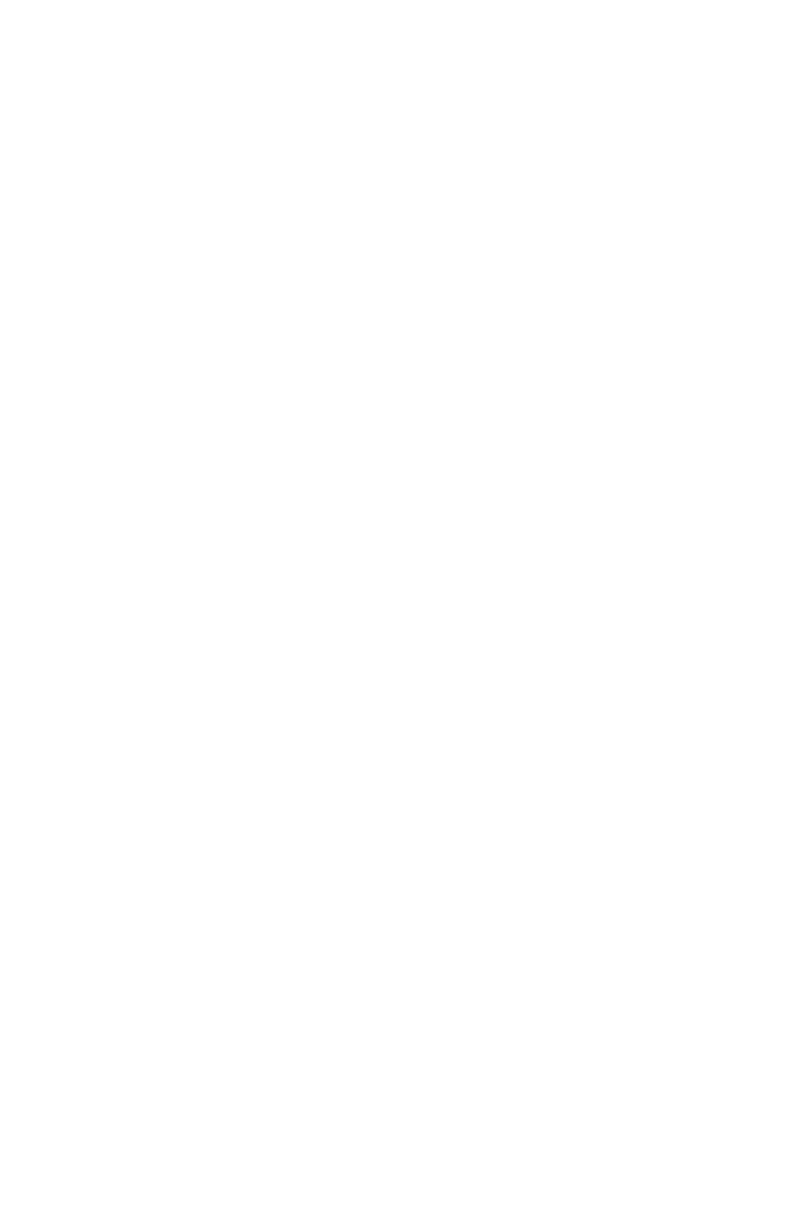24 Innovative Circuit Technology Ltd.
The Mobile Web App (shown above) provides information on system voltage,
system current, input alarm status, and the status and current level of each of
the output channels.
Tapping on an output cell will enable or disable that output. (if logged in using an
account with control access) The cell will be green when enabled, red when
disabled.
Tap the Enable All Outputs button to enable DC power to all outputs. If power-
on sequencing is enabled on the Device Setup page, the outputs will be enabled
in sequence, instead of enabling them simultaneously.
Tap the Disable All Outputs button to disable DC power to all outputs.
PASSWORD RESET
Reset the Administrator password, the network, and web server settings to the
original factory default values by doing the following: (the standard User
password and other settings are not affected)
1. Press and hold the recessed reset button on the front panel for
approximately 10 seconds.
2. Release the button
3. Log in to the unit as user name admin, no password required. Set a new
password as desired
ROUTER CONFIGURATION
Use this section to set up a Distribution Power Unit with remote Internet access
when located behind a router.
A router allows multiple PC’s to share a single Internet connection, and must be
configured correctly to forward incoming remote data to the local IP address of
your PDU.
Example configuration using a Linksys WRT54G router: (others will be similar)
1. Log into your router and go to the port forwarding screen. In the
example Linksys WRT54G router this is located in the Applications and
Gaming tab. The location of the port forwarding fields may be different
on your particular router. (consult the router manual for instructions)
2. Configure HTTP forwarding:
a. Enter a unique name in the Application field