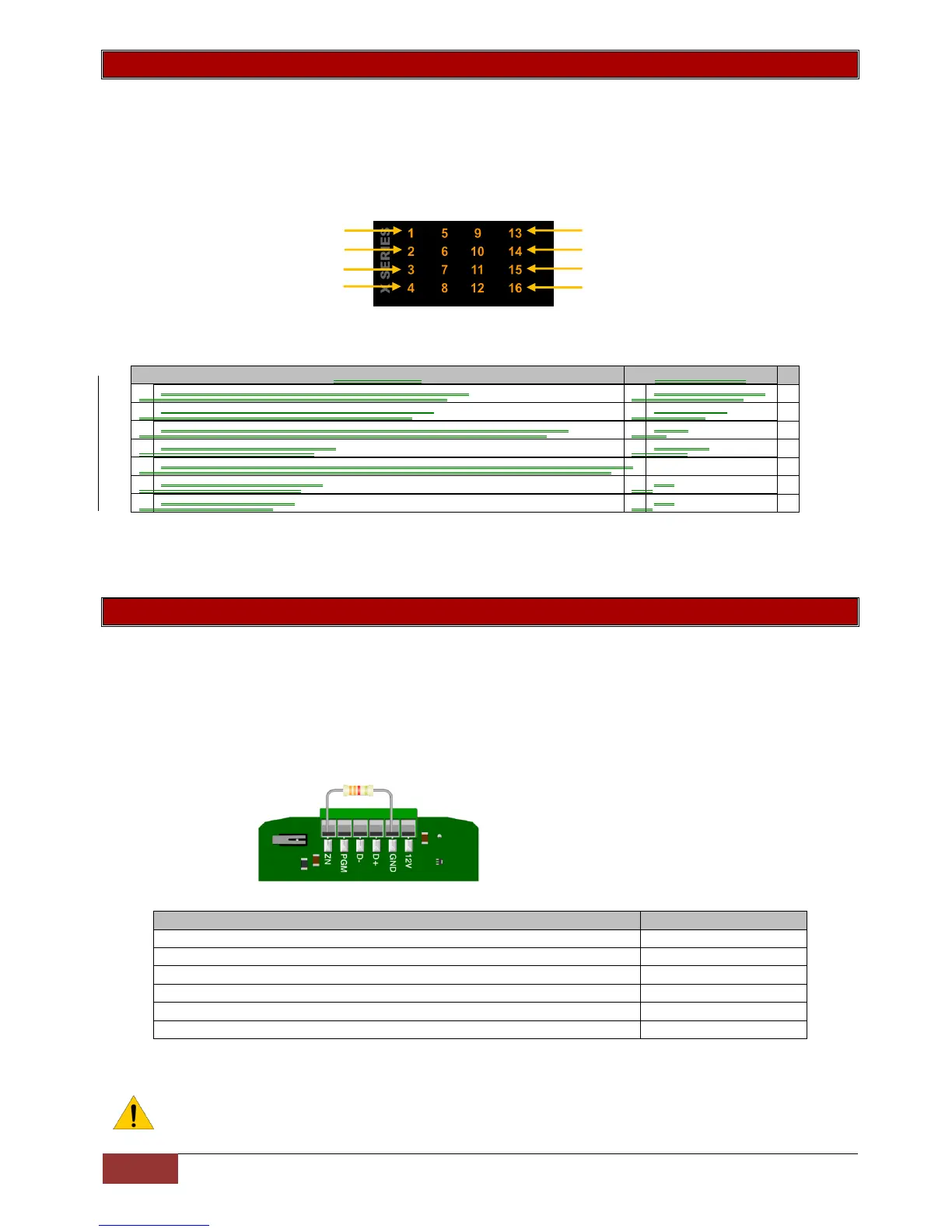Keypad Configuration | IDS X Series Training V2.3
Location 241: Keypad Display Start Zone
Location Type: Extended
There is a sub-location for each of the 8 keypads.
The LED keypad can only show 16 zones at a time, therefore on an LED keypad you can set the keypad to
start at any zone.
This allows you to set what physical zone the LED keypad will display as zone 1. For example, by setting
the keypad to start at zone 20, zone 1, printed on the keypad, will now represent the physical zone 20.
Exercise: Let us now make keypad number 2 start displaying from zone 9.
Default: 01
Valid range: 01 – 64
Location 242: Keypad zone
Location Type: Extended
There is a sub-location for each of the 8 keypads.
On each keypad is a physical zone which can be mapped to any zone on the alarm, it does not have to be
physically connected. The physical zone that the keypad zone is mapped to, on the panel or expander, will
be switched off. For example if I make keypad 3‟s zone, zone number 8. Zone 8 on the panel will be no
longer be in operation, but the zone on the keypad will display and report as zone 8.
Default: 00
Valid range: 01 - 64
Exercise:
If not in installer mode enter into installer
To enable the keypad zone go to location 242
Again we are only changing keypad 3 so we will use the bitmap method
Enter the zone that this keypad‟s zone will represent
You could also map the keypad zone to zone 33 even though you don‟t have an expander with zone 33
physically connected.
NOTE: Please remember that you still need to give the zone a zone type and place it into a
partition for it to work.
If you are not in installer mode, enter into installer
Keypad display start zone is in location 241
Only keypad 2 is changing so we will use the bitmapped method
Enter the start zone number
As you enter * your data is saved and you are exited back into location 241
To exit out of location 241
If you are not in installer mode, enter into installer
Keypad display start zone is in location 241
Only keypad 2 is changing so we will use the bitmapped method
Enter the start zone number
As you enter * your data is saved and you are exited back into location 241
To exit out of location 241
