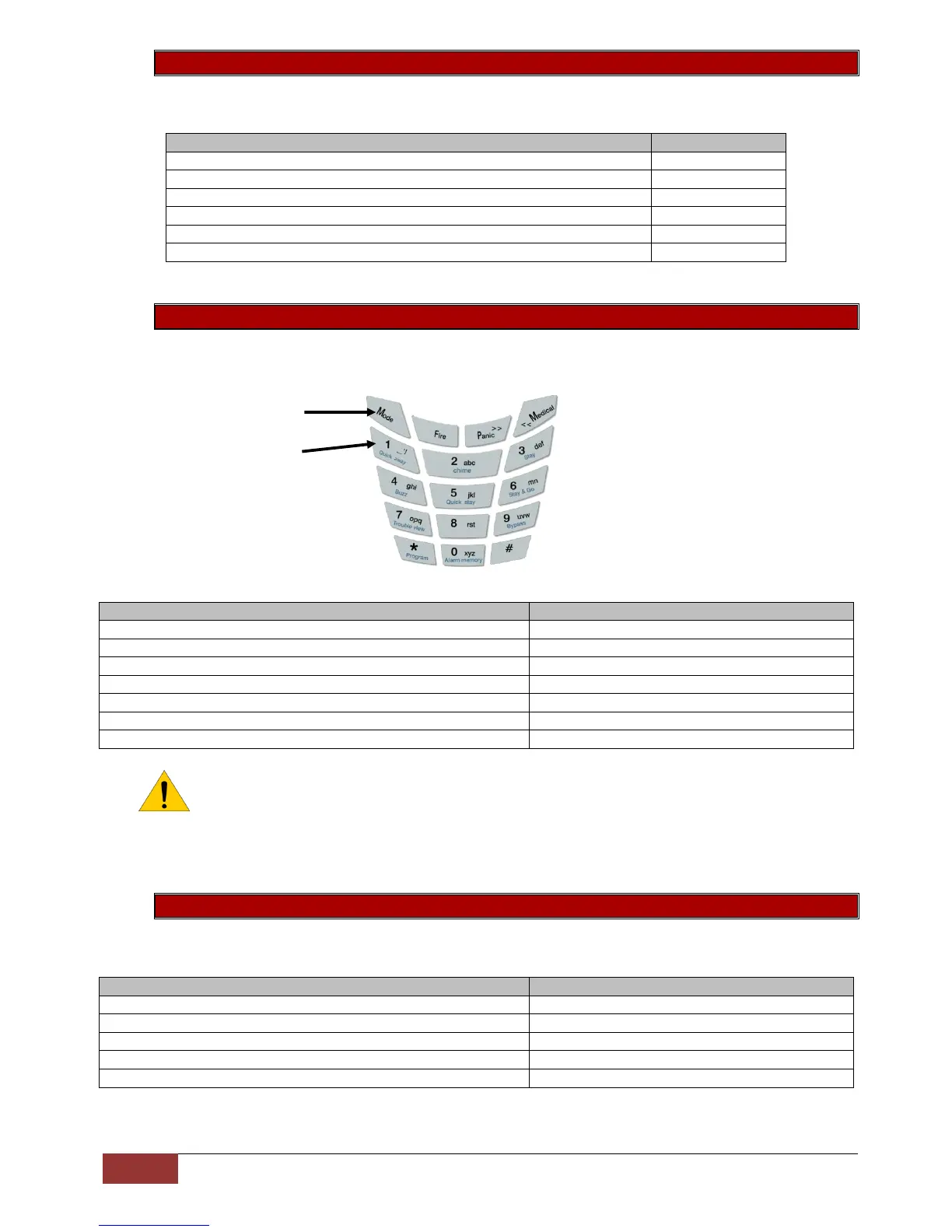Standard Master User Functions | IDS X Series Training V2.3
Option 26 - Defaulting the Remote Receiver
This will put all the settings back to factory default.
Example:
Option 30 - Zone Naming using an LCD Keypad
By default zone names are stored as, “Zone 1” for example. This can be changed to a more descriptive
name up to twelve characters.
Specialised keys
Example:
Note: When the zone names are updated with IDSwift and there are more than one LCD
keypad please do the following: [*] [master code] [*] [3][0] [*] [0][*] to force the names to all
LCD keypads
Option 31 - Language
The X-Series alarm panel firmware version 2.3, keypad version 2.02 and up can display multiple languages. The
languages that can be selected are: English, Afrikaans, Spanish, Portuguese, Italian and Greek.
Press and hold the [*] key for 3 seconds
Enter the master code, followed by the [*] key
Enter the value to default the remote receiver, followed by the [*] key
Enter the remote receiver ID that is to be defaulted, followed by the [*] key
Press the [*] key to proceed
When complete press the [#] key
Press and hold the [*] key for 3 seconds
Enter the master code, followed by the [*] key
Enter the value to edit zone names, followed by the [*] key
Enter the zone number, followed by the [*] key
Enter the name of the zone (Front door), followed by the [*] key
[f][mode][r][o][n][t] [space] [d][o][o][r] [*]
When complete press the [#] key
Press and hold the [*] key for 3 seconds
Enter the master code, followed by the [*] key
Enter the value to select a language, followed by the [*] key
Scroll to the language, followed by the [*] key to select
When complete press the [#] key
Toggle between upper
and lower case