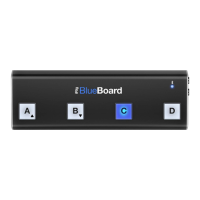English
24
5.2.2.1 Set the MIDI Transmit Channel of the keyboard
MIDI instruments can respond to 16 different MIDI channels. For iRig Keys I/O to play an instrument, you need
the iRig Keys I/O MIDI Transmit Channel to match the receiving channel of your instrument.
To set the MIDI Transmit Channel:
• Enter Edit Mode by pressing the ALT and EDIT buttons;
• The display will show GLO. Press the DATA push-knob to confirm you want to edit a parameter in the global
menu;
• By rotating the DATA knob you will cycle between the parameters of the Global menu
• Reached the KEY position pess the DATA push-knob to confirm you want to edit the keyaboard parameters;
• The display will shows CH (MIDI channel).
• Press the DATA puch-knob to confirm you want to set a MIDI channel;
• The display will show the current MIDI channel number;
• By rotating the DATA knob you can select the MIDI channel numer from 1 to 16;
• To confirm your input press the DATA push-knob;
• The keyboard will exit automatically the Edit Mode;
• You can exit the Edit mode any time by pressing the CANCEL/NO key.
5.2.2.2 Set different velocity (touch) response to the keyboard
The keyboard on iRig Kyes I/O is velocity sensitive. Usually this means that the harder you hit the keys, the
louder the sound that is produced. However this ultimately depends on how the instrument you’re controlling is
programmed and your playing style.
In order to match the style of individual users, iRig Keys I/O offers six different velocity response settings:
1. VEL SENS, LIGHT. Use this setting if you prefer a light touch on the keys. This is especially useful when you
need to play fast passages or program drum patterns.
2. VEL SENS, NORMAL. This setting is the default setting and works well in most cases.
3. VEL SENS, HEAVY. Use this setting if you prefer a heavy touch on the keys.
4. FIXED, 64. This setting will always send a fixed MIDI velocity value of 64 without any touch response.
5. FIXED, 100. This setting will always send a fixed MIDI velocity value of 100 without any touch response.
6. FIXED, 127. This setting will always send a fixed MIDI velocity value of 127 without any touch response.
To set the velocity response:
• Enter Edit Mode by pressing the ALT and EDIT buttons;

