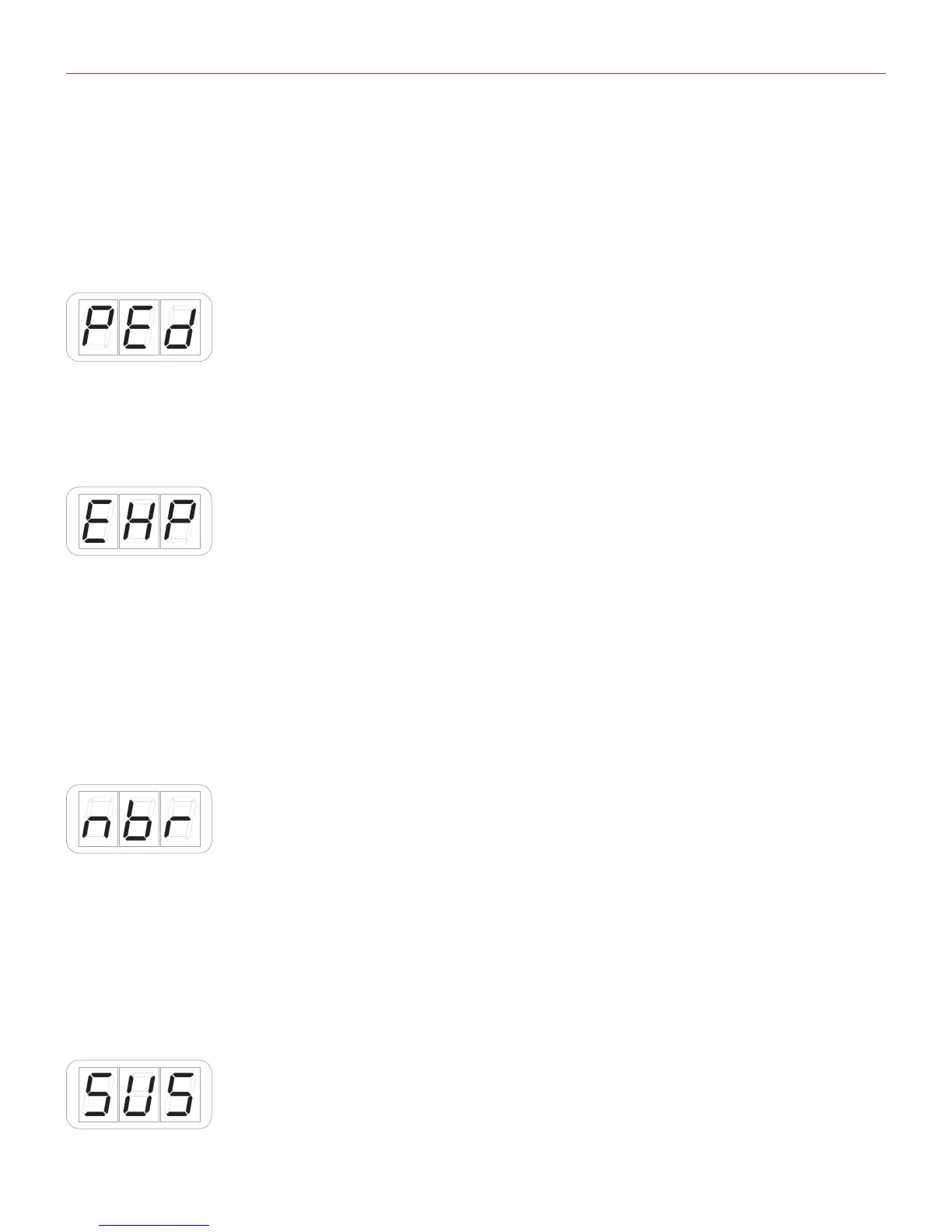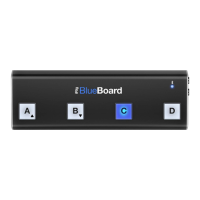English
30
your input with the CANCEL/NO key;
• To confirm press the DATA push-knob;
• The keyboard will exit automatically the Edit Mode;
• You can exit the Edit mode any time by pressing the CANCEL/NO key.
5.3.3 External pedal edit
iRig Keys I/O has an external pedal input that works with both sustain and expression pedals. The external
pedal can be programmed to send CCs and PCs.
5.3.3.1 Assign CC to the expression pedal
• Enter Edit Mode by pressing the ALT and EDIT buttons;
• The display will show GLO. Rotate the DATA knob until you reach the PRE position. Press the DATA push-
knob to confirm you want to edit a parameter in the preset menu;
• The display will show DTA. Rotate the the DATA knob clockwise to reach the PED position;
• Reached the PED position press the DATA push-knob;
• The display will show EXP (expression). Press the DATA push knob to confirm you want to edit the message
sent by the Expression pedal;
• The display will show NBR (number) to let you insert the CC number you want to assign to the knob;
• Insert the MIDI control change number (from 0 to 127) with the keys marked from 0 to 9. You can cancel
your input with the CANCEL/NO key;
• To confirm press the DATA push-knob;
• The keyboard will exit automatically the Edit Mode;
• You can exit the Edit mode any time by pressing the CANCEL/NO key.
5.3.3.2 Assign CC to the Sustain pedal
