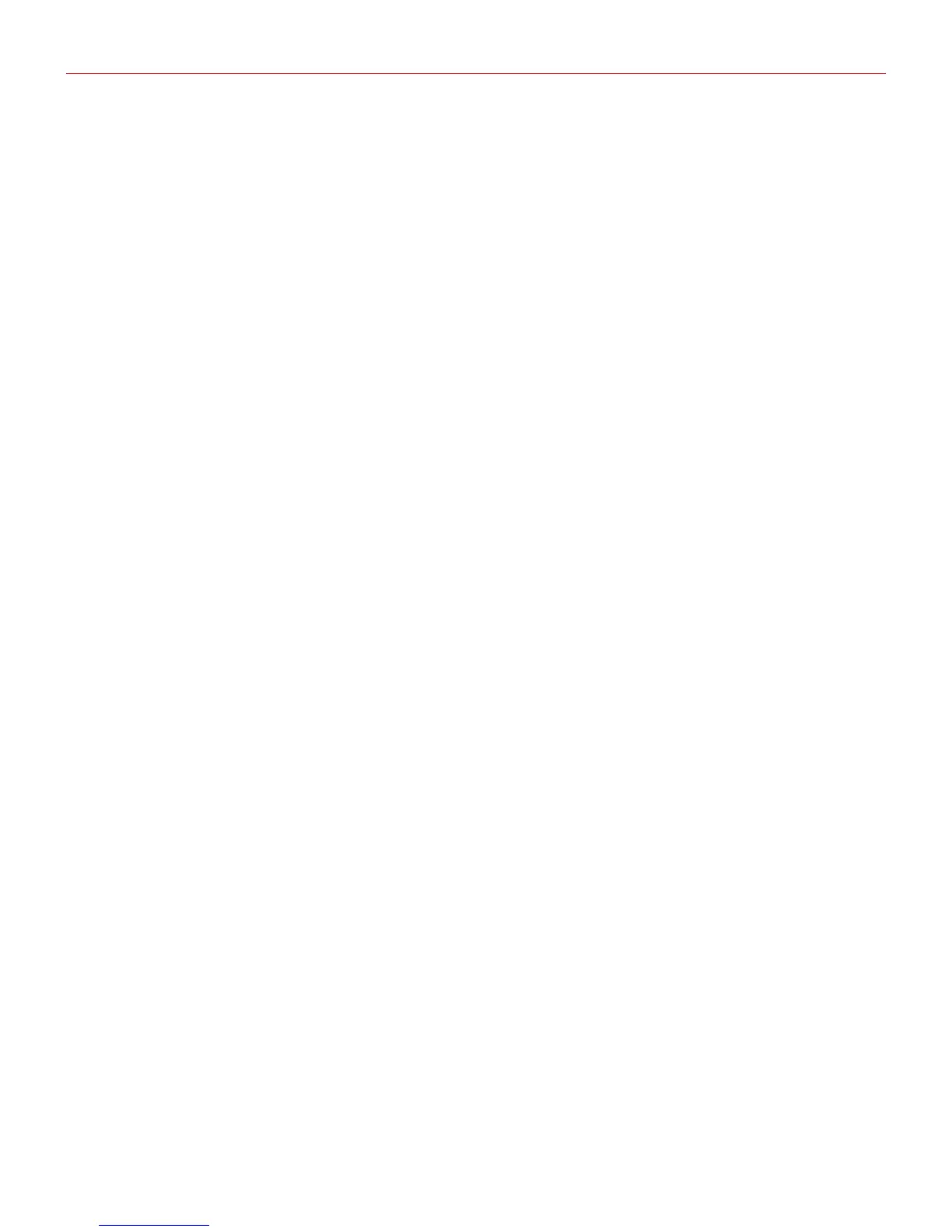English
22
10.1.4 Transmit a MIDI Program Change
To transmit a MIDI PC:
• Enter EDIT mode.
• Press pad 15 (PC).
• All pads between 1 and 9 will light up GREEN.
• Compose the MIDI PC number using the 1-10 pads (10 means 0). At each press the pads will flash RED. In
case a wrong value is inserted EDIT pushbuttons will flash.
• Press pad 16 (ENTER) to confirm the selection.
10.2 EDIT controls parameters
10.2.1 Assign Notes to pads
To assign a note to a pad:
• Enter EDIT mode.
• Press pad 13 (PADS), meaning that you want to edit a pad.
• All pads will illuminate RED.
• Press the pad you want to edit, this pad will quickly flash.
• Pads 9, 10 and 14 will illuminate.
• Press pad 9 (NOTE).
• Pads 5 (temp) and 6 (toggle) will illuminate RED.
• Press pad 5 or 6 depending if you want the note behavior to be temporary (temp) or latched (toggle).
Selected mode will quickly flash to confirm the selection.
• Press pad 1 (C), 2 (C#), 3 (D), 5 (D#), 6 (E), 7 (F), 8 (F#), 9 (G), 10 (G#), 13 (A), 14 (A#), 15 (B) (they will all
illuminate RED) to select the note you want to associate with the selected pad. Every time the pads are
pressed they flash GREEN and they actually transmit the relative MIDI note.
• Press pads 11 and 12 (Oct down/up) to change the octave for last note selected. The note is actually sent
again when the Oct buttons are pressed and the octave is shifted.
• When done press pad 16 (ENTER) to confirm the selection.
10.2.2 Assign CC to pads
To assign a Control Change to a pad:
• Enter EDIT mode.
• Press pad 13 (PADS), meaning that you want to edit a pad.
• All pads illuminate RED.
• Press the pad you want to edit, this pad will quickly flash.
• Pads 9, 10 and 14 will illuminate.
• Press pad 10 (CC).
