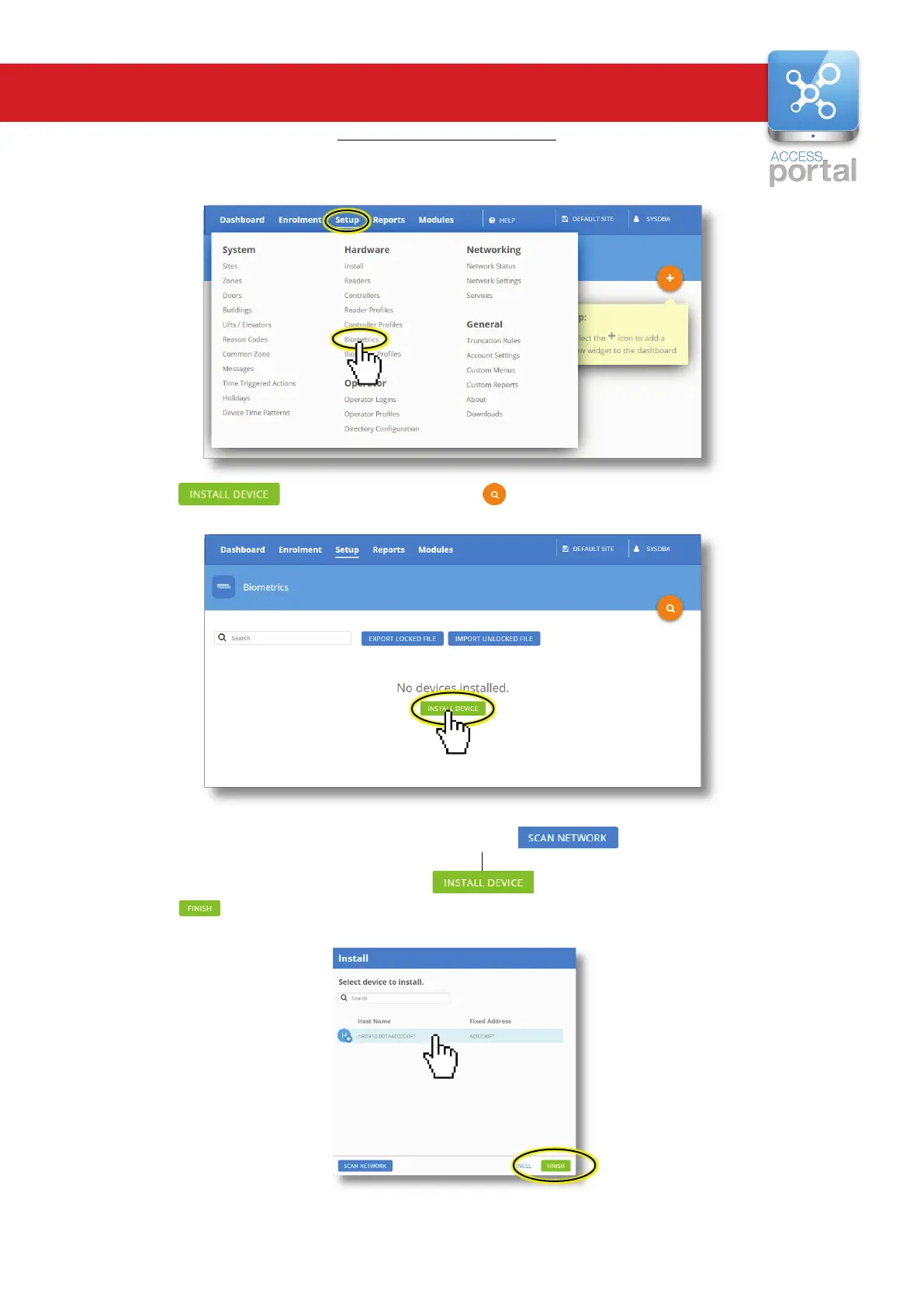www.impro.net Impro Biometric Reader – Installation Manual Page 10 of 25
Adding the Impro Biometric Reader
(If Access Portal is not installed, first go to Getting started with Access Portal, on page 24.)
1. When logged into to the Access Portal Client screen, navigate: Setup -> Biometrics:
2. Click on - if this is not displayed click on .
3. Enter the last few digits of the IBR’s MAC address and click on if the list is not populated.
4. Access Portal will list any devices that include those digit s.
5. Select the HRB9XX you are looking for and press .
6. Click on when it is green.
You are then given another chance to confirm that the selected device is the one you wish to add.
