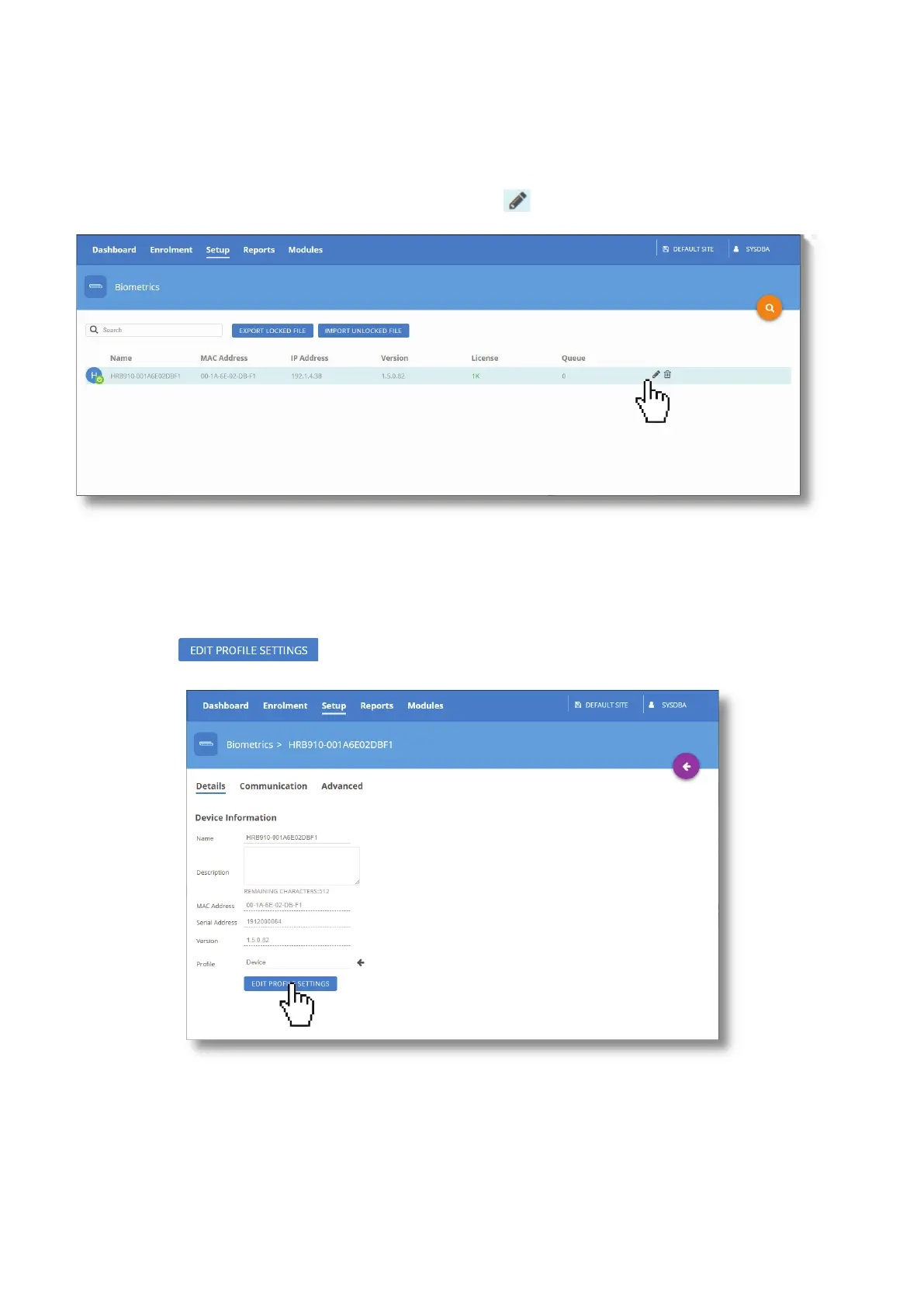www.impro.net Impro Biometric Reader – Installation Manual Page 12 of 25
Editing the IBR’s settings
1. You should now be in Biometrics view, where the screen lists the installed Biometric devices, if not, you get there
by navigating: Setup -> Biometrics
2. Hover over the device in the list and click on the pencil icon – or anywhere on the item name.
3. The Device Details Screen will open, where you can modify the Device Name and description to help you identify it
when there are other IBRs like it on the system.
Biometric Reader Profile settings
4. Click on to change the behaviour of this Biometric Reader:
