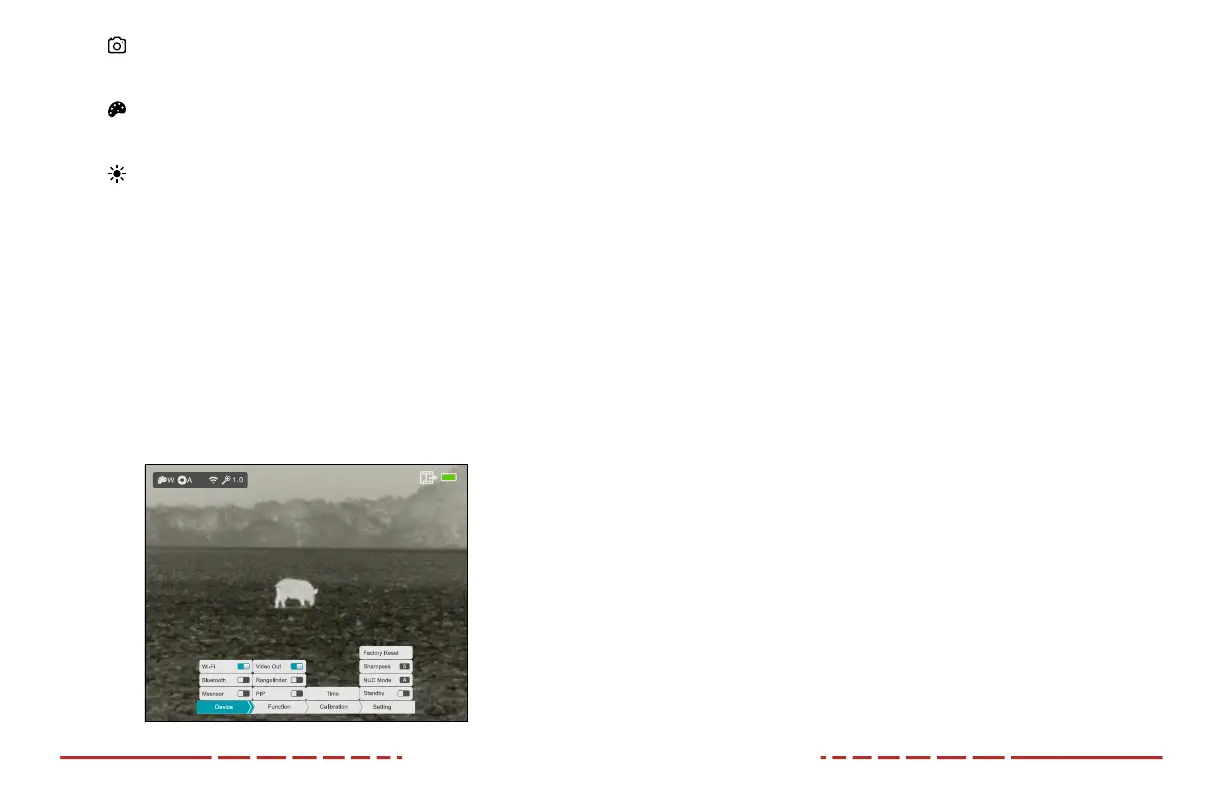16 17
In all menu interfaces:
• The cursor position in the main menu and submenus is indicated by a
blue back-highlight.
• Short press the Rotary Encoder to move right to left through the four
main menu selections, Device, Function, Calibration, and Setting.
• Rotate the Rotary Encoder to move up or down through the submenu
options.
• In a submenu, short press the Rotary Encoder to change the
parameters for the selected submenu option.
• Long press the Rotary Encoder to confirm any changes and exit to
the home screen. After 15 seconds of inactivity, the MH25V2 will
automatically save any changes and exit to the home screen.
14. NON-UNIFORMITY CORRECTION
A non-uniformity correction (NUC) allows a thermal imager’s sensors to
correct its pixels and eliminate any image defects caused by pixel drift.
A NUC will be performed automatically each time the MINI MH25V2 is
powered on.
The MH25V2 has two NUC modes, automatic and manual. The selected
NUC mode, A or M, appears in the status bar. For instructions on setting the
NUC mode in the main menu, see Setting Menu > NUC Mode on page33.
Automatic Mode
In automatic mode (A), the MH25V2 will perform a NUC automatically
according to the internal software algorithm. There is no need to close the
objective lens cap(1) as the MH25V2’s internal shutter covers the sensor.
NOTE: A manual NUC (see next page) may be performed at any time
while in Automatic(A) mode.
b.
(Take a Photo or Start/Stop Video): Short press the Rotary
Encoder to take a photo. Long press the Rotary Encoder to start a
video recording or stop a video recording already in progress.
c. (Set the Color Palette): Short press the Rotary Encoder to
set the color palette to white hot, black hot, red hot, or color. The
selected palette will display in the status bar.
d. (Set the Display Brightness): Short press the Rotary Encoder
to set the display brightness level from 1–5.
3. Long press the Rotary Encoder to exit the quick menu (except when
the camera icon is selected as this will start or stop a video recording
instead).
NOTE: After 5 seconds of inactivity, the MH25V2 will automatically save
any changes and exit to the home screen.
Navigating the Main Menu
From the home screen, long press the Rotary Encoder to enter the main
menu. NOTE: If the objective lens is pointing down when the Rotary Encoder
is long-pressed, the imager will power o.
