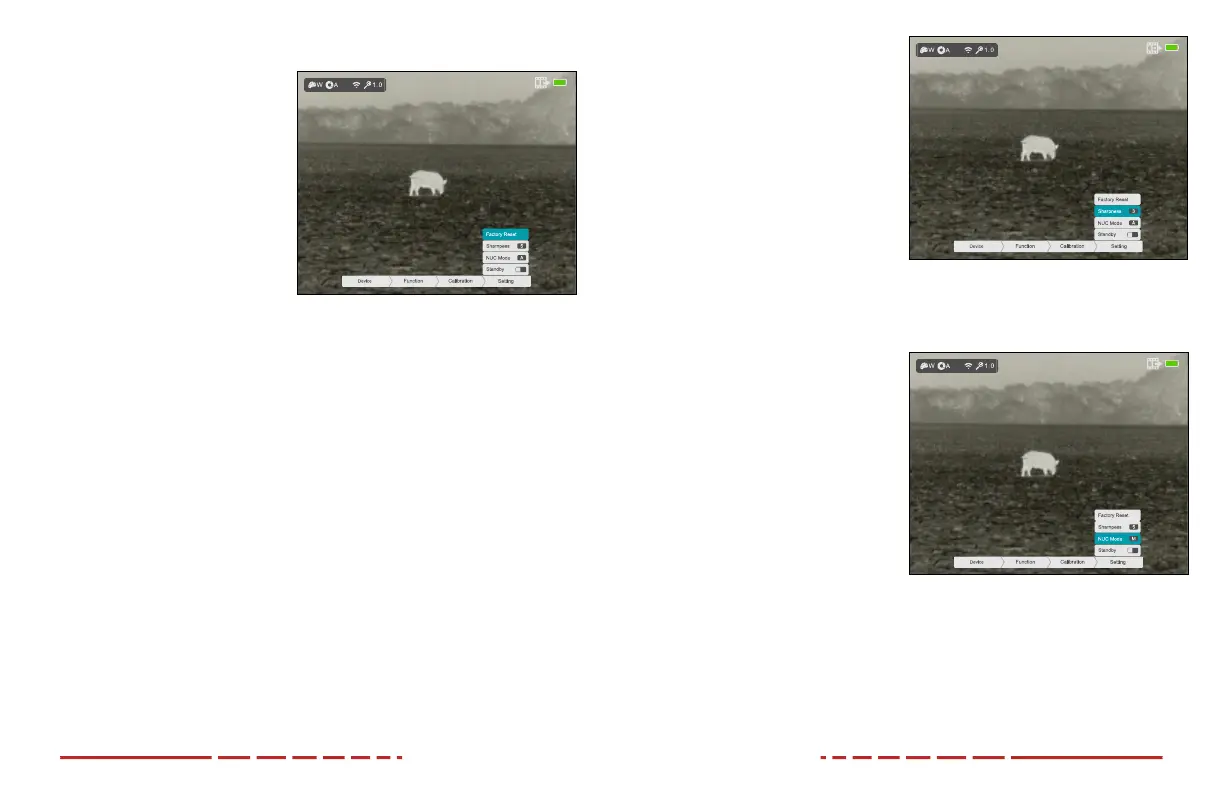32 33
SETTING MENU > FACTORY RESET
Restore factory default settings
1. Rotate the Rotary Encoder
to select the Factory Reset
submenu item.
2. A pop-up window shows the
message “Restore to Factory
Settings” and two options,
Yes and No. Yes will restore
factory settings and No will
cancel the operation. No is
selected by default.
3. Short press the Rotary
Encoder to confirm cancellation of the factory reset and return to the
submenu; OR
4. Rotate the Rotary Encoder to move to Ye s and short press the Rotary
Encoder to select Ye s to confirm the factory reset. Factory settings will
be restored instantly.
NOTES:
• A factory reset cannot be undone.
• The settings listed below will be reset to the factory defaults:
• Color Palette: White hot
• Display Brightness: 3
• Magnification: 1.0×
• Wi-Fi: O
• Bluetooth: O
• Motion Sensor: O
• Video Out: O
• PIP: O
• Image Sharpness: 2
• NUC Mode: Automatic
• Standby: O
• Wi-Fi SSID: MH25W_XXXXXX
• Wi-Fi Password: 12345678
SETTING MENU > SHARPNESS
Set image sharpness
1. Rotate the Rotary Encoder
to select the Sharpness
submenu item.
2. Short press the Rotary
Encoder to toggle through
the four sharpness level
options, 1–4. Level 2 is
selected by default.
3. Long press the Rotary
Encoder to confirm the selection and return to the home screen.
SETTING MENU > NUC MODE
Set non‑uniformity correction
mode
The MINI MH25V2 has two
non-uniformity correction (NUC)
modes, Automatic(A) and
Manual(M).
1. Rotate the Rotary Encoder
to select the NUC Mode
submenu item.
2. Short press the Rotary
Encoder to toggle between the two NUC mode options, Automatic(A)
or Manual (M). Automatic(A) is selected by default.
3. The selected NUC mode, A or M appears in the status bar.
4. Long press the Rotary Encoder to confirm the selection and return to
the home screen.
