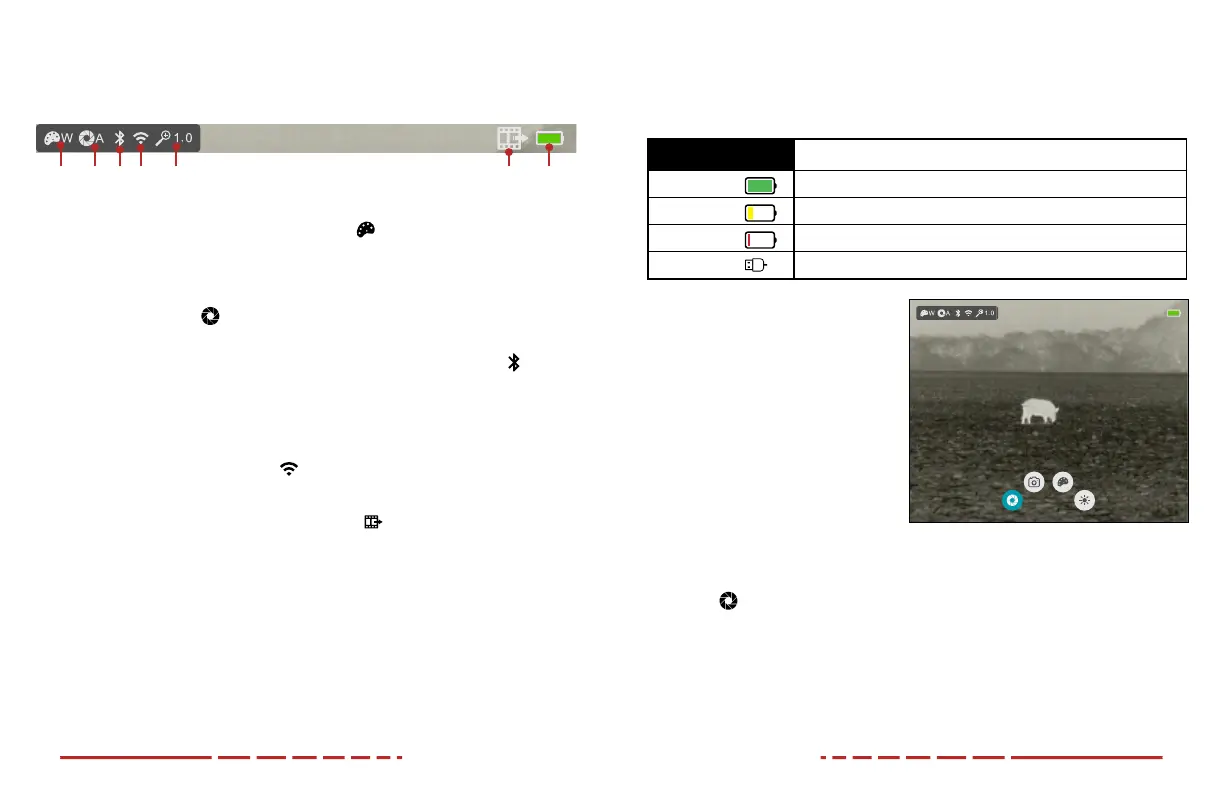14 15
Status Bar Overview
The status bar at the top of the screen shows information on the operating
status of the MINI MH25V2.
1 5 6 73 42
1 Color Palette: Shows the color palette
icon and selected palette,
white hot(W) , black hot (B), red hot (R), or color (C). White hot is the
default.
2 Non‑uniformity Correction (NUC) Mode: Shows the non-uniformity
correction (NUC) icon and selected mode, automatic (A) or manual
(M). Automatic is selected by default.
3 Bluetooth: When Bluetooth is turned on, the Bluetooth icon will
appear in the status bar and flash to indicate that the MH25V2 is
ready to connect to the Bluetooth remote control. When successfully
connected, the Bluetooth icon will stop flashing. Bluetooth is o by
default.
4 Wi‑Fi: Shows the Wi-Fi icon when on. Wi-Fi is o by default.
5 Total Magnification: Shows the real-time magnification, 1.0–4.0×.
6 Video Output: Shows the video output icon when on. Video
output is o by default.
7 Battery: Shows the current battery status.
BATTERY STATUS
The battery icon color and fill level indicate the current battery status. The
battery icon is replaced by the USB icon when an external power supply is
connected.
COLOR / ICON BATTERY STATUS
Green Battery 41% – 100%
Yellow Battery
20% – 40%
Red Battery
<20%; charge the battery right away.
USB
External power supply or computer is connected via the data cable.
Using the Quick Menu
In the quick menu, perform a
non-uniformity correction (NUC),
take a photo or video, and set
the color palette and display
brightness.
1. On the home screen, short
press the Rotary Encoder to
enter the quick menu.
2. Rotate the Rotary Encoder
left or right to move through
the menu options below. The icon for the selected menu item turns
blue.
a.
(Perform a NUC ): Short press the Rotary Encoder to perform
a manual NUC. If the objective lens is pointed down when the
Rotary Encoder is pressed, a background NUC will be performed.
The device’s internal shutter will not close; the user must manually
close the objective lens cap.
