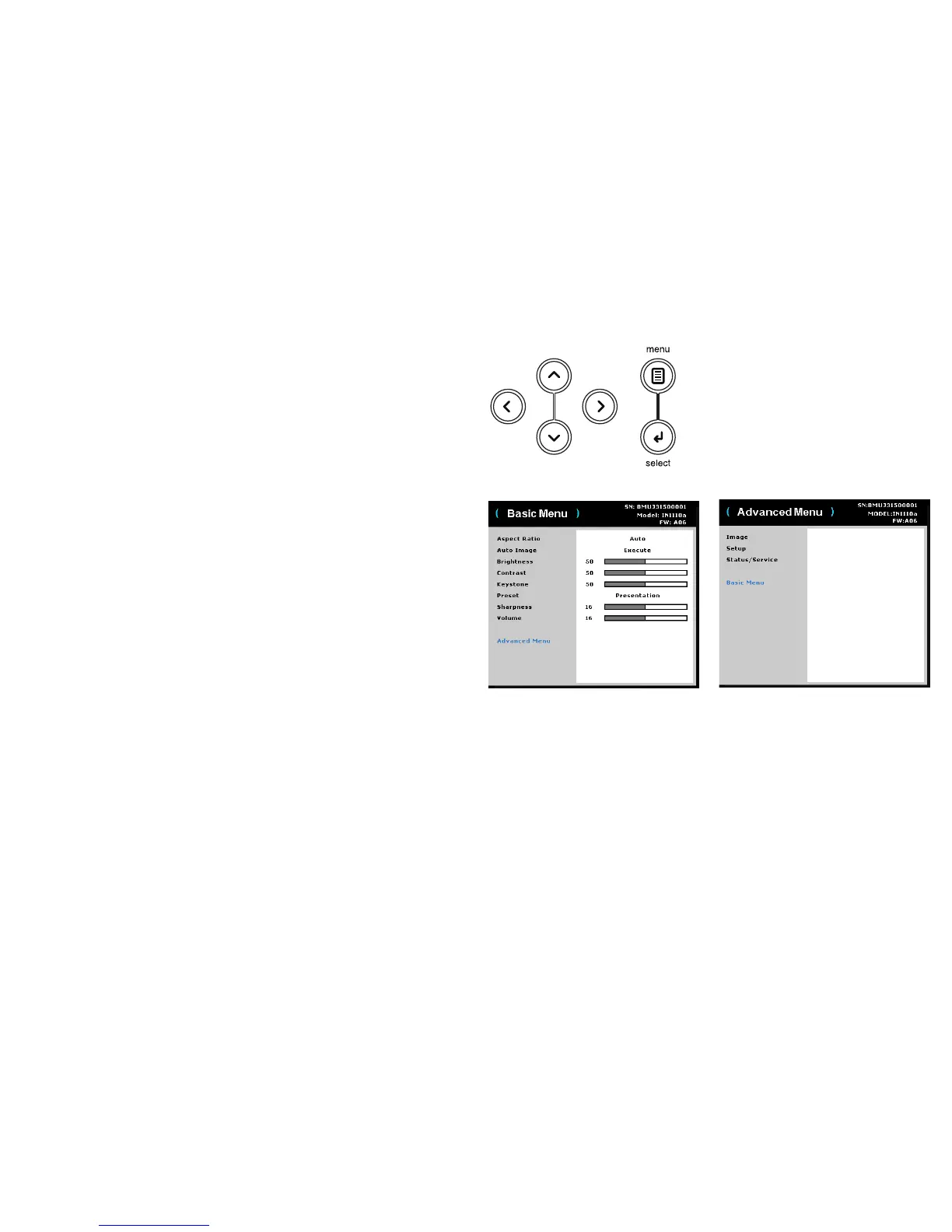24
Using the menus
To open the menus, press the Menu button on the keypad or remote. (The menu
automatically closes after 60 seconds if no buttons are pressed.) Use the up and
down arrow buttons to highlight the desired menu option and then press the Select
or right arrow button.
To change the menu settings (or enter another submenu), highlight the desired menu
option and press the Select or right arrow button. Use the left and right arrow
buttons to scroll through the options and make adjustments. To save your
adjustments, press Select.
Press the Menu button again to exit the menu system.
The menus are grouped by usage:
• The Basic menu provides common image adjustments.
• The Advanced menu provides more complex image
adjustments, set-up type
adjustments that are not changed often and information about the projector and
source.