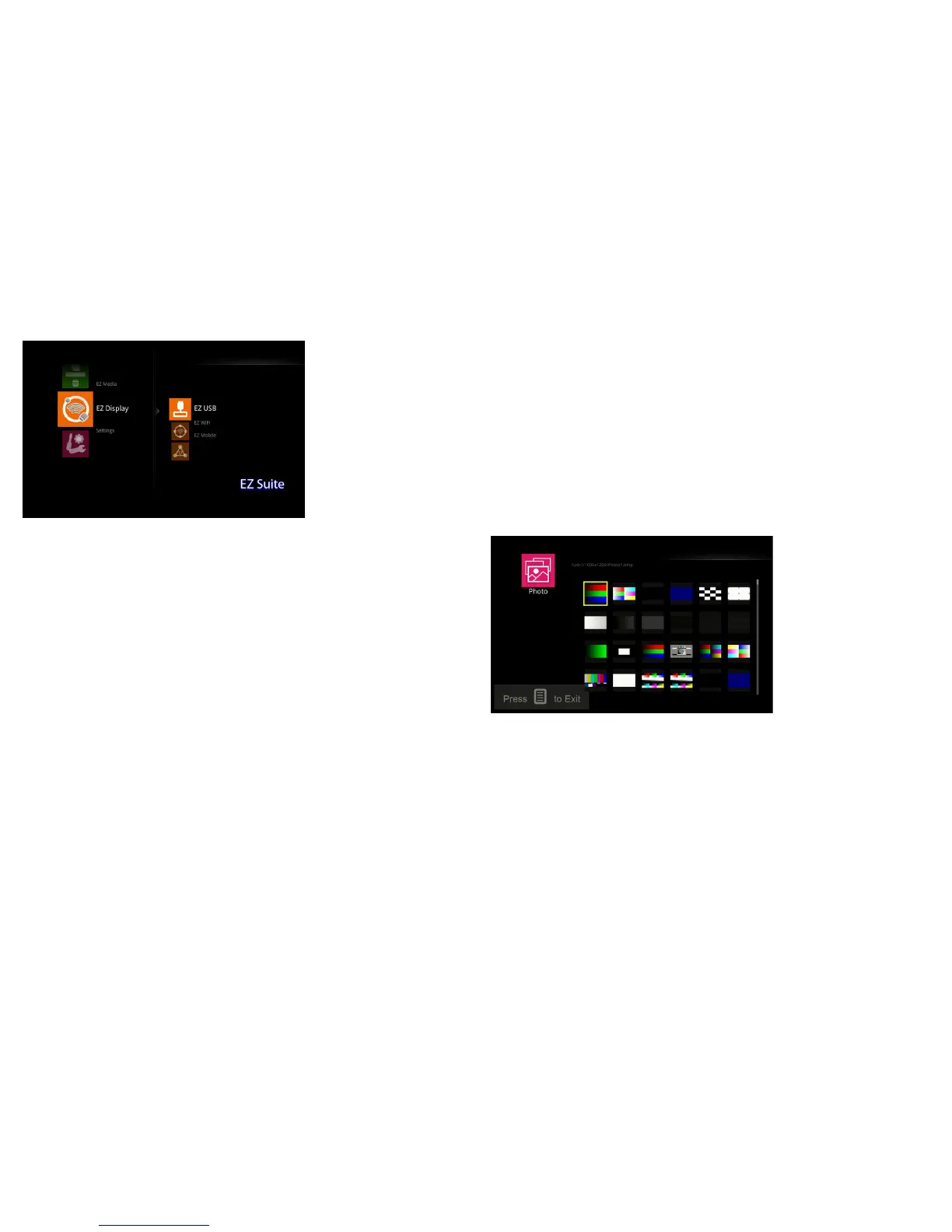32
Multimedia EZ Suite Menu
When a USB source is inserted into the projector (USB-A or USB-B), press the
Source key and use the arrow keys to highlight the USB icon. Press the Select key
to select the multimedia source. The Multimedia EZ Suite menu displays.
Use the arrow keys to navigate up and down, left and right. The right-hand menus
change based on the left-hand menu selection. To select a menu option, press the
right-hand arrow.
To return to the previous EZ Suite menu (and ultimately the EZ Suite main menu),
press the Men
u key on the remote or keypad.
Supported formats are:
Audio: MP3/WMA/AAC/OGG
Video: Xvid
/MPEG4/AVC/AVI/H.264/WMV(VC-1)/M-JPEG
Photo:JPEG/BMP up
to 64 megapixels
Office Reader: DOC/DOCX/XLS/XLS
X/PPT/PPTX
PDF Reader: PDF
EZ Media
Viewing Photos
1
To view photos and other images, navigate to EZ Media and press the right
arrow or Select key.
2 Using the up and down arrows, highlight Internal Memory if your images are
stored on the projector or USB if you are using a storage device attached to the
USB-A connector.
3 Press the right arrow or Select key.
4 Highlight Photo and press the right arrow or Select key. The Photo thumbnail
view displays.
5 Press the arrow keys to highlight the desired image.
6 Press the Select key to open the image.
7 With the image open, use the right (or down) arrow to display the next image.
Use the left (or up) arrow to display the previous image.
8 When done, press the Select key to return to the thumbnail view.
9 Press the Menu key again to return to the previous EZ Suite menu.