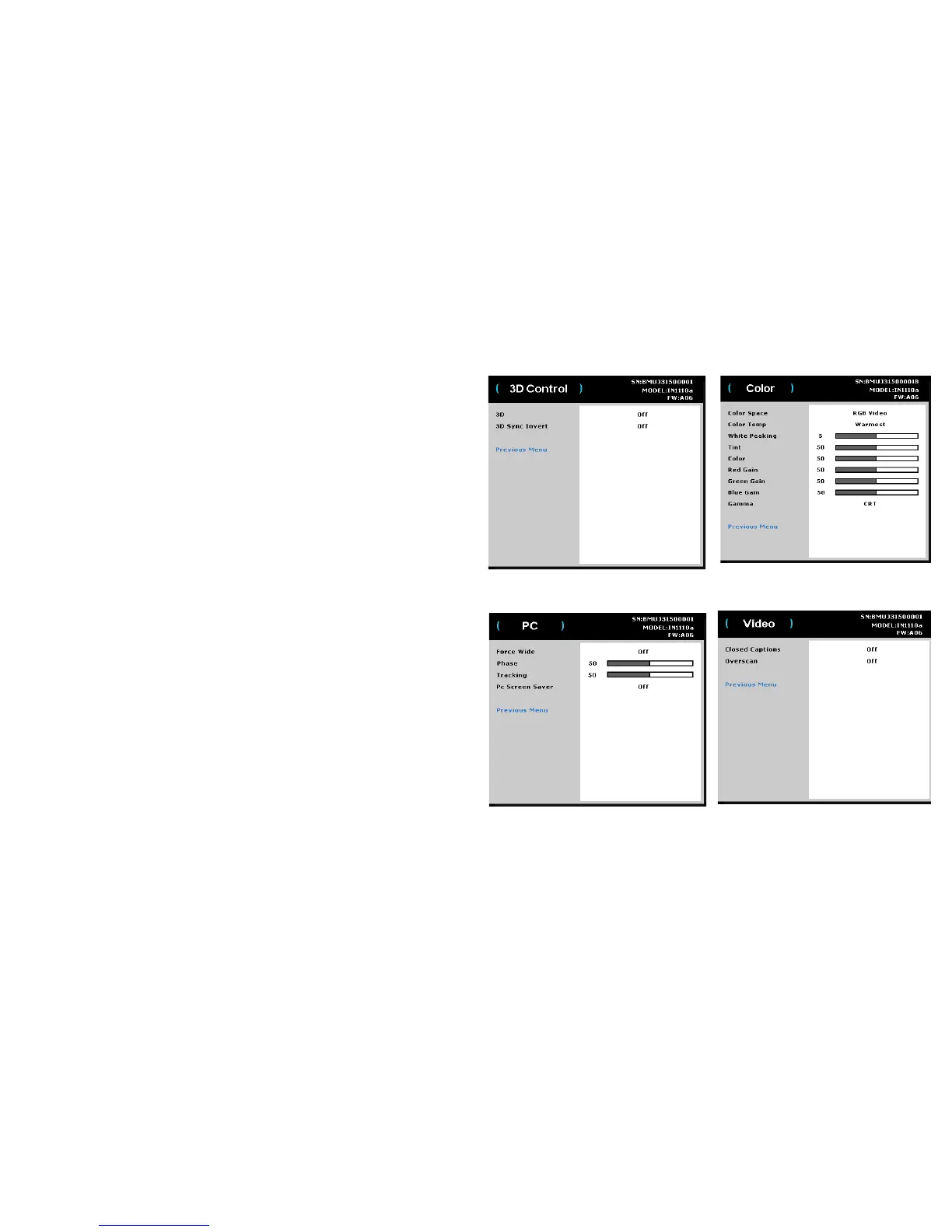26
Advanced > Image menu
3D Control:
• 3D: to
ggles between on and off. Turn it on to display the image in 3D.
• 3D
Sync Invert: toggles between on and off. Turn it on when the image is
discrete or overlapping.
Color:
• Color Space:
This option applies to computer and component video sources. It
allows you to select a color space that has been specifically tuned for the input
signal. When Auto is selected, the projector automatically determines the
standard. To choose a different setting, turn off Auto, then choose RGB for
computer sources or choose either REC709 or REC601 for component video
sources.
• Color T
emp: changes the intensity of the colors. Select a listed relative
warmth value.
• White Peaking: (video
sources only) increases the brightness of whites that
are near 100%.
• Tint: adjusts the red-green color balance in the image of NTSC video images.
The tint setting applies to NTSC video sources only.
• Color: adj
usts the image from black and white to fully saturated color.
• Red
Gain: adjusts the gain of the red channel of the image.
• Gr
een Gain: adjusts the gain of the green channel of the image.
• Blue Gain: ad
justs the gain of the blue channel of the image.
• Gamma: selects the
appropriate gamma from Video, Film, Bright, and CRT.
PC:
• Force Wide: This feature is to help with image-locking problems when the
correct mode cannot be determined. If this feature is off and the exact
resolution mode cannot be determined, the analog locking algorithms will use
a 4:3 mode for the image. If this feature is on and the exact mode cannot be
determined, the analog locking algorithms choose the best-matched wide mode
(either 16:9 or 16:10) for the image.
• Ph
ase: adjusts the horizontal phase of a computer source.
• Tr
acking: adjusts the vertical scan of a computer source.
• PC Scr
een Saver: allows your computer to go into Screen Save mode. The
projector must be connected to the PC via a USB cable for this feature to work.
Video:
• Closed Captions: controls closed
caption display while audio is not muted.
• Ov
erscan: removes noise around the video image.