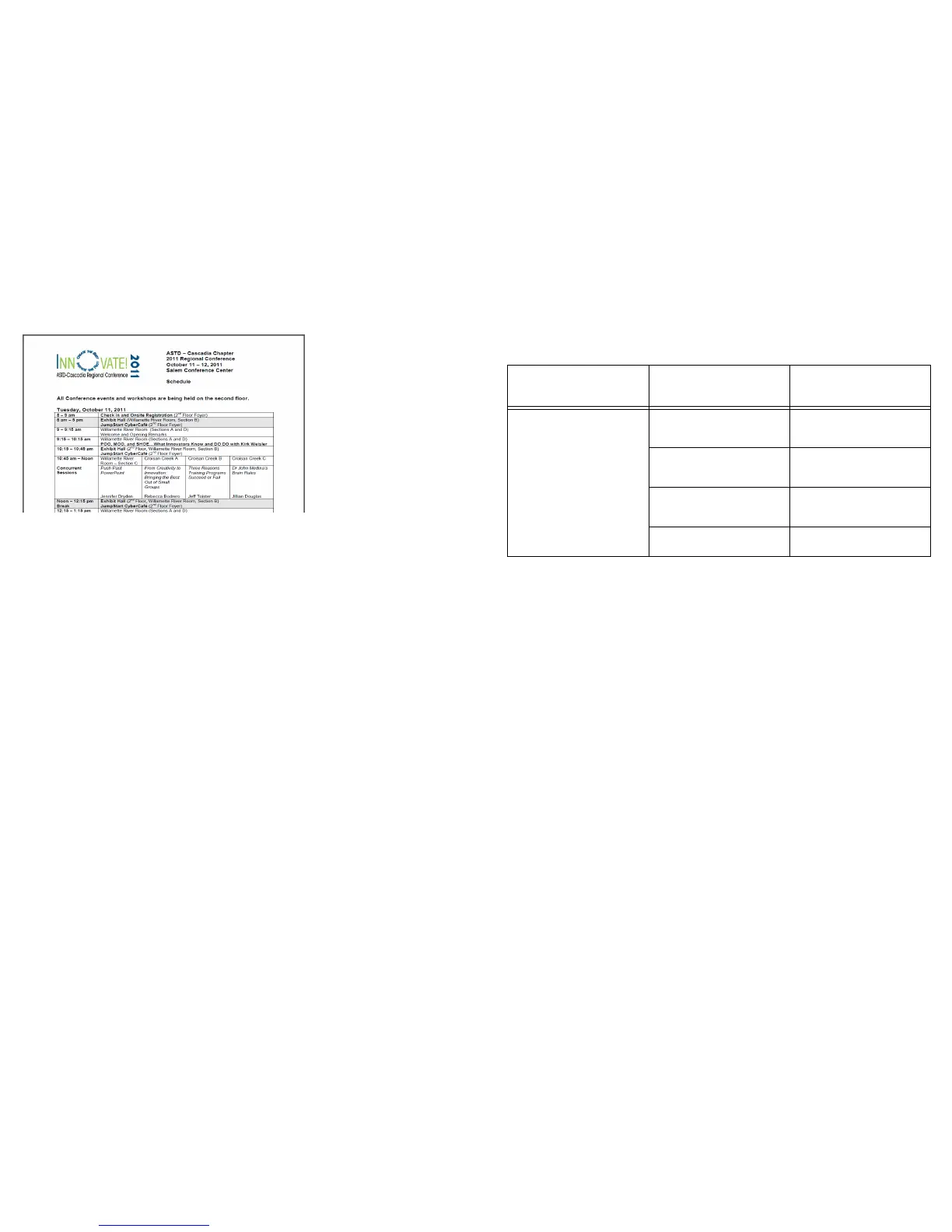39
7
Press the right arrow or the Select key to open the file.
8 To go to the next page, press the down arrow key.
9 To go to the previous page, press the up arrow key.
10 To scroll down, press the right arrow key.
11 To scroll up, press the left arrow key.
12 To zoom in on the page, press the Keystone + key.
13 To zoom out on the page, press the Keystone – key.
14 Press the Menu key to close the document and return to the document list view.
15 Press the Menu key again to return to the EZ Suite menu.
.
Table 16: Compatible Document Types
Supported Versions
Microsoft Office
Ap
plication
File Extension
Microsoft® Office 95,
Microsoft® Office 97,
Microsoft® Office 2000,
Microsoft® Office 2003,
Microsoft® Office 2007,
Microsoft® Office 2010
Word
.doc
.docx
PowerPoint
.ppt
.pptx
Excel
.xls
.xlsx
Adobe® PDF .pdf