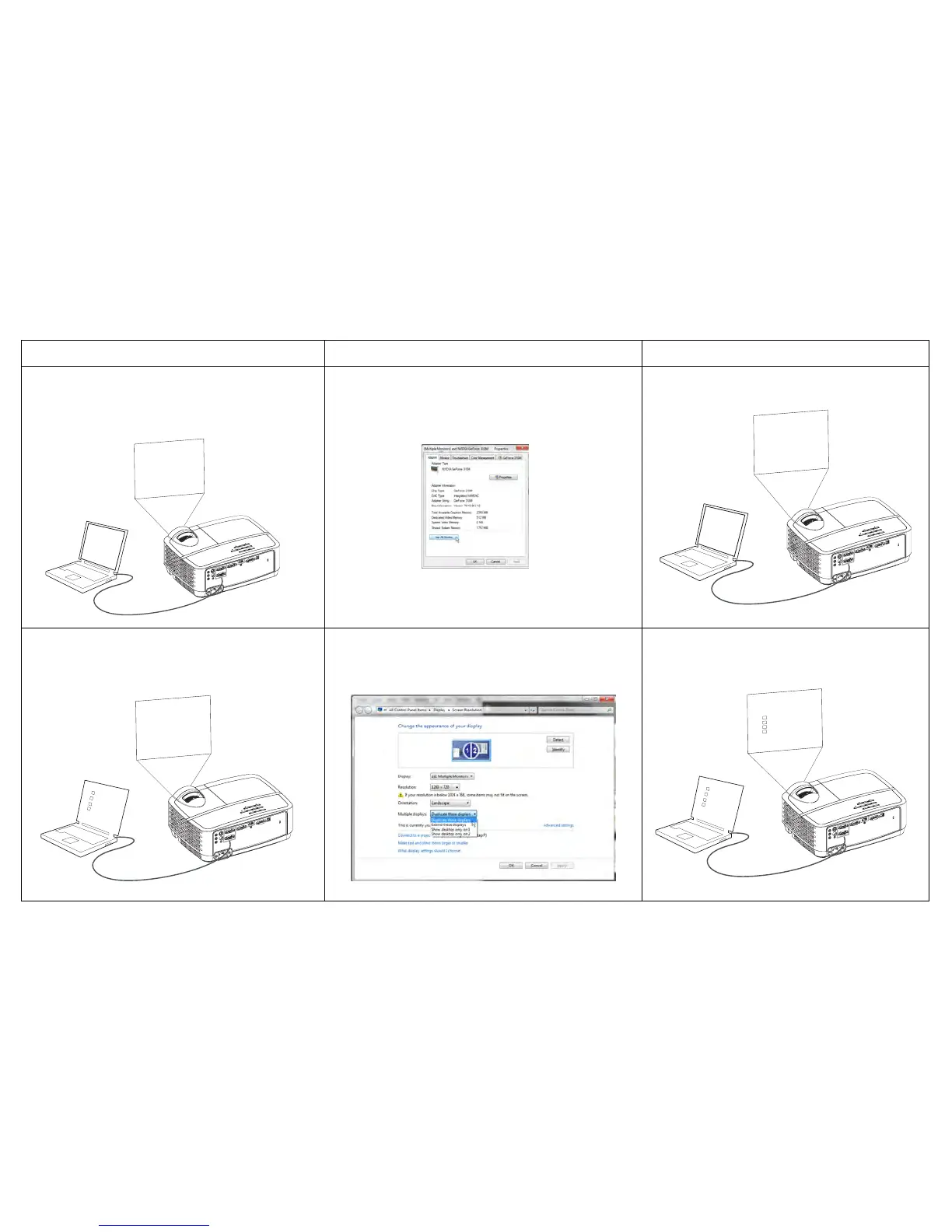13
Problem Solution Result
No computer image, just the words “Signal out of
range”
A
Signal out of
the range
Press the Auto Image button on remote
Adjust computer refresh rate (Windows 7: Control
Panel > Display > Screen Resolution > Advanced
Settings > Adapter tab). Varies per operating system.
You may also need to set a different resolution on your
computer, as shown in the following problem, “image
fuzzy or cropped”
Computer image projected
Only my laptop’s background appears, not the
Desktop icons
A
A
Change the Multiple Display setting to "Duplicate these
displays" (Windows 7: Control Panel > Display > Screen
Resolution). Varies per operating system.
Background and Desktop projected