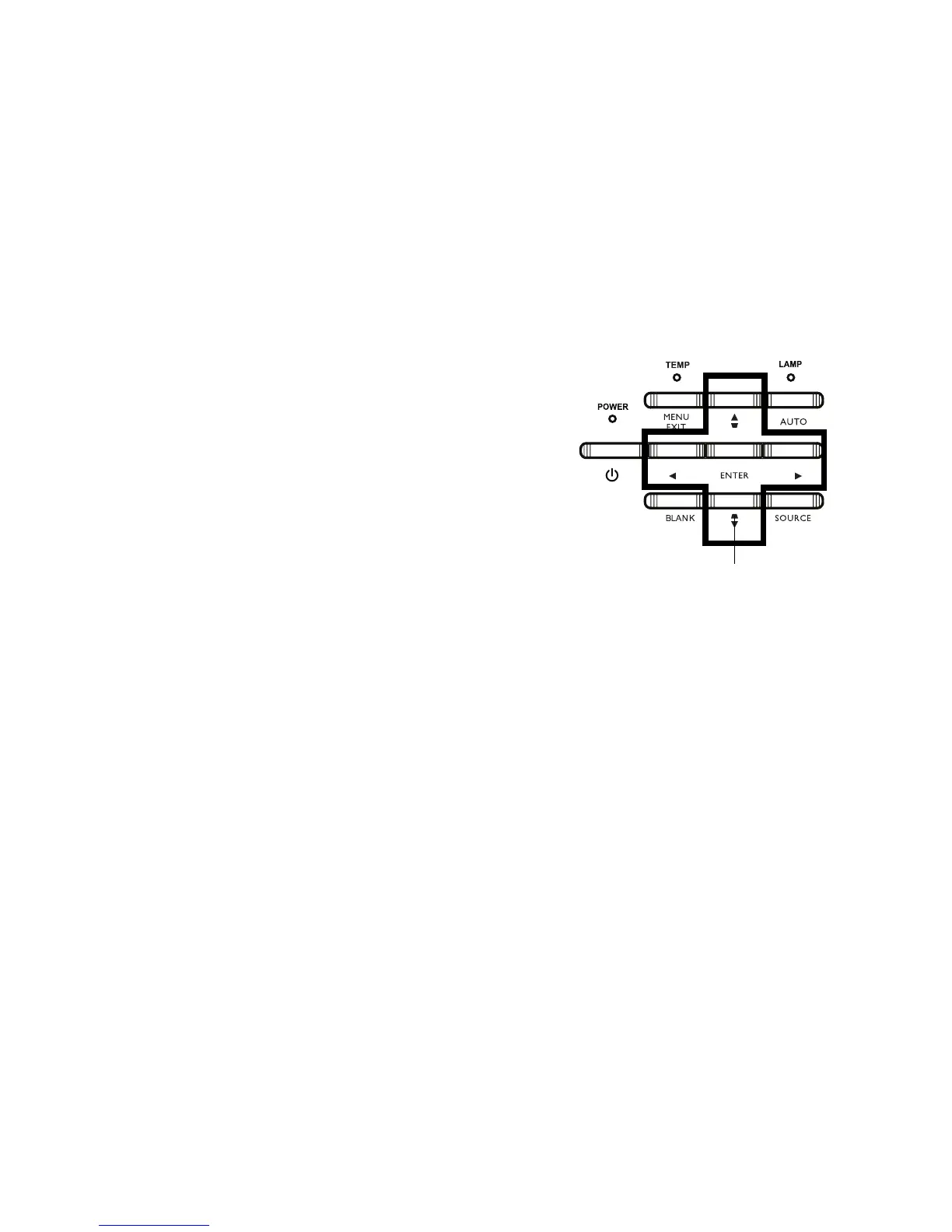21
Using the keypad buttons
Most buttons are described in detail in other sections, but here is an overview of
their functions:
Power–turns t
he projector on and off (page 8).
Right arrow - Whe
n the menu is displayed, the right arrow button navigates
through the menu.
Up arrow/Keystone - Whe
n the menu is displayed, the up arrow button navigates
through the menu. When the menu is not displayed, this button adjusts the
squareness of the image (page 9).
Down arrow/Keystone
- When the menu is displayed, the down arrow button
navigates through the menu. When the menu is not displayed, this button adjusts
the squareness of the image (page 9).
Left arrow - When the
menu is displayed, the left arrow button navigates through
the menu.
Enter - Ac
tivates the selected On-Screen Display (OSD) menu item.
Menu/Exit - Tur
ns on the On-Screen Display (OSD) menu. Goes back to previous
OSD menu, exits and saves menu settings.
Auto
- Resynchronizes the projector to the source.
Blank -
Displays a solid color or factory logo screen.
Source -
Brings up a menu of available sources.
menu navigation
buttons