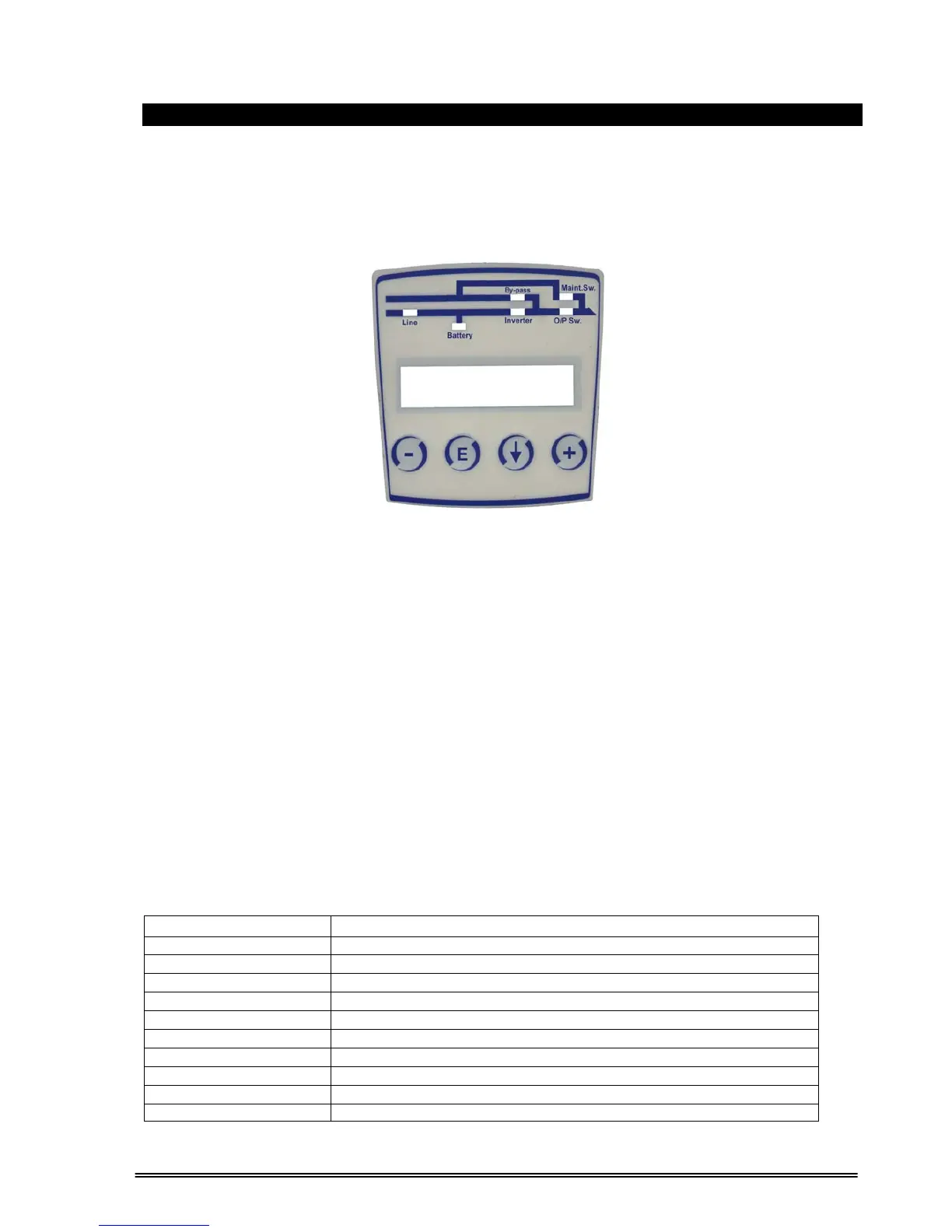12
III. FRONT PANEL
3.1 Introduction
The front panel of UPS, consisting of a 2 lines alphanumeric display, 6 status lamps, plus 4 function keys,
allows the complete monitoring of the UPS status. The mimic flow diagram helps to comprehend the
operating status of the UPS. By using the function keys operator can move on menus and change some
parameters.
Figure 3-1 Control and display panel
Line
If lamp is lit mains is okay
Battery
If lamp is lit UPS is operating on batteries
By-pass
If lamp is lit static bypass is active and load is connected to mains voltage
Maint.Sw.
If lamp is lit mechanical bypass switch is on
Inverter
If lamp is lit inverter feeds the load
O/P Sw.
If lamp is lit S4 power output switch “1” on position.
There are 4 function keys on front panel these are ENTER, DOWN, PLUS and MINUS.
DOWN key helps moving on menus, PLUS and MINUS keys select options , ENTER key means the
selected option or menu is valid.
3.2 Front Panel Menu Descriptions
By using the buttons on the front panel, you can move on main menu functions. You can enter the
submenus of the item seen on the LCD panel (MEASURES, ALARMS, INFORMATION etc.) and navigate
within it by using (↓), (+), (-)and (E)ENTER keys.
The Main Menu items are listed below. You can choose any requested menu using (+) and (-) keys. By
pressing ENTER key, you can choose that menu and you can reach all submenu items using (↓) key
again. At the end of submenus of each MENU, an <ENTER> EXIT message is seen, and if you press
ENTER, you exit from the selected menu and go back to the beginning of the Main Menu.
Main Menu items Function
STATUS MENU
The status message which shows the UPS status
MEASURES MENU
→ Enter "go to Meausures submenu"
ALARMS MENU
→ Enter "go to Alarms submenu"
INFORMATION MENU
→ Enter "go to İnformation submenu"
ADJUST MENU
→ Enter "go to adjust submenu"
OPTIONS MENU
→ Enter “go to options submenu”
COMMAND MENU
→ Enter “go to Command submenu”
TIME MENU
→ Enter “go to Time and date submenu”
SERVICE MENU
→ Enter “go to service submenu”
Go to STATUS MENU