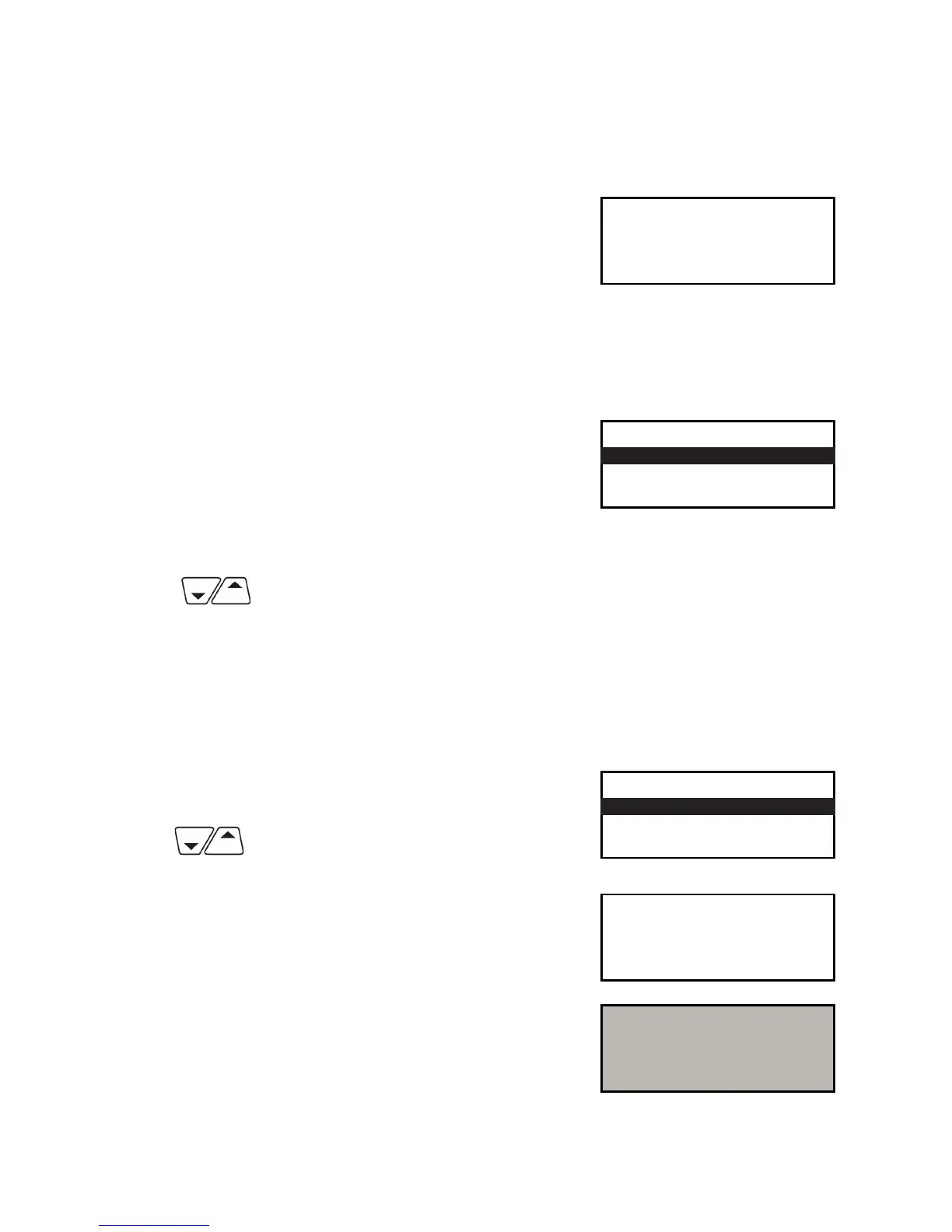Page 9
The cardholder should press the YELLOW button to scroll
through the options and then press the GREEN button to
select the appropriate one.
Application Selection
Some cards support multiple card schemes and during the transaction flow the cardholder may
be required to choose which card scheme to use. At this time you should hand the terminal to the
Cardholder.
(Please refer to Section 6 of this guide for instructions on how to complete a Sale.)
Using the Menus
The Transaction Menu enables you to perform a transaction on the terminal.
At the READY prompt press the MENU button.
The first option on the list will be highlighted.
The actual options shown may differ from those shown here.
<Transaction Type>
Pay with ?
<Application Name>
Enter=YES Clear=NO
PLEASE NOTE: Only three options can be displayed on the terminal screen at any one time.
Use the keys to view the available options.
Press the GREEN button to select a highlighted option. The terminal will return to the READY display
if no option is selected within 30 seconds.
The System Menu enables you to perform an administration function on the terminal.
Select the System Menu by following the instructions below.
At the READY prompt press the MENU button until the
System Menu is displayed. Other menu options may
appear before/after depending on your configuration.
Use the keys to view the available options
and press the GREEN button when the required option is
highlighted.
Throughout the transaction flows in this guide, all your
instructions are denoted by this unshaded display.
All instructions to be carried out by the customer are
denoted by this shaded display. At this time you should
return the terminal to the customer and ask them to
follow the instructions displayed.
TRANSACTION MENU
Purchase with Cashback
Force Sale
Refund
SYSTEM MENU
Print Function Codes
Select Function
Totals
READY
Merchant Number
12345678
Amount 55.00
PIN****
Cardholder to key PIN
Enter=OK Clear=REKEY
